Exadata Database
To create an Exadata Database and its associated components (Database Home, Container Database (CDB), and Pluggable Database (PDB)) using the OCI console, follow these steps.
- From Google Cloud dashboard, select the Exadata Database Service > Dedicated Infrastructure menu item.
- By default, the Exadata Infrastructure tab is selected. Select theExadata VM Cluster tab.
- Select the Manage in OCI icon which allows you to manage your Exadata VM Cluster in OCI.
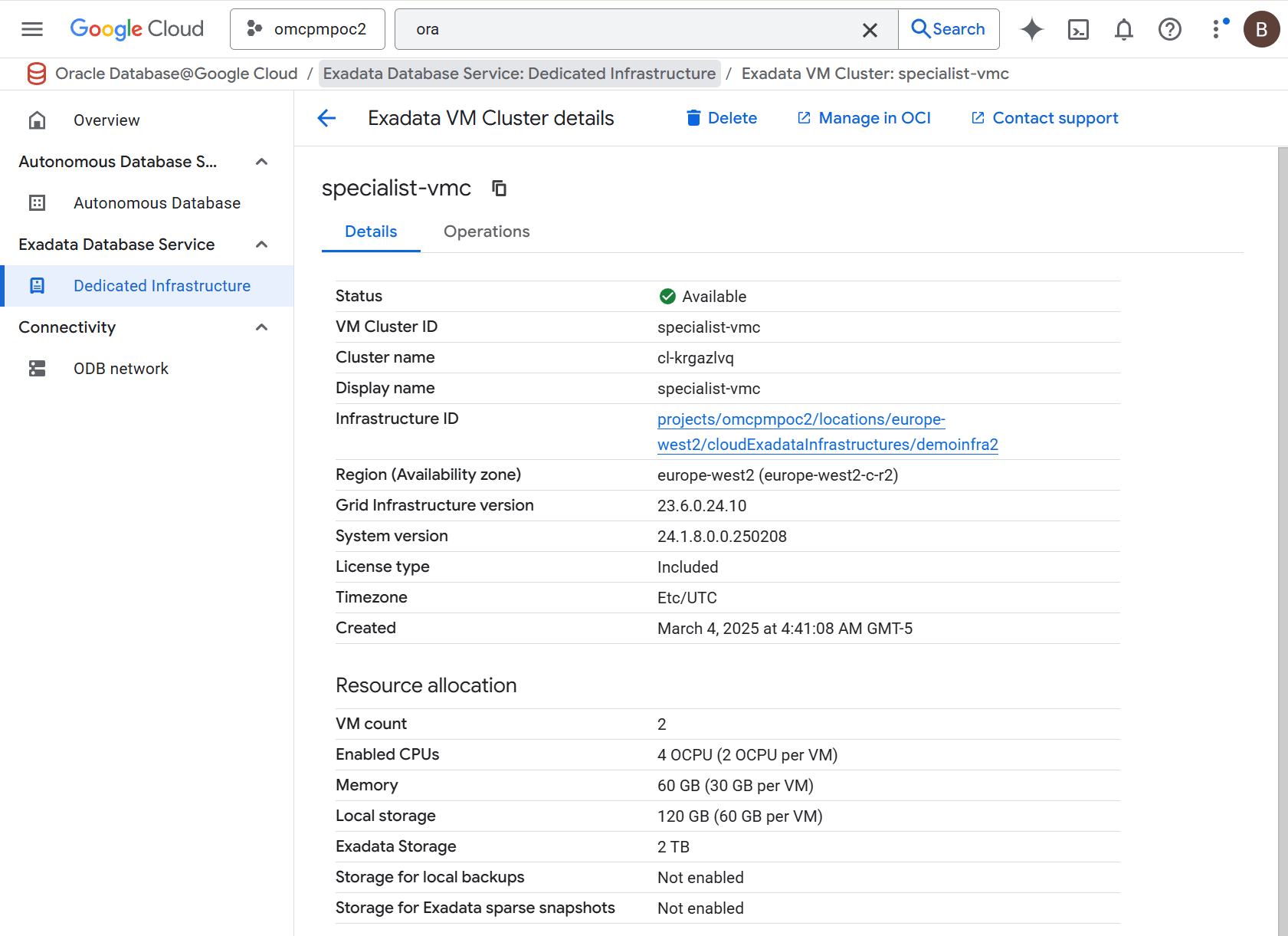
- From the OCI console, select the Databases tab and then select the Create database button.
- From the Create database page, complete the following steps.
- From the Basic Information section, enter the following.
- Enter a Database name.
- Enter a Unique Database.
- From the dropdown list, select your Database version.
- From the Database Home section, enter the following.
- For your Database Home source, there are two available options. These options are Create a new Database Home and Select an existing Database Home. Based on your requirements, make a selection.
- Select the Enable Unified Auditing checkbox. This combines all database component audit trails into single unified audit file.
- From the Database image drop-down, select the image that will be used for database creation.
- Enter a PDB name.
- From the Create administrator credentials section, enter the following.
- The administrator username is
sys. - Enter your Password, and ensure that it conforms to the password complexity checks.
- Enter your Confirm password to ensure that it matches Password.
- The administrator username is
- From the Database backups section, enter the following.
- Select the Enable automatic backups button to enable automatic incremental backups for your database.
- In the Backup destination drop-down, you can select either Object Storage or Autonomous Recovery Service.
- In the Retention period of the backup, enter a value from 7 to 60 days.
- The Deletion options after database termination section provide options to retain protected database backups after the database is terminated. Based on your system requirements, make a selection.
- In the Scheduled day for full backup (UTC) section, choose a day of the week for the initial and future LO backups to start.
- In the Scheduled time for full backup (UTC) drop-down, select the time window when the full backups start.
- In the Scheduled time for incremental backup (UTC) drop-down, select the time window when the incremental backups start.
- Select the Take the first backup immediately button if you want to take your first backup immediately after successful database creation.
- From the Encryption section, allows you to choose either Use Oracle-managed keys or Use customer-managed keys.
- The Advanced options section, which is optional and collapsed by default, you can enter the following
- Enter your Oracle SID prefix.
Note
The Oracle Database instance number is automatically added to the SID prefix to create theINSTANCE_NAMEdatabase parameter. - The Character set field is selected as
AL32UTF8. - The National character set field is selected as
AL16UTF16.
- Enter your Oracle SID prefix.
- From the Tags section, enter the following.
- If you want to add a tag, select Add tag button.
- Select your Namespace from the drop-down. The default value is entered.
- Enter values for your Key and Value.
- Select the Create button to complete the process.
- Once your database is created, the Status changes from Provisioning to Available. From the database details page, select the specific Exadata Database. Navigate to Encryption section and select the Change button. This displays the current encryption settings for the selected Exadata Database.

There is currently no content for this page. Oracle Database@Google Cloud team intends to add content here, and this placeholder text is provided until that text is added. The Oracle Database@Google Cloud team is excited about future new features, enhancements, and fixes to this product and this accompanying documentation. We strongly recommend you watch this page for those updates.
There is currently no content for this page. Oracle Database@Google Cloud team intends to add content here, and this placeholder text is provided until that text is added. The Oracle Database@Google Cloud team is excited about future new features, enhancements, and fixes to this product and this accompanying documentation. We strongly recommend you watch this page for those updates.
There is currently no content for this page. Oracle Database@Google Cloud team intends to add content here, and this placeholder text is provided until that text is added. The Oracle Database@Google Cloud team is excited about future new features, enhancements, and fixes to this product and this accompanying documentation. We strongly recommend you watch this page for those updates.
There is currently no content for this page. Oracle Database@Google Cloud team intends to add content here, and this placeholder text is provided until that text is added. The Oracle Database@Google Cloud team is excited about future new features, enhancements, and fixes to this product and this accompanying documentation. We strongly recommend you watch this page for those updates.