Exadata Infrastructure
To create an Exadata Infrastructure, follow these steps.
- From the Oracle Database@Google Cloud dashboard , select Exadata Database Service > Dedicated infrastructure from the left-menu.

- Select the Exadata infrastructure tab.
- Select the + Create button.
- In the Instance details section, enter the following information.
- In the Infrastructure display name field, enter a value of your choice from 1-255 characters consisting of letters, numbers, underscores (_), and hyphens (-) that must start with a letter or underscore and cannot contain two consecutive hyphens.
- In the Infrastructure ID field, enter a value of your choice from 1-63 characters consisting of lowercase letters, numbers, and hyphens (-) that must start with a lowercase letter and end with a lowercase letter or number.
- In the Region drop-down, select the region for your instance. This cannot be change after creation.
- In the GCP Oracle Zone drop-down, select a value. This value cannot be changed after the Base Database is created.
- In the Machine configuration section, enter the following information.
- In the Exadata infrastructure model drop-down, select the model to use. The selections in this field will vary based on the region settings. There may be different model options based on the region you select.
- If you selected
Exadata.X11Mfor your Exadata infrastructure model, select a value for the Database server type drop-down. - If you selected
Exadata.X11Mfor your Exadata infrastructure model, select a value for the Storage server type drop-down. - The Database servers, ECPUs, Storage servers, and Storage size fields are read-only calculated fields based on your selections.
- If you want to change the default setting in the Maintenance section, do the following information.
- Select the Change button.
- In the Maintenance method radio group, select Rolling or Non-rolling as desired.
- If you need to perform actions, outside of Oracle's purview, before maintenance begins, select the Enable custom action before performing maintenance of DB servers checkbox. Selecting this option will force maintenance processes to delay before beginning based on the value in the Custom action timeout field.
- If you selected Enable custom action before performing maintenance of DB servers, enter a value in the Custom action timeout ranging from 15-120 minutes. Maintenance cannot be delayed more than 120 minutes.
- In the Maintenance schedule radio group, select No preference or Specify a schedule as desired.
- If you selected Specify a schedule, you will have to enter values in the following fields.
- The Quarter 1, Quarter 2, Quarter 3, and Quarter 4 fields are multiselect drop-downs where you must select at least one month for each field.
- The Week of the month field is a multiselect drop-down.
- The Day of the week field is a multiselect drop-down.
- The Hour of the day field is a multiselect drop-down.
- The Notification lead time field is a drop-down.
- The Maintenance contacts field allows you to enter unique email addresses for up to 10 maintenance contacts.
- Select the Save button.
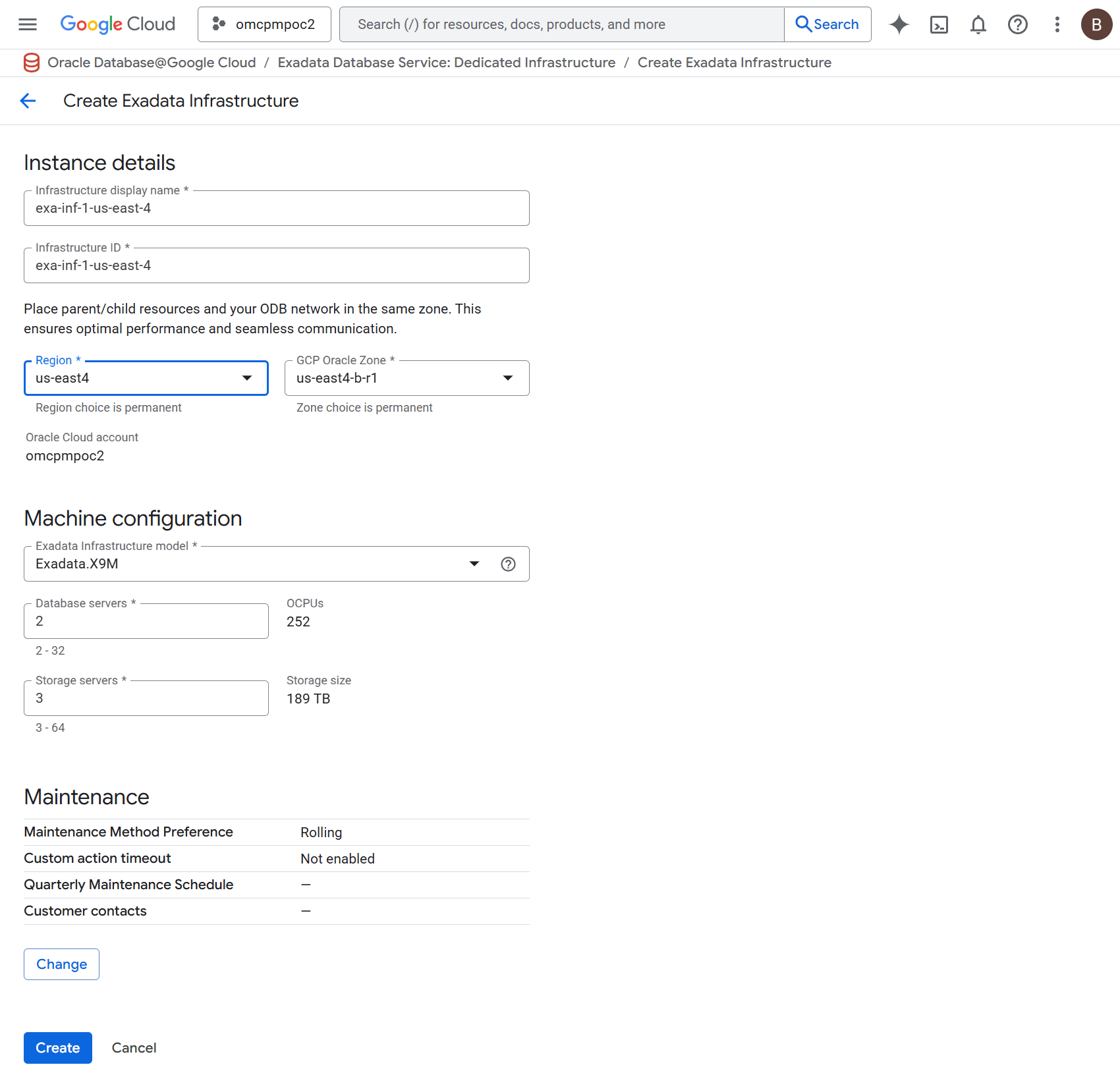
- Select the Create button.
- You must wait for the Exadata Infrastructure creation process to successfully complete before attempting to provision any Exadata VM Clusters on that Exadata Infrastructure.
- From the Oracle Database@Google Cloud dashboard , select Exadata Database Service > Dedicated infrastructure from the left-menu.
Exadata Infrastructure creation is only available through the gcloud Console and gloud CLI.
There is currently no content for this page. Oracle Database@Google Cloud team intends to add content here, and this placeholder text is provided until that text is added. The Oracle Database@Google Cloud team is excited about future new features, enhancements, and fixes to this product and this accompanying documentation. We strongly recommend you watch this page for those updates.
Exadata Infrastructure creation is only available through the gcloud Console and gloud CLI.
There is currently no content for this page. Oracle Database@Google Cloud team intends to add content here, and this placeholder text is provided until that text is added. The Oracle Database@Google Cloud team is excited about future new features, enhancements, and fixes to this product and this accompanying documentation. We strongly recommend you watch this page for those updates.