Exadata VM Cluster
To create an Exadata VM Cluster, follow these steps.
- From the Oracle Database@Google Cloud dashboard , select Exadata Database Service > Dedicated infrastructure from the left-menu.
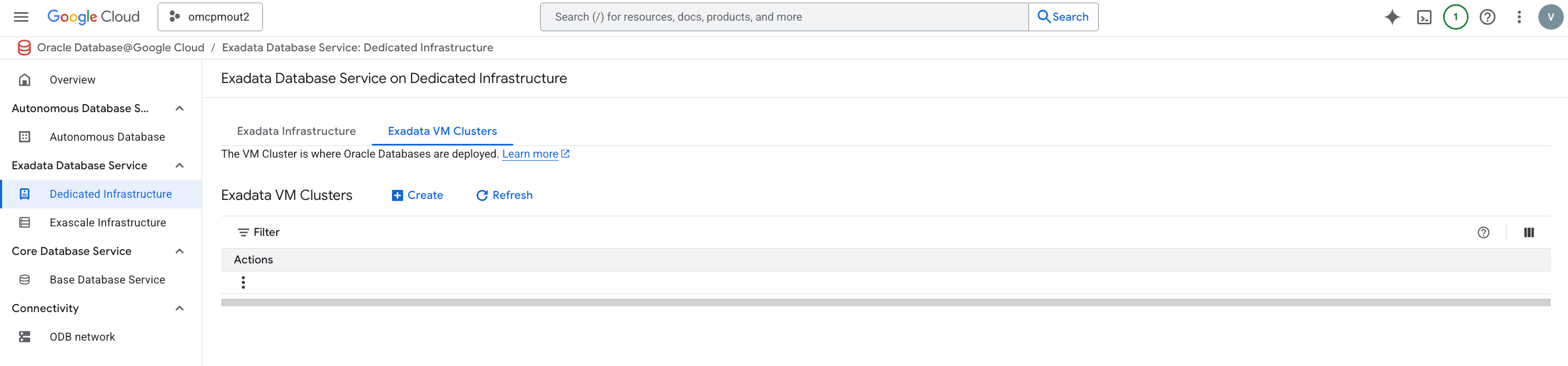
- Select the Exadata VM Clusters tab.
- Select the + Create button.
- In the Exadata infrastructure section, enter the following information.
- The Infrastructure project field defaults to you current Google Cloud project. If you want to use a different Google Cloud project, select the Select button. You can then select from any project to which you have privileges.
- In the Oracle Exadata infrastructure drop-down, select from the existing Exadata Infrastructures in your Google Cloud project.
- In the Basic details section, enter the following information.
- In the Display name field, enter a value of your choice from 1-255 characters consisting of letters, numbers, underscores (_), and hyphens (-) that must start with a letter or underscore and cannot contain two consecutive hyphens.
- In the VM Cluster ID field, enter a value of your choice from 1-63 characters consisting of lowercase letters, numbers, and hyphens (-) that must start with a lowercase letter and end with a lowercase letter or number.
- The Cluster name field is optional. If you enter a value, it must be 1-11 characters consisting of letters, numbers, and hyphens (-) starting with a letter.
- In the Select version section, enter the following information.
- In the Oracle Grid Infrastructure version drop-down, select the available version you wish to use.
- For more version options, select the Change image button.
- In the Change image pop-up, you can select from the available options for your Oracle Exadata image version including using the default value. The default value will be used if you select None selected from the list.
- Select the Submit button.
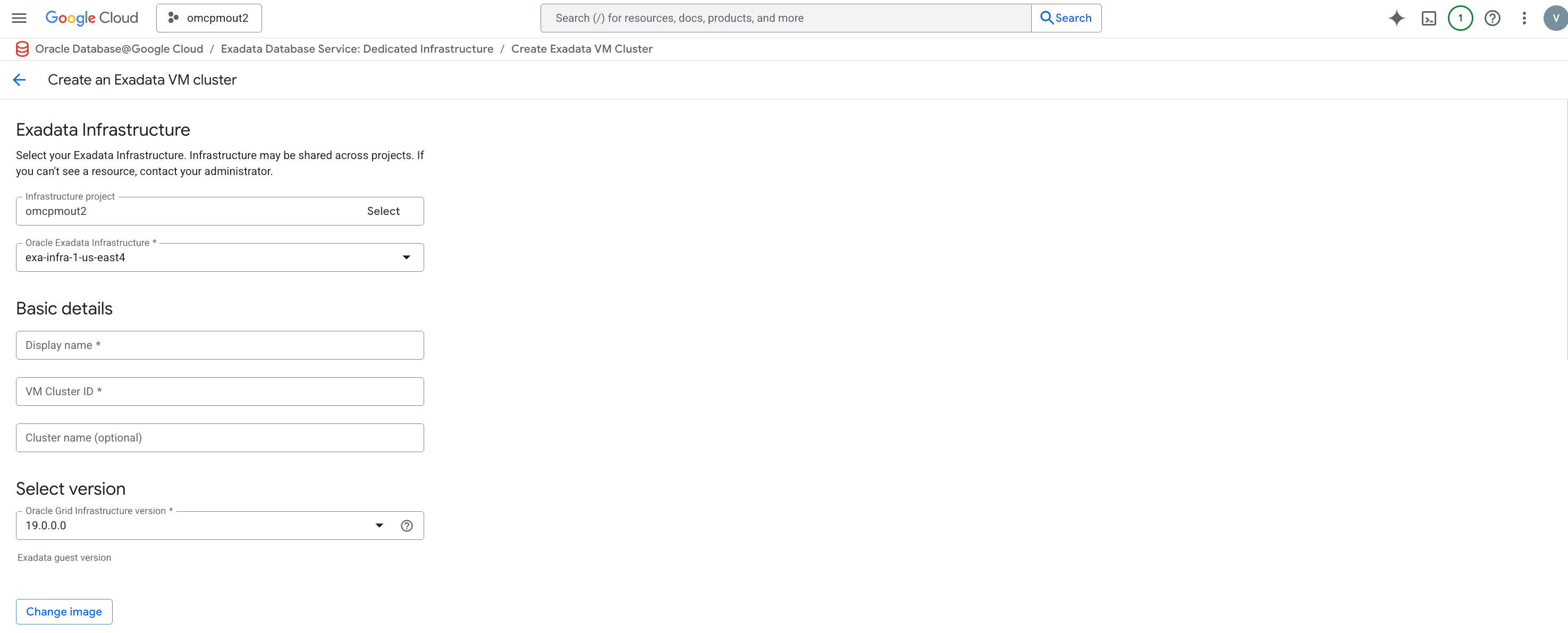
- In the VM cluster configuration section, enter the following information.
- The DB servers for VM placement maximum is set based on the value you use when you created your Exadata Infrastructure. You can choose fewer DB servers by selecting the Change DB servers button and selecting the specific DB servers for your setup.
Note
You cannot select less than two (2) database servers for a production Exadata VM Cluster. - In the OCPU count per VM field, enter the value. The acceptable range is based on the settings of your Exadata Infrastructure. The Total requested OCPU count is calculated based on your input.
- In the Memory per VM field, enter the value. The acceptable range is based on the settings of your Exadata Infrastructure. The Total requested memory is calculated based on your input.
- In the Local storage per VM field, enter the value. The acceptable range is based on the settings of your Exadata Infrastructure. The Total local storage is calculated based on your input.
- The DB servers for VM placement maximum is set based on the value you use when you created your Exadata Infrastructure. You can choose fewer DB servers by selecting the Change DB servers button and selecting the specific DB servers for your setup.
- In the Exadata storage configuration section, enter the following information.
- In the Usable Exadata storage field, enter a value in one (1) TB increments whose maximum is set based on the value you use when you created your Exadata Infrastructure.
- The Allocate storage for sparse snapshots checkbox, creates a sparse disk group which is required for Exadata snapshot functionality support. This option cannot be changed after the Exadata VM Cluster has been created.
- The Allocate storage for local backups checkbox, allocates more space to the RECO disk group, which can be used to store backups. You must select this option if you want to use local Exadata storage as a backup destination for any databases that you create in this Exadata VM Cluster. This option cannot be changed after the Exadata VM Cluster has been created.
- The Usable storage allocation field is calculated based on your inputs.
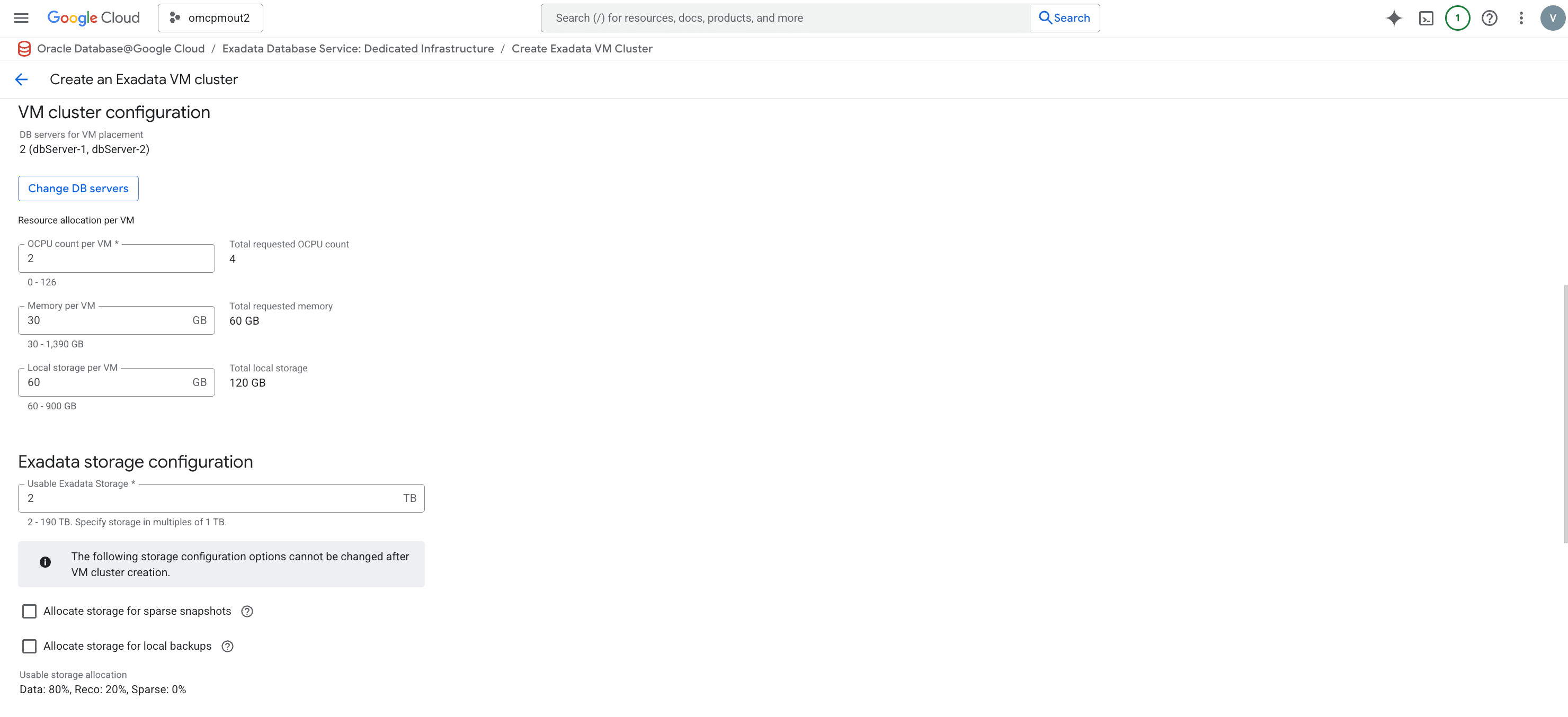
- In the Networking section, enter the following information.
- In the Network project drop-down, the default value is the current project. If you want to use a different Google Cloud project, select the Select button. You can then select from any project to which you have privileges.
- In the ODB Network drop-down, select from the available ODB networks in your project.
- In the Hostname prefix field, enter the prefix that will form the first portion of the Exadata VM Cluster host name.
- In the SSH keys section, enter the following information.
- In the SSH key 1 field, enter a valid public SSH key. You must define at least one (1) SSH key.
- If you wish to enter more that one (1) SSH key, select the + Add item button, and enter the additional key(s).
- If you wish to delete an SSH key, select the trashcan icon beside that SSH key value.
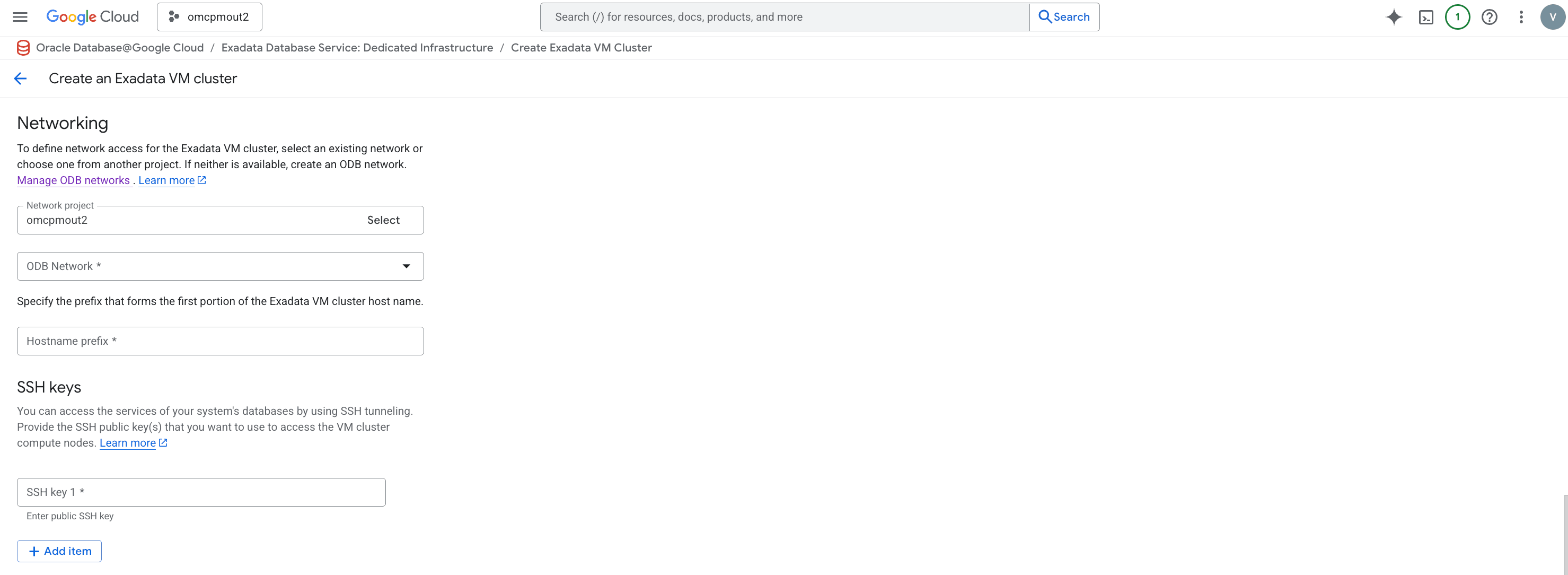
- In the License type radio group, select either License included or Bring your own license (BYOL).
Note
License included means the cost of this resource will include the Oracle software license(s) and the service. Bring Your Own License (BYOL) means you use your organization's existing Oracle software licenses for this resource. For more information, see Bring Your Own License. - In the Diagnostics collection section, enter the following information.
- The Enable diagnostic events checkbox, allows Oracle to collect and send fault notifications about critical, warning, and information events to you.
- In the Enable health monitoring checkbox, allows Oracle to collect health metrics and events, such as Oracle Database up or down, disk space usage, and others, and share this data with OCIoperations. You might receive some event notifications.
- In the Enable incident logs and trace collection checkbox, allows Oracle to collect incident logs and traces to enable fault diagnosis and issue resolution.
- In the Advanced fields section, which is optional, you can select the following information.
- In the Timezone drop-down, allows you to select the timezone for your Exadata VM Cluster.
- In the SCAN Listener Port (TCP/IP) field, allows you to enter a port value between
1024and8999. The default value is1521.
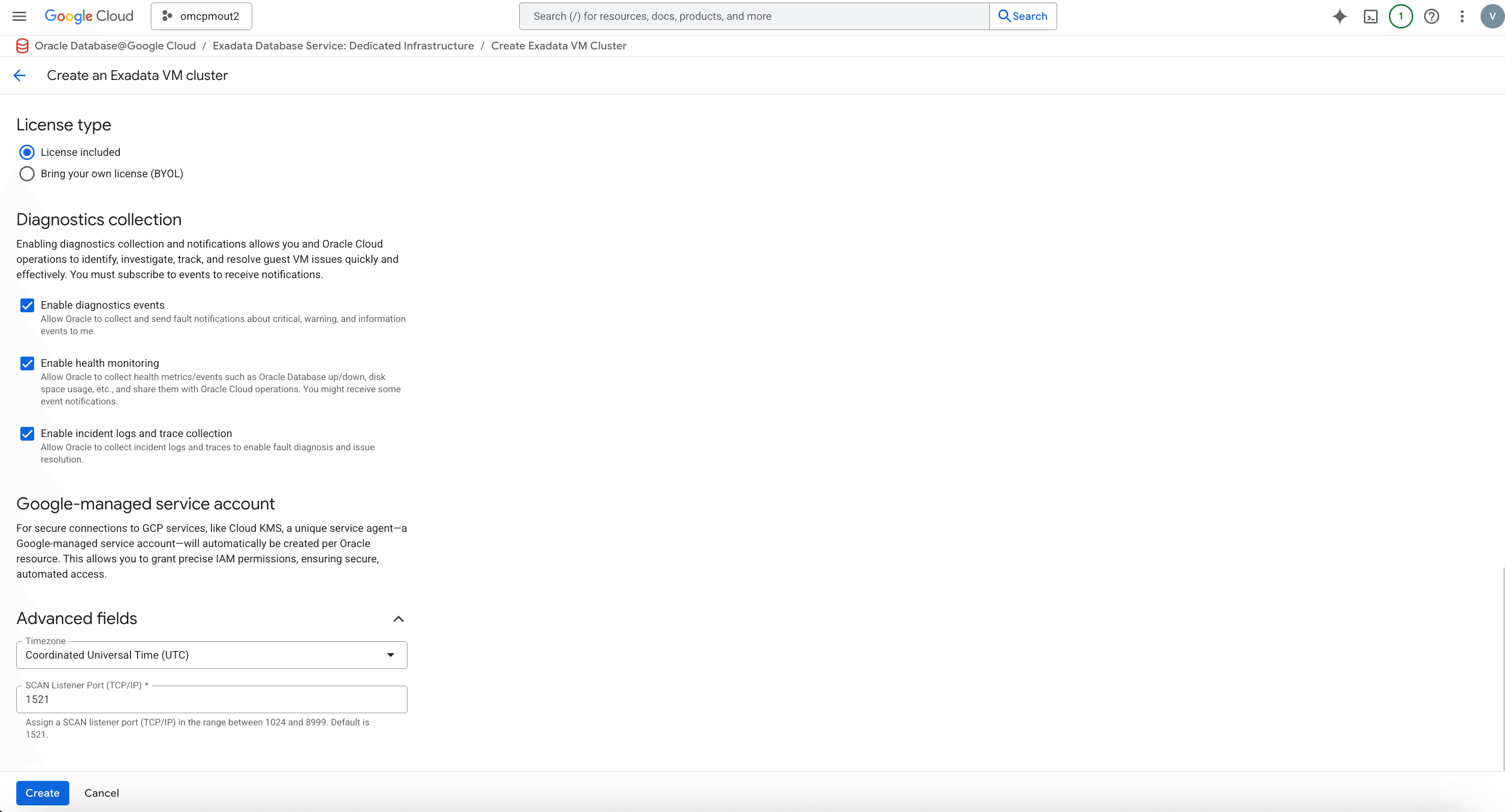
- Select the Create button to finish creating your Exadata VM Cluster.
- You must wait for the Exadata VM Cluster creation to complete before deploying any Exadata Databases on that Exadata VM Cluster.
- From the Oracle Database@Google Cloud dashboard , select Exadata Database Service > Dedicated infrastructure from the left-menu.
Exadata VM Cluster creation is only available through the gcloud Console and gcloud CLI.
There is currently no content for this page. Oracle Database@Google Cloud team intends to add content here, and this placeholder text is provided until that text is added. The Oracle Database@Google Cloud team is excited about future new features, enhancements, and fixes to this product and this accompanying documentation. We strongly recommend you watch this page for those updates.
Exadata VM Cluster creation is only available through the gcloud Console and gcloud CLI.
There is currently no content for this page. Oracle Database@Google Cloud team intends to add content here, and this placeholder text is provided until that text is added. The Oracle Database@Google Cloud team is excited about future new features, enhancements, and fixes to this product and this accompanying documentation. We strongly recommend you watch this page for those updates.