Exadata Infrastructure
To modify an existing Exadata Infrastructure, follow these steps.
- From the Oracle Database@Google Cloud dashboard , select Exadata Database Service > Dedicated infrastructure from the left-menu.
- Select the Exadata Infrastructure tab from the Exadata Database Service list.
- Select the Exadata Infrastructure from the list.
- Select the Manage in OCI link.
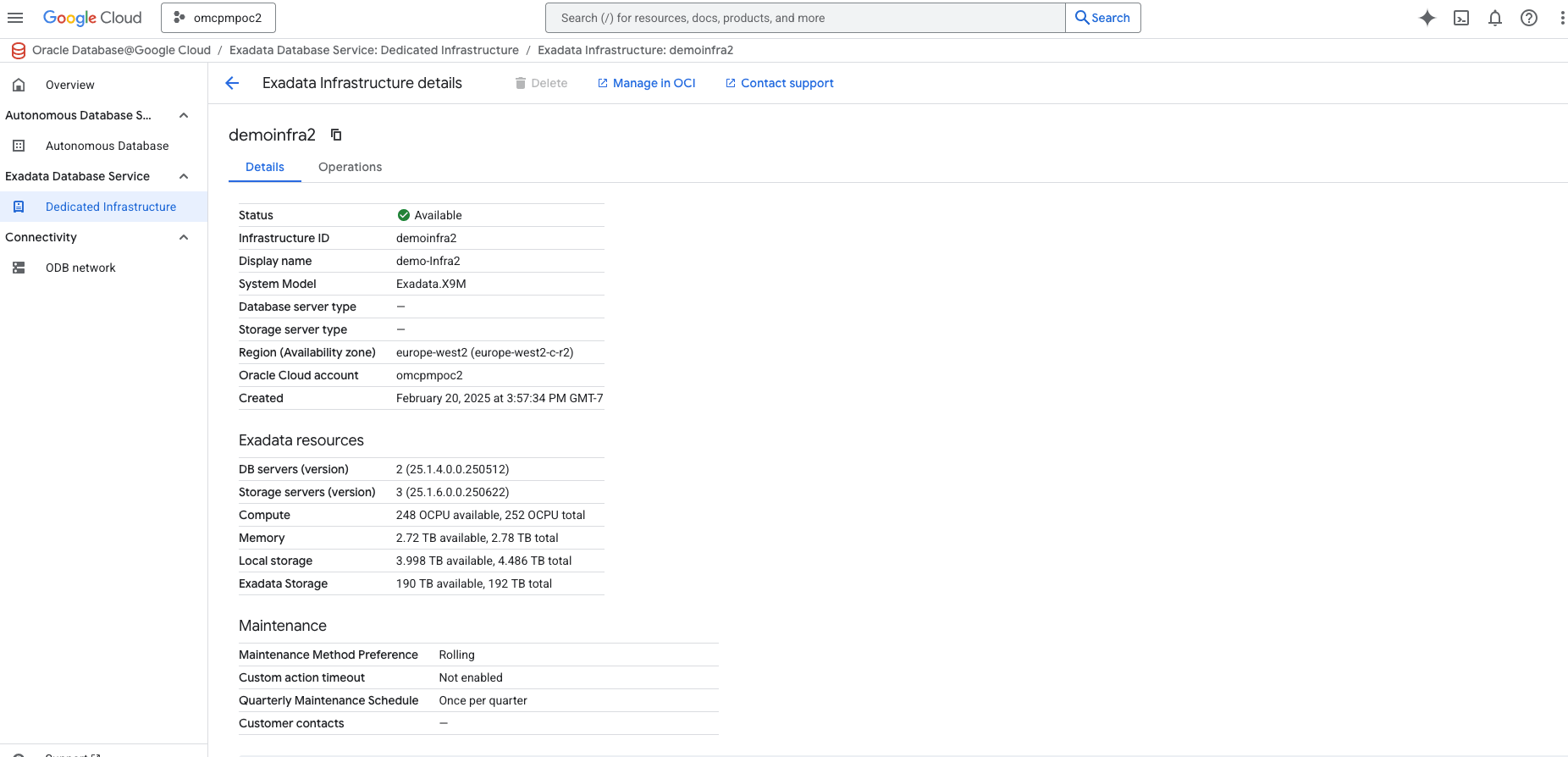
- To change maintenance preferences, in the OCI console for the selected Exadata Infrastructure, select the Actions button and the Edit Maintenance Preferences item from the menu. From the Configure maintenance page, you can change the maintenance options.
- The Maintenance scheduling preference allows you to select between an Oracle managed schedule and a Customer managed schedule. The Customer managed schedule allows you to choose the preferred month, week, weekday, and start time for Exadata Infrastructure maintenance. You cannot defer maintenace, but you can delay it to a schedule that works for your requirements.
- The Maintenance Method allows you to select Rolling or Non-rolling which controls where or not servers are shutdown sequentially in a rolling process or in parallel in a non-rolling process.
- The Enable custom action before performing maintenance on DB servers selector allows you to define a delay time, up to 120 minutes, where you can perform custom actions on the servers before maintenance.
- Select the Save button when finished.
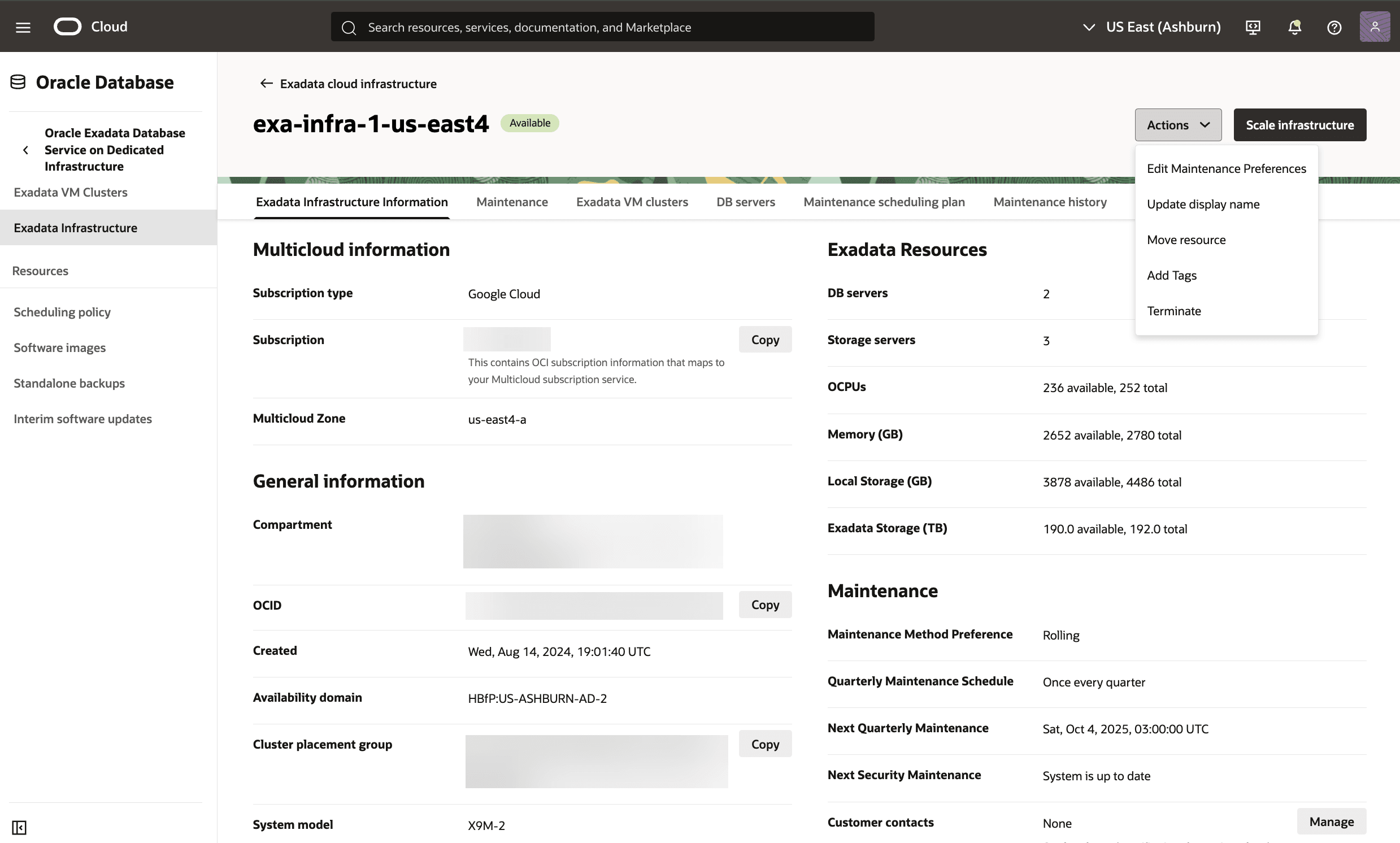
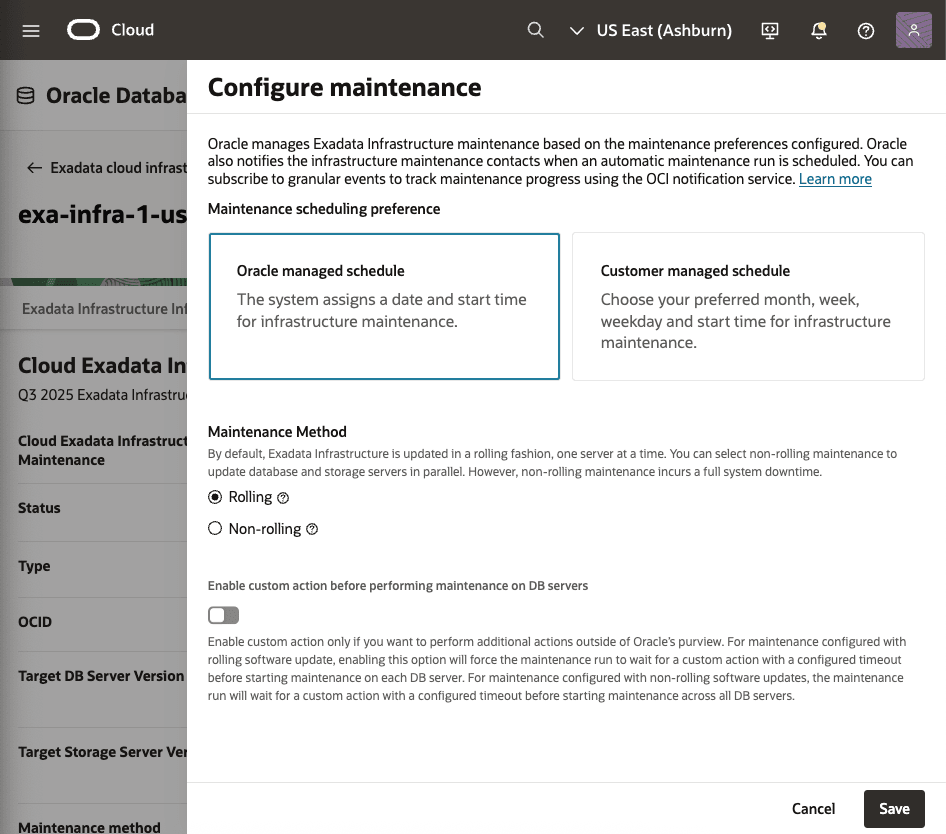
- To add a tag to your Exadata Infrastructure, in the OCI console for the selected Exadata Infrastructure, select the Actions button and the Add Tags item from the menu. From the Add Tags page, you can change following.
- The Namespace drop-down is a single value
None (free-form tag). - The Key and Value fields can be used needed.
- For more information on what you can do with tags, see Overview of Tagging.
- If you want to enter another tag, select the Add tag button.
- When you have added the tag(s) you want, select the Add button.
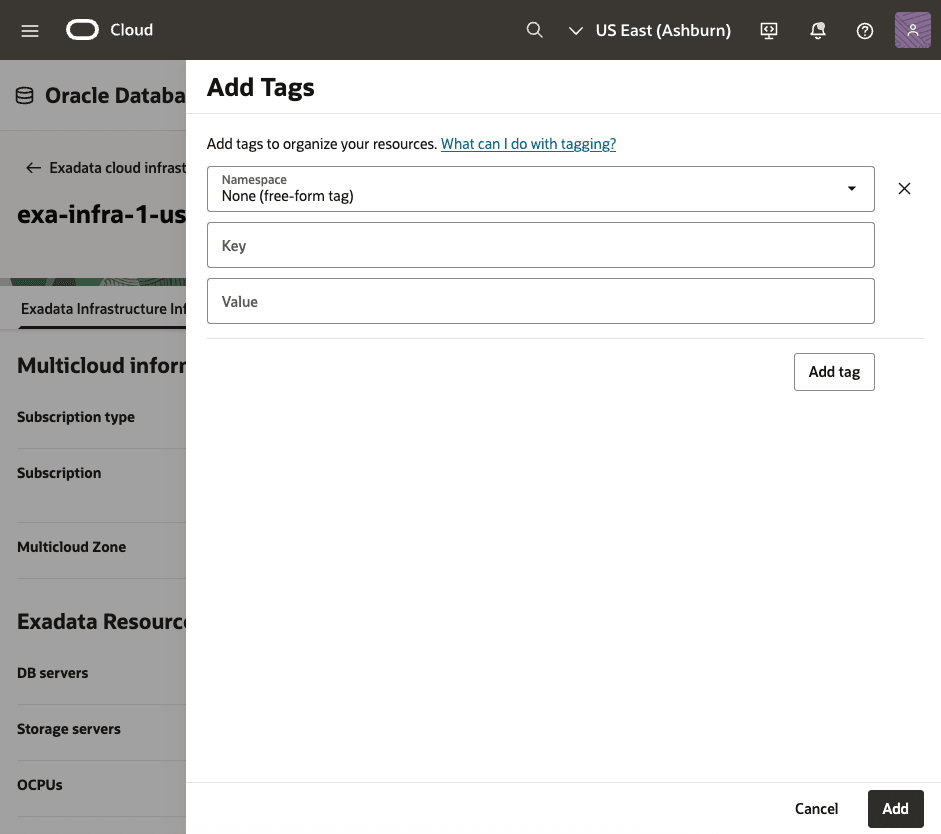
- The Namespace drop-down is a single value
- To change scaling options, in the OCI console for the selected Exadata Infrastructure, select the Scale infrastructure button. From the Scale Exadata Infrastructure page, you can change Computer and Storage resources as follows.
- Database servers can be changed to a value ranging from 2 to 32. The Total OCPUs field will calculate based in your selection.
- Storage servers can be change to a value ranging from 3 to 64 storage servers.
- Select the Scale button when finished.
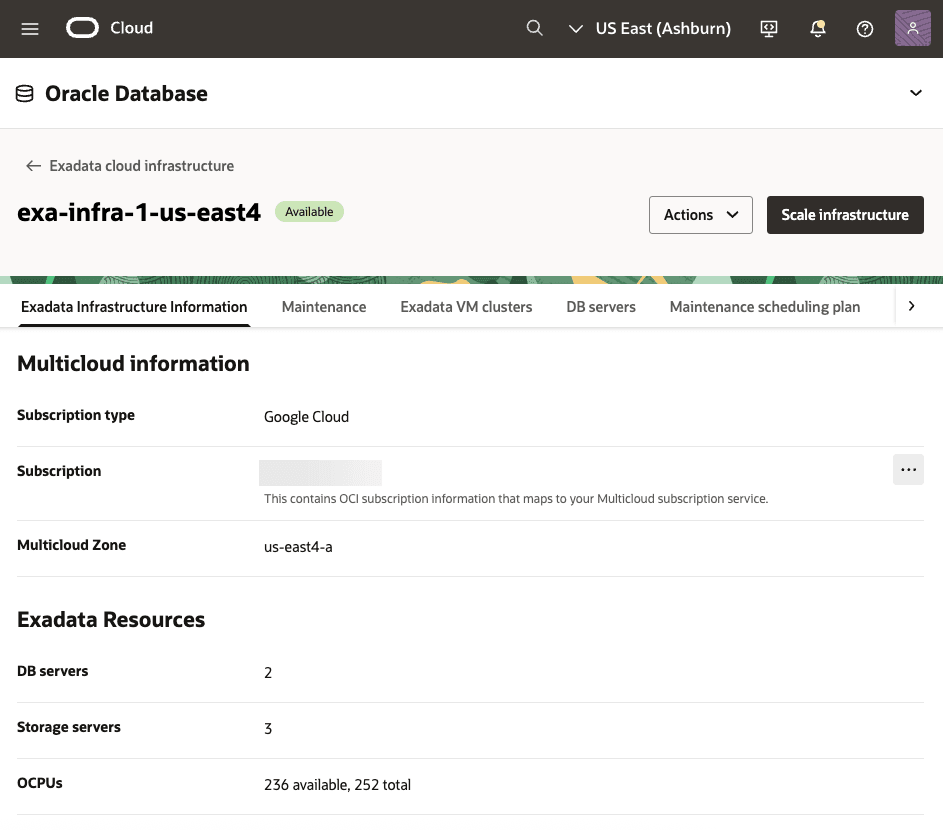
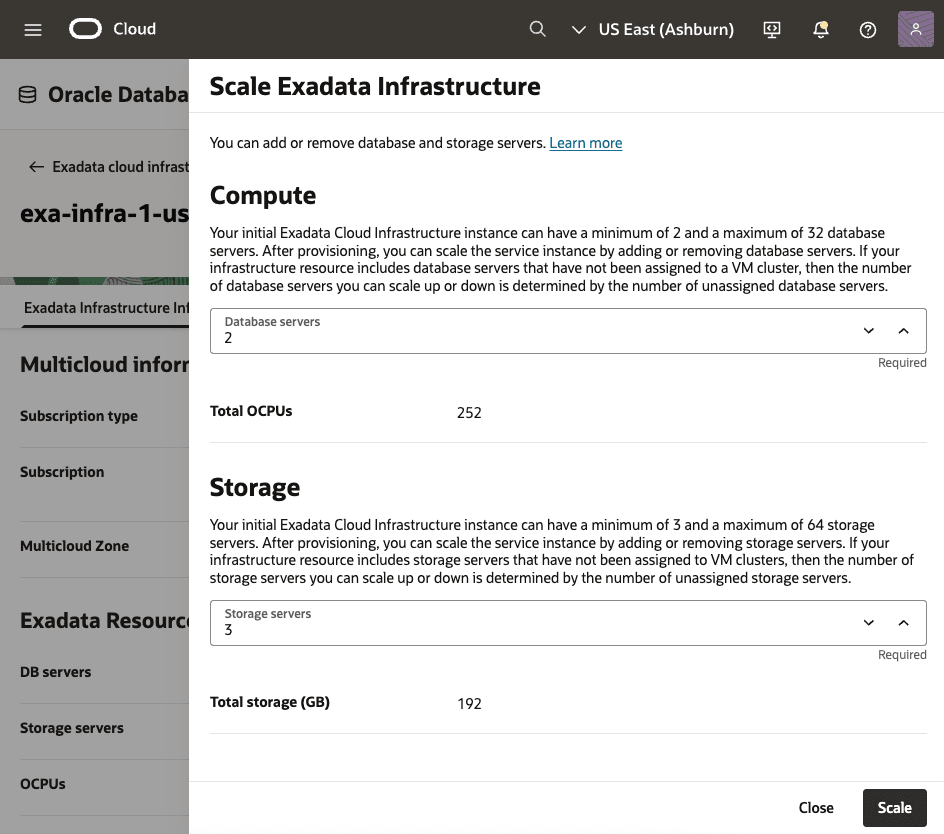
- To change maintenance preferences, in the OCI console for the selected Exadata Infrastructure, select the Actions button and the Edit Maintenance Preferences item from the menu. From the Configure maintenance page, you can change the maintenance options.
There is currently no content for this page. Oracle Database@Google Cloud team intends to add content here, and this placeholder text is provided until that text is added. The Oracle Database@Google Cloud team is excited about future new features, enhancements, and fixes to this product and this accompanying documentation. We strongly recommend you watch this page for those updates.
There is currently no content for this page. Oracle Database@Google Cloud team intends to add content here, and this placeholder text is provided until that text is added. The Oracle Database@Google Cloud team is excited about future new features, enhancements, and fixes to this product and this accompanying documentation. We strongly recommend you watch this page for those updates.
There is currently no content for this page. Oracle Database@Google Cloud team intends to add content here, and this placeholder text is provided until that text is added. The Oracle Database@Google Cloud team is excited about future new features, enhancements, and fixes to this product and this accompanying documentation. We strongly recommend you watch this page for those updates.