Exadata VM Cluster
To modify an existing Exadata VM Cluster, follow these steps.
- From the Oracle Database@Google Cloud dashboard , select Exadata Database Service > Dedicated infrastructure from the left-menu.
- Select the Exadata VM Cluster tab from the Exadata Database Service list.
- Select the Exadata VM Cluster from the list.
- Select the Manage in OCI link.
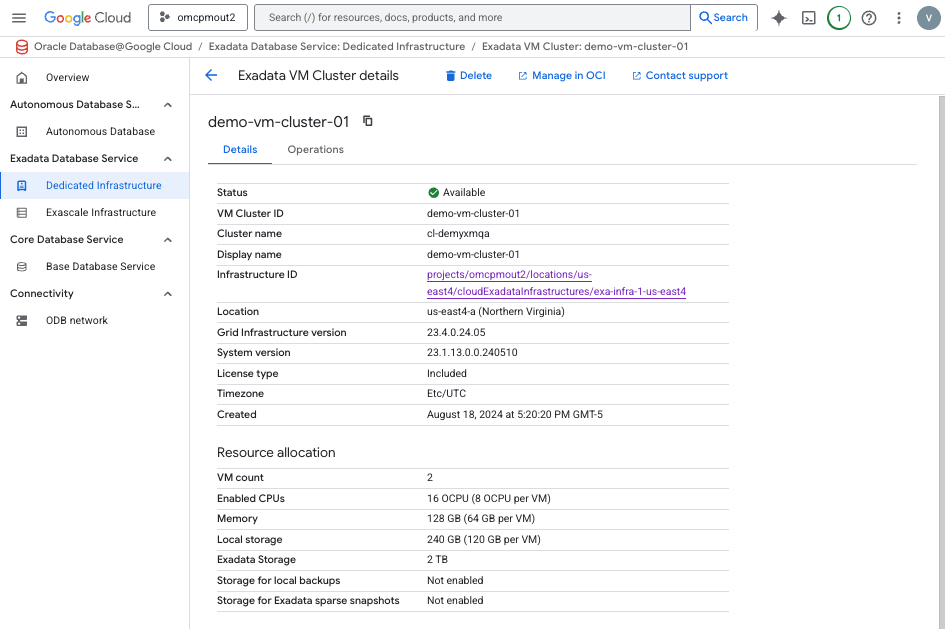
- To change scaling options, in the OCI console for the selected Exadata VM Cluster, select the Scale VM cluster button.
- From the Scale VM cluster page, you can scale your resource usage. The VM count shows you the current Exadata VM Cluster count.
- In the Resource allocation per VM section, you can modify the following values.
- In the OCPU count per VM field, you can enter a value. This value is constrained by your Exadata Infrastructure.
- The Requested OCPU count for the VM cluster is a read-only field.
- In the Memory per VM field, you can enter a value. This value is constrained by your Exadata Infrastructure.
- The Requested memory for the VM cluster (GB) is a read-only field.
- In the Local Storage per VM section, you can modify the following values.
- The Allocated and Available fields are read-only. These values are constrained by your Exadata Infrastructure.
- In the /u02 (GB) field, you can enter a value. The prompt shows you the range of valid values. This value is constrained by your Exadata Infrastructure.
- The Total local storage across VM Cluster (GB) is a read-only calculated value.
- In the Advanced options section, which is optional and collapsed by default, you can enter values for / (GB (root), /var (GB), /home (GB), /tmp (GB), /u01 (GB), /var/log (GB), and /var/log/audit (GB). These values are constrained by your Exadata Infrastructure and your previous selections.
- In the Exadata storage section, you can modify the following values.
- In the Specify the usable Exadata storage field, you can enter a value. The prompt shows you the range of valid values. This value is constrained by your Exadata Infrastructure.
- The Usable storage allocation: is a read-only calculated field.
- Select the Scale button when finished.
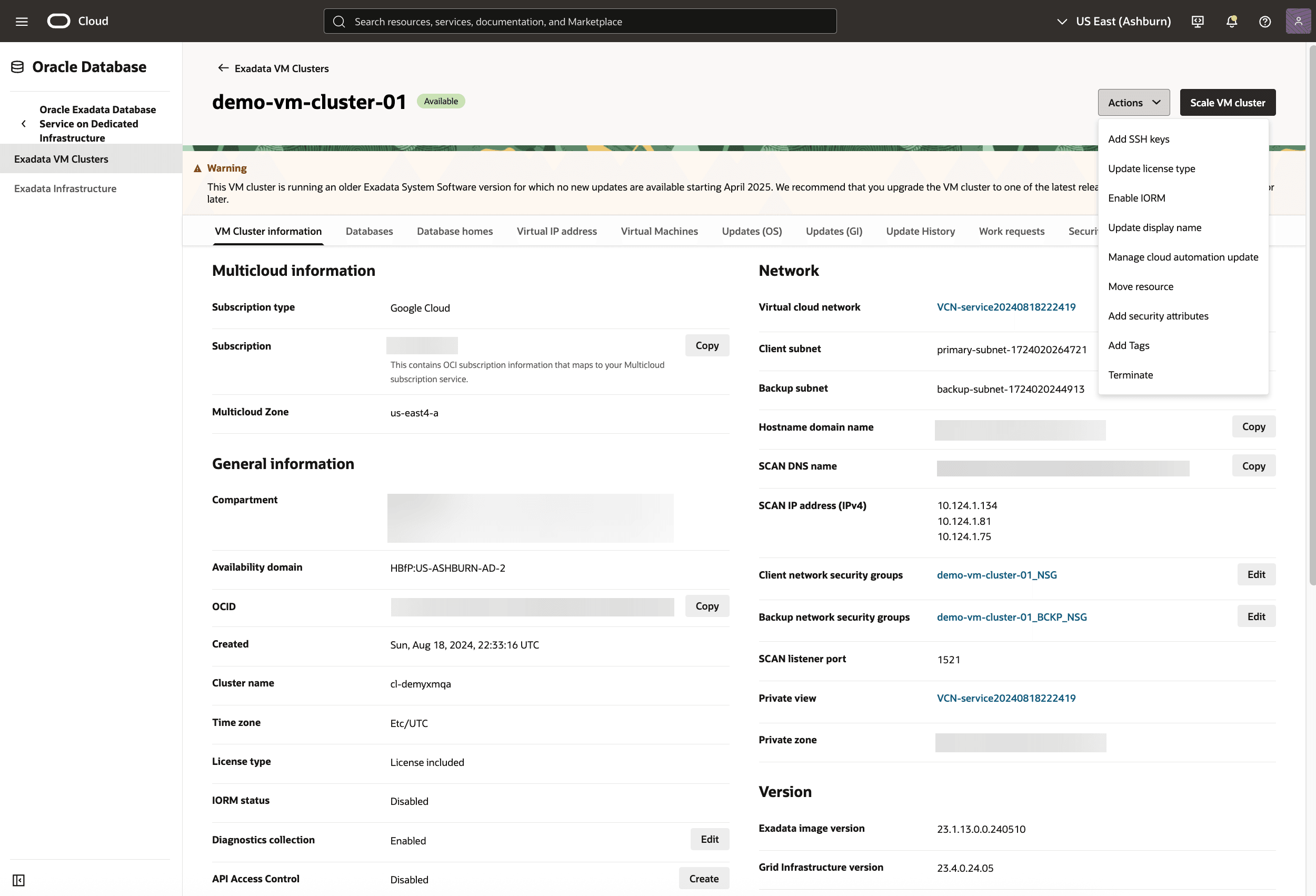
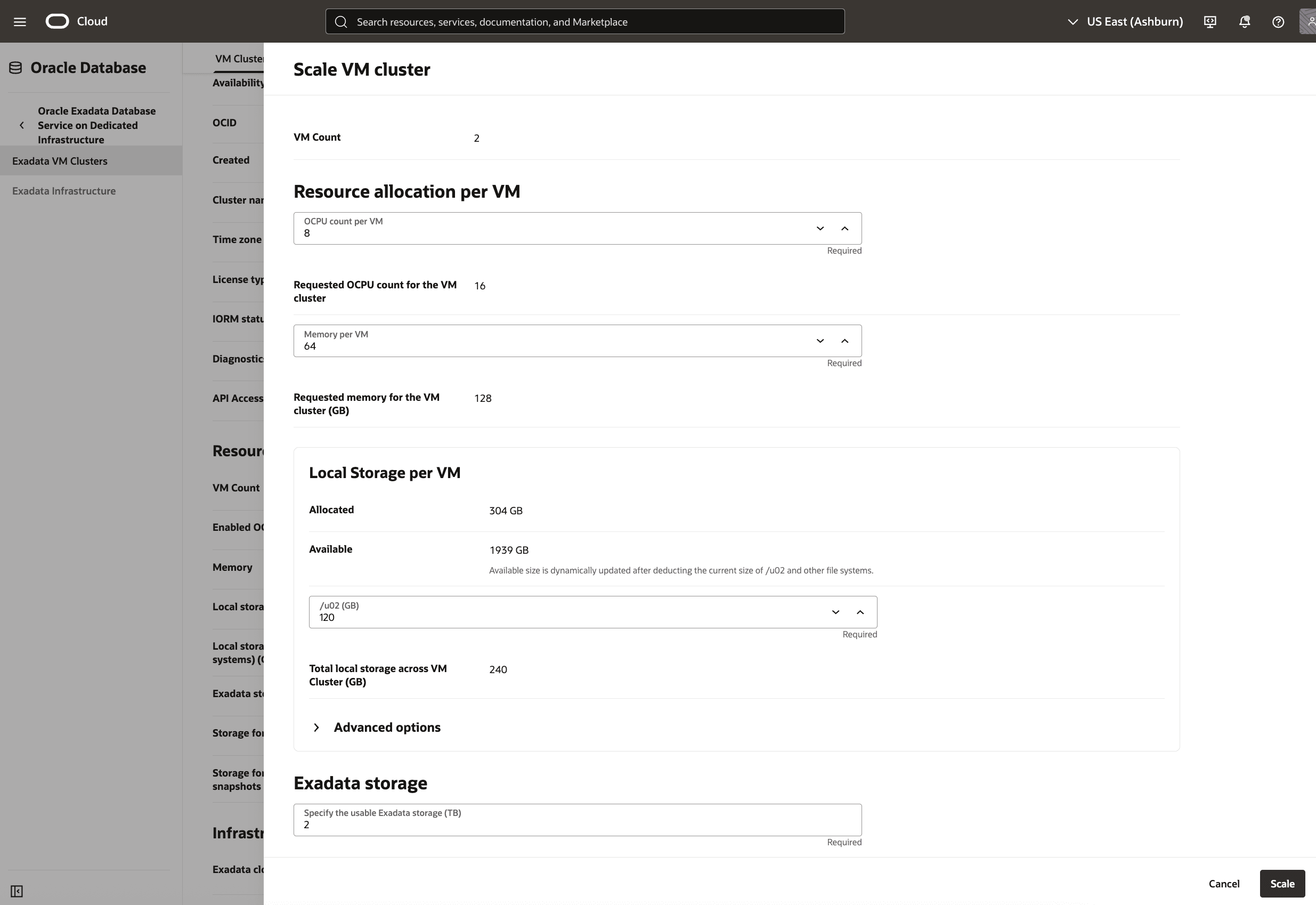
- To change the I/O resource management, in the OCI console for the selected Exadata VM Cluster, select the Actions button and the Enable IORM item from the menu. From the Enable I/O Resource Management page, you can change the following options.
Note
The Enable I/O Resource Management screen allows administrators to control how Exadata VM Cluster storage I/O resources are allocated across multiple databases. This ensures fair resource usage, prevents one database from monopolizing I/O, and aligns system performance with workload priorities. IORM does not set hard limits, but uses relative shares to prioritize databases. If a database is idle, others can use its share.- In the Objective radio group, select Low Latency, High Throughput, Auto, or Balanced as desired. For more on each of these, select the information icon beside the value.
- In the Resource Plan Default Directive section, set the Share value. This value specifies the number of shares to assign to each database by default.
- The Percentage and Flash Cache Limit are read-only calculated fields.
- The Resource Plan Directives (Optional) section, allows you to add directives for individual databases to allocate a greater or lesser share of I/O resources. By default, there are no directives. Select the + Additional Directive to add one or more.
- If a directive is added, the Database field allows you to select an available database. The Share field allows you to increase or decrease that database's resources. The Percentage field is calculated based on your input. The Flash Cache Limit allows you to cap this value, if available for your database.
- Select the Enable button to continue.
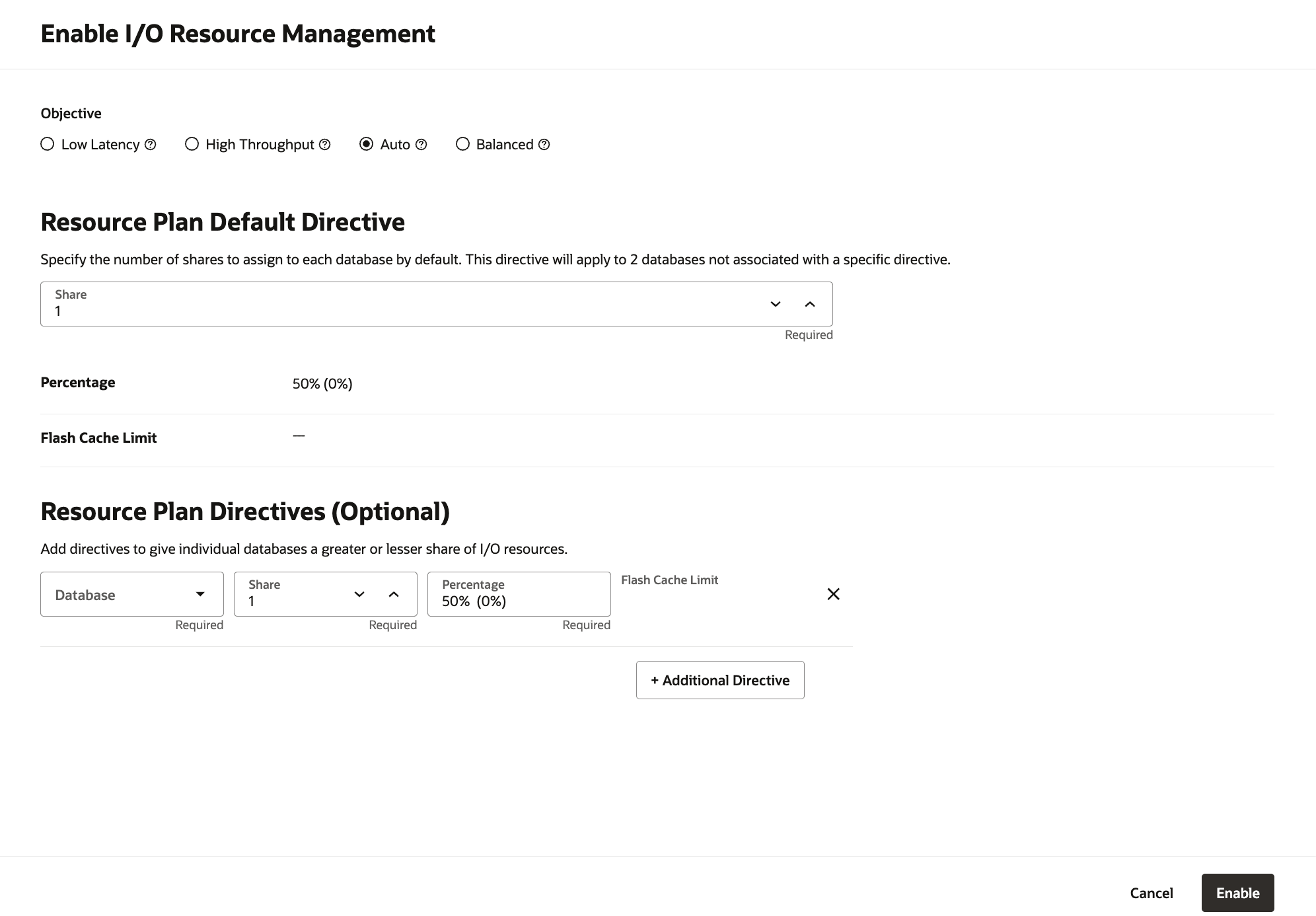
- To add a tag to your Exadata VM Cluster, in the OCI console for the selected Exadata VM Cluster, select the Actions button and the Add Tags item from the menu. From the Add Tags page, you can change following.
- The Namespace drop-down is a single value
None (free-form tag). - The Key and Value fields can be used needed.
- For more information on what you can do with tags, see Overview of Tagging.
- If you want to enter another tag, select the Add tag button.
- When you have added the tag(s) you want, select the Add button.

- The Namespace drop-down is a single value
- To change scaling options, in the OCI console for the selected Exadata VM Cluster, select the Scale VM cluster button.
There is currently no content for this page. Oracle Database@Google Cloud team intends to add content here, and this placeholder text is provided until that text is added. The Oracle Database@Google Cloud team is excited about future new features, enhancements, and fixes to this product and this accompanying documentation. We strongly recommend you watch this page for those updates.
There is currently no content for this page. Oracle Database@Google Cloud team intends to add content here, and this placeholder text is provided until that text is added. The Oracle Database@Google Cloud team is excited about future new features, enhancements, and fixes to this product and this accompanying documentation. We strongly recommend you watch this page for those updates.
There is currently no content for this page. Oracle Database@Google Cloud team intends to add content here, and this placeholder text is provided until that text is added. The Oracle Database@Google Cloud team is excited about future new features, enhancements, and fixes to this product and this accompanying documentation. We strongly recommend you watch this page for those updates.