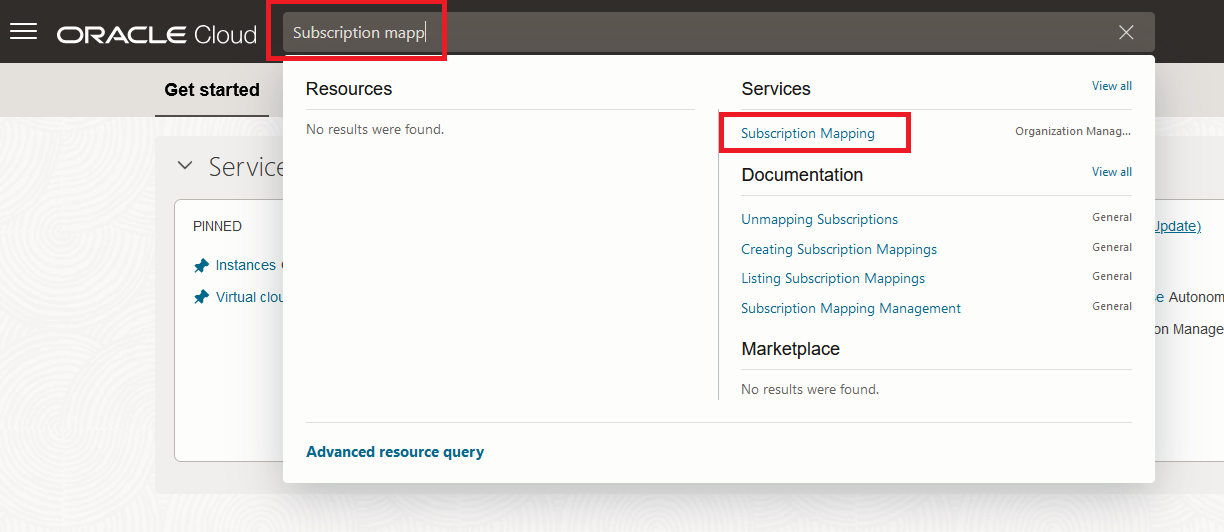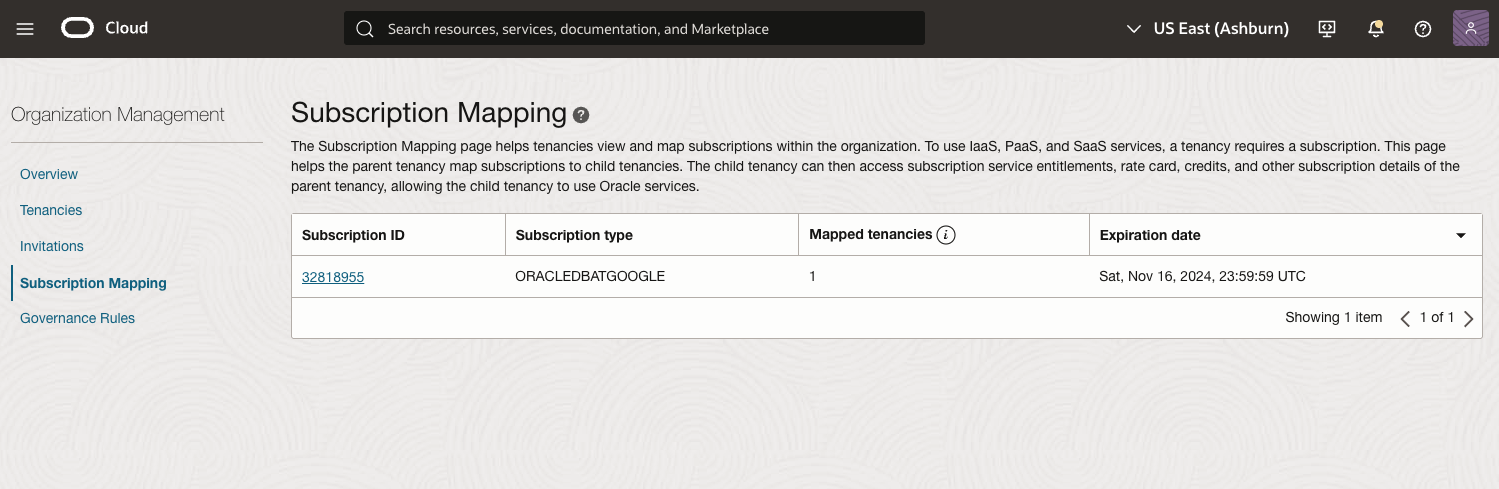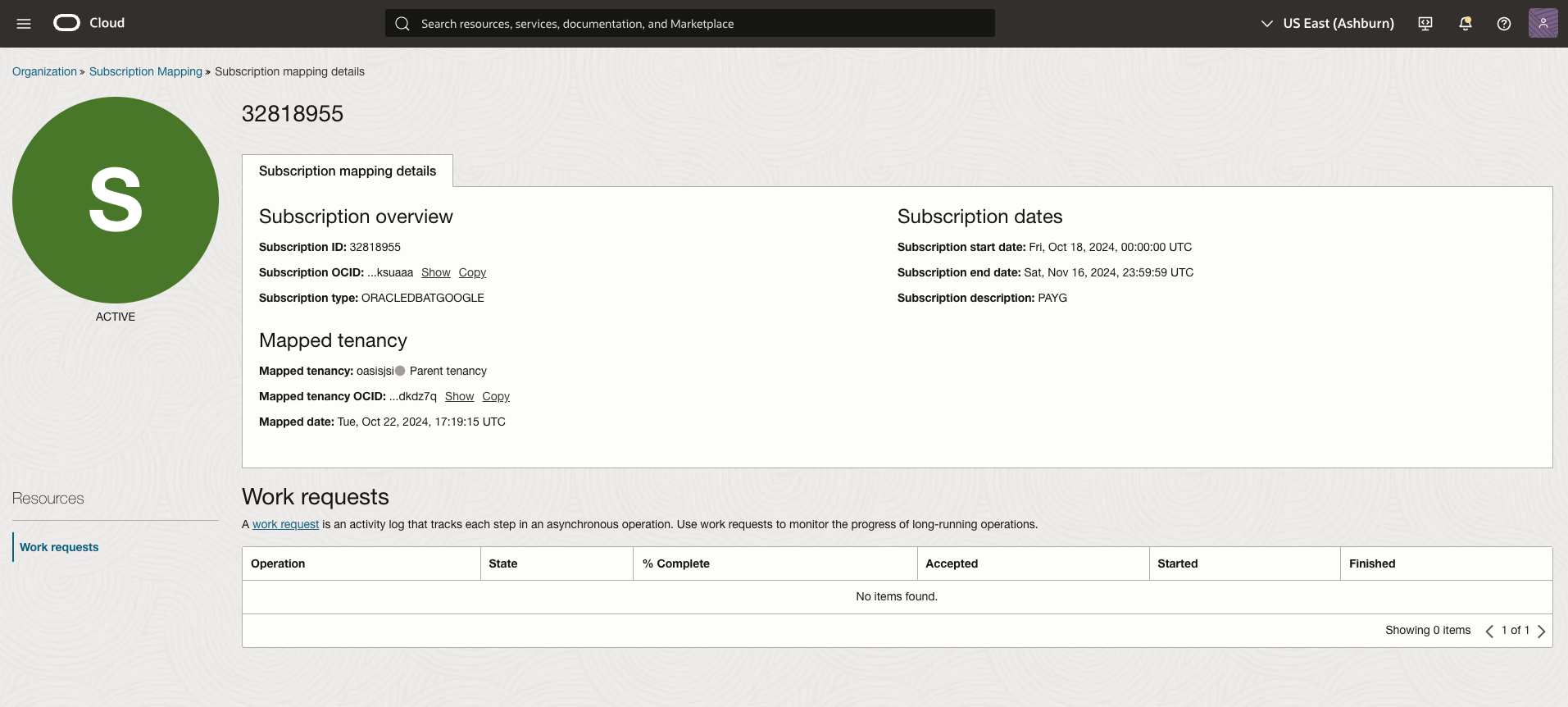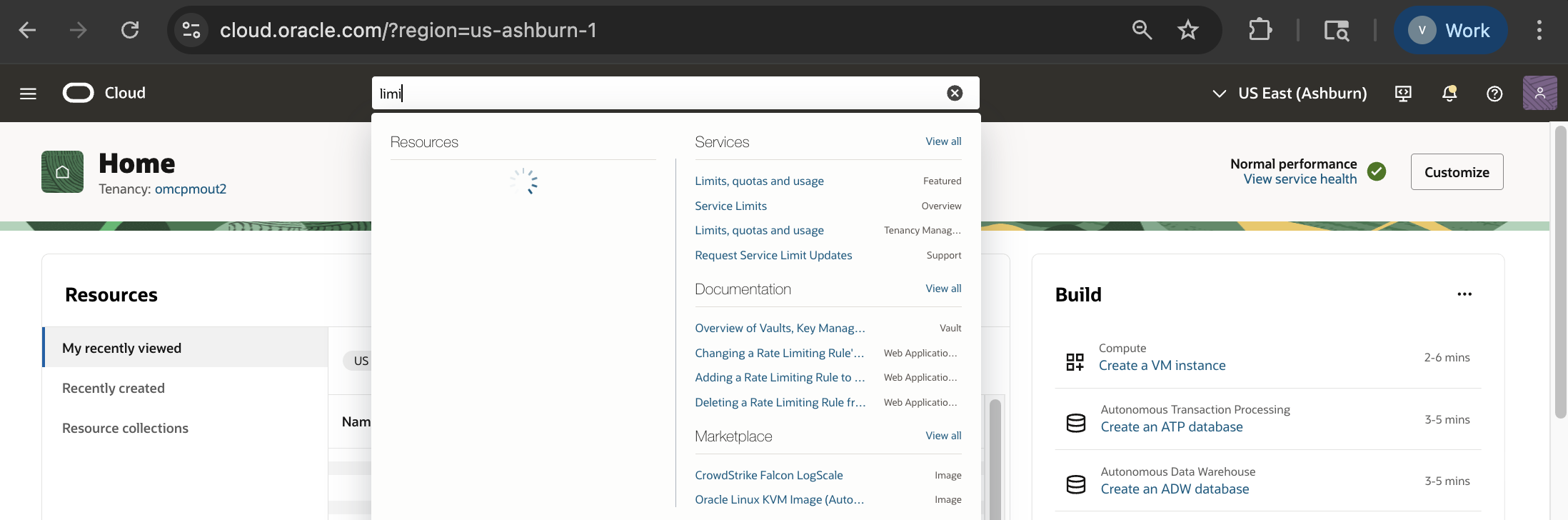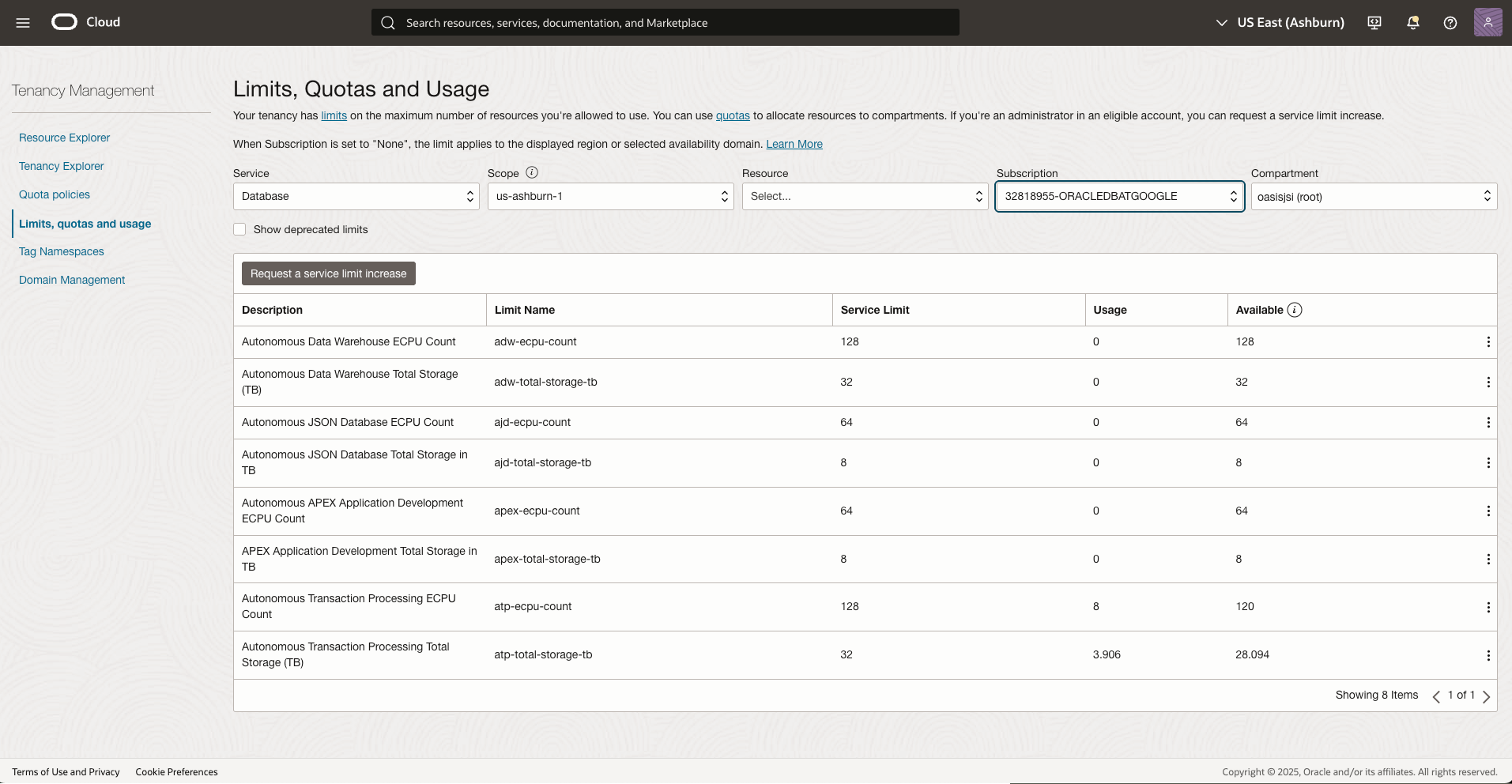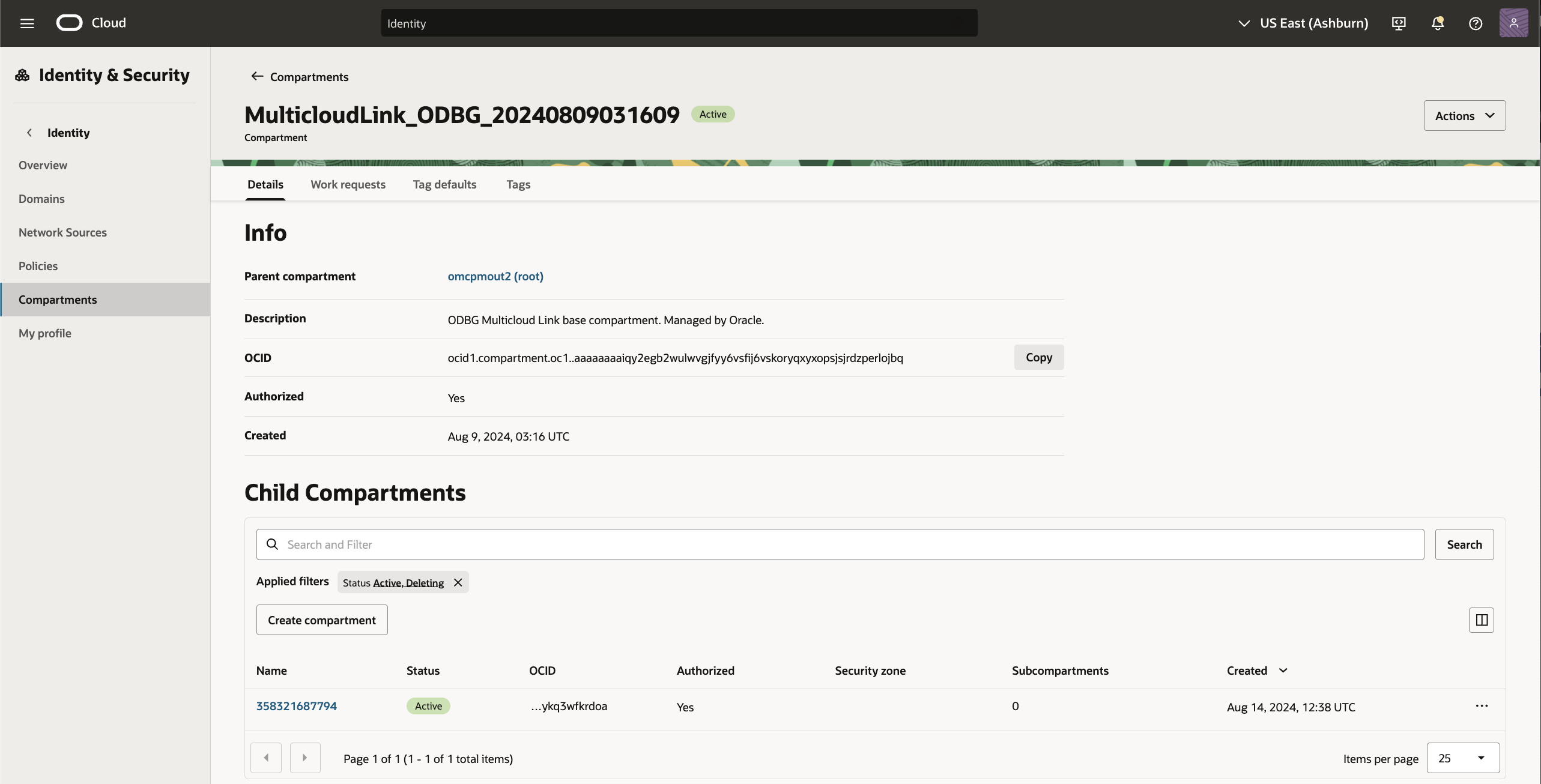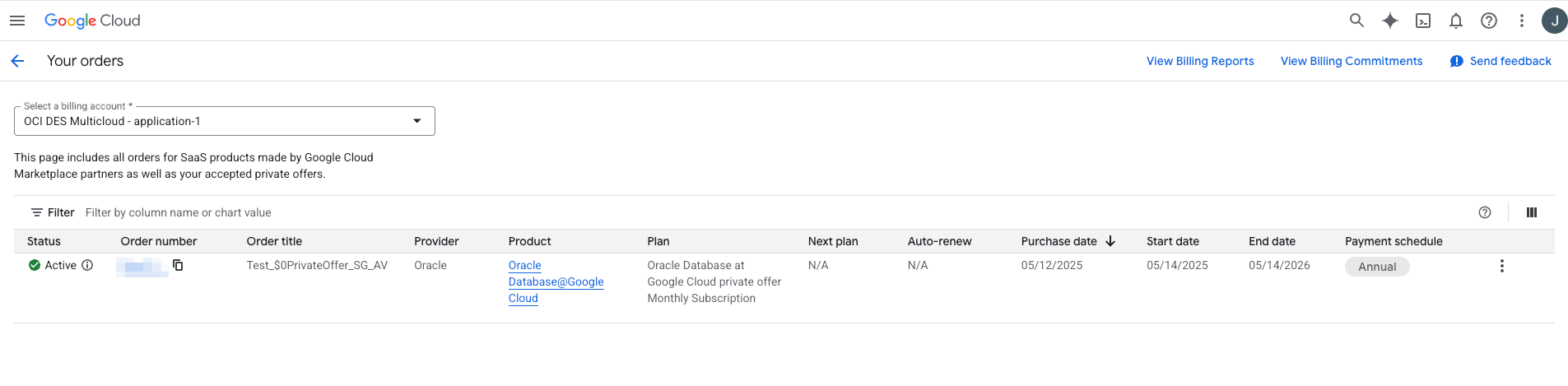Verify
Learn what configuration to expect in the Oracle Cloud Console for Oracle Database@Google Cloud after account linking.
After you link an OCI account, you can confirm Oracle Database@Google Cloud activation by checking a few pages in the Oracle Cloud Console.
To confirm subscription mapping, limits, and the creation of Multicloud link compartment, complete the steps in the following sections:
Verifying Subscription Mapping
Verifying Limits
Verifying the Multicloud Link in OCI for Oracle Database@Google Cloud
Verifying Your Oracle Database@Google Cloud in Google Cloud Console
What's Next
Continue onboarding and register with My Oracle Cloud Support to access support for your Oracle databases.