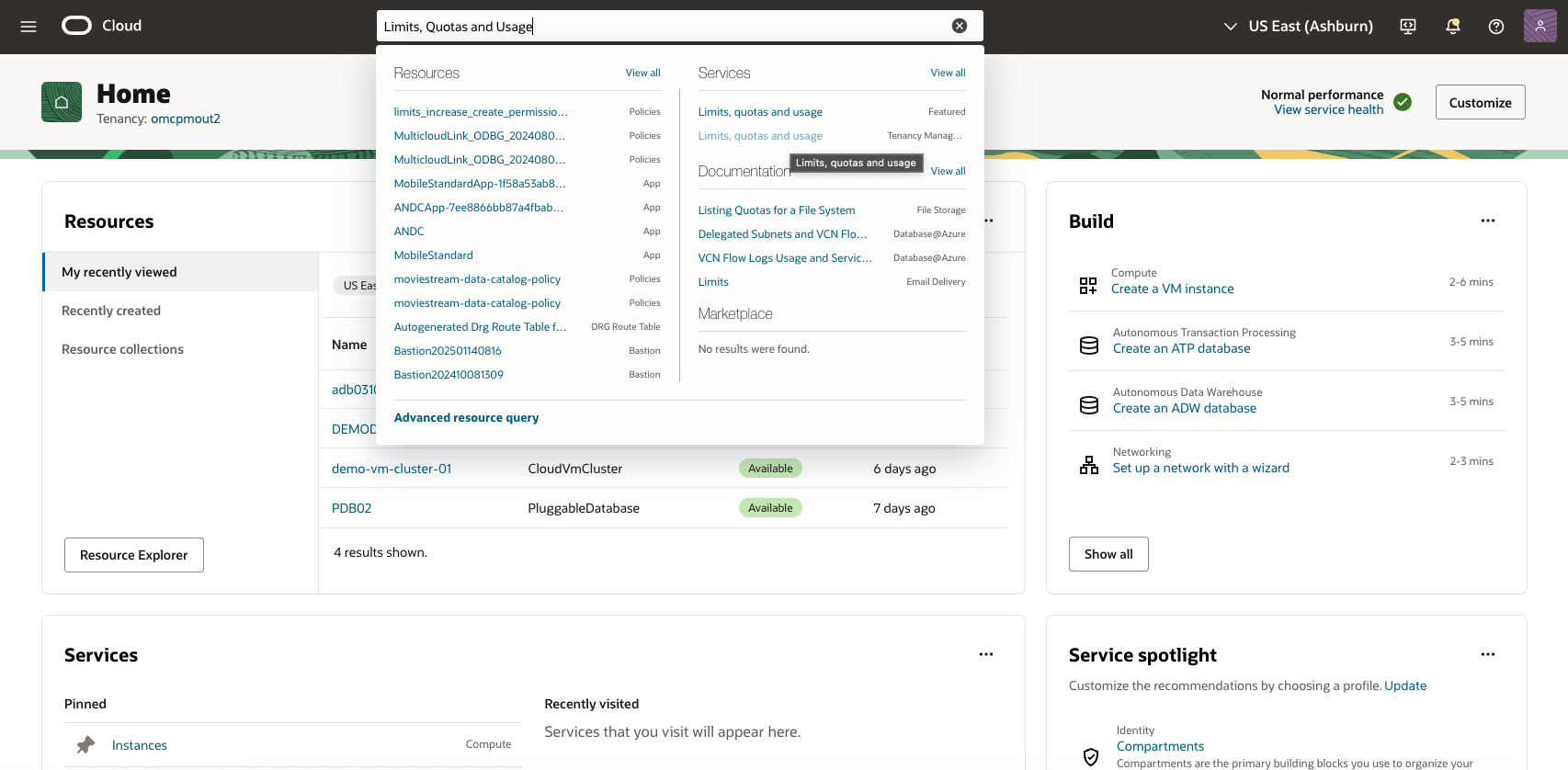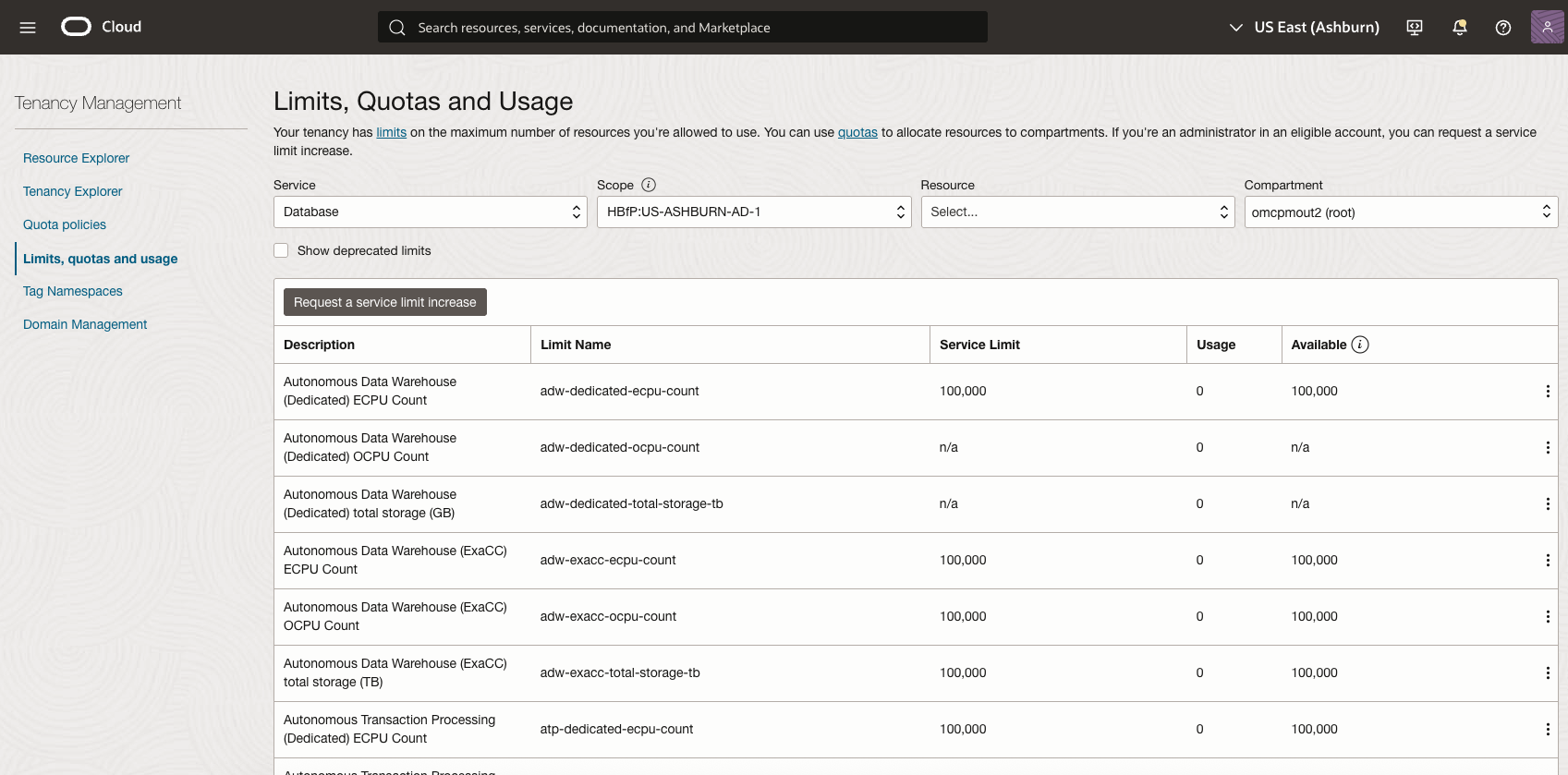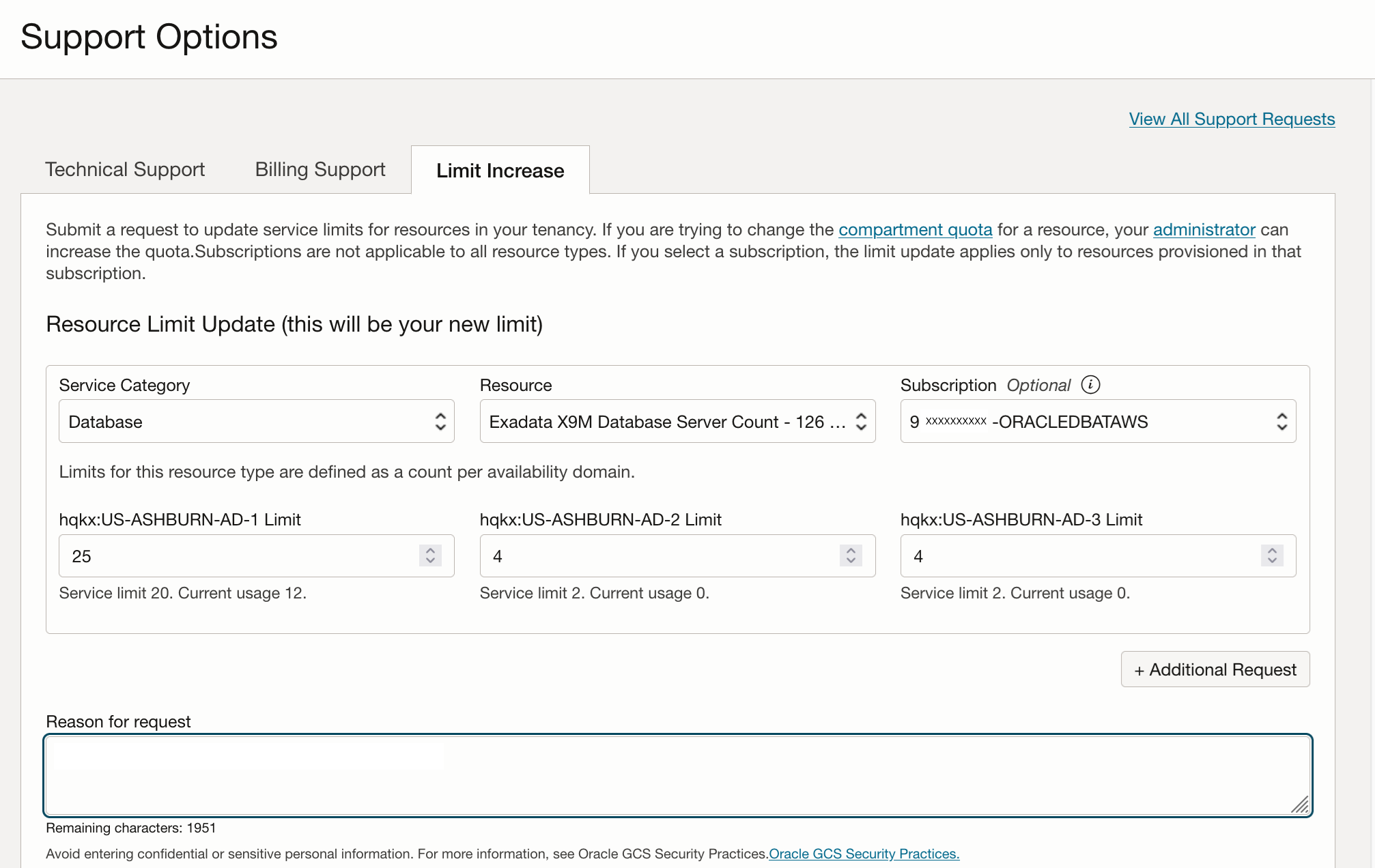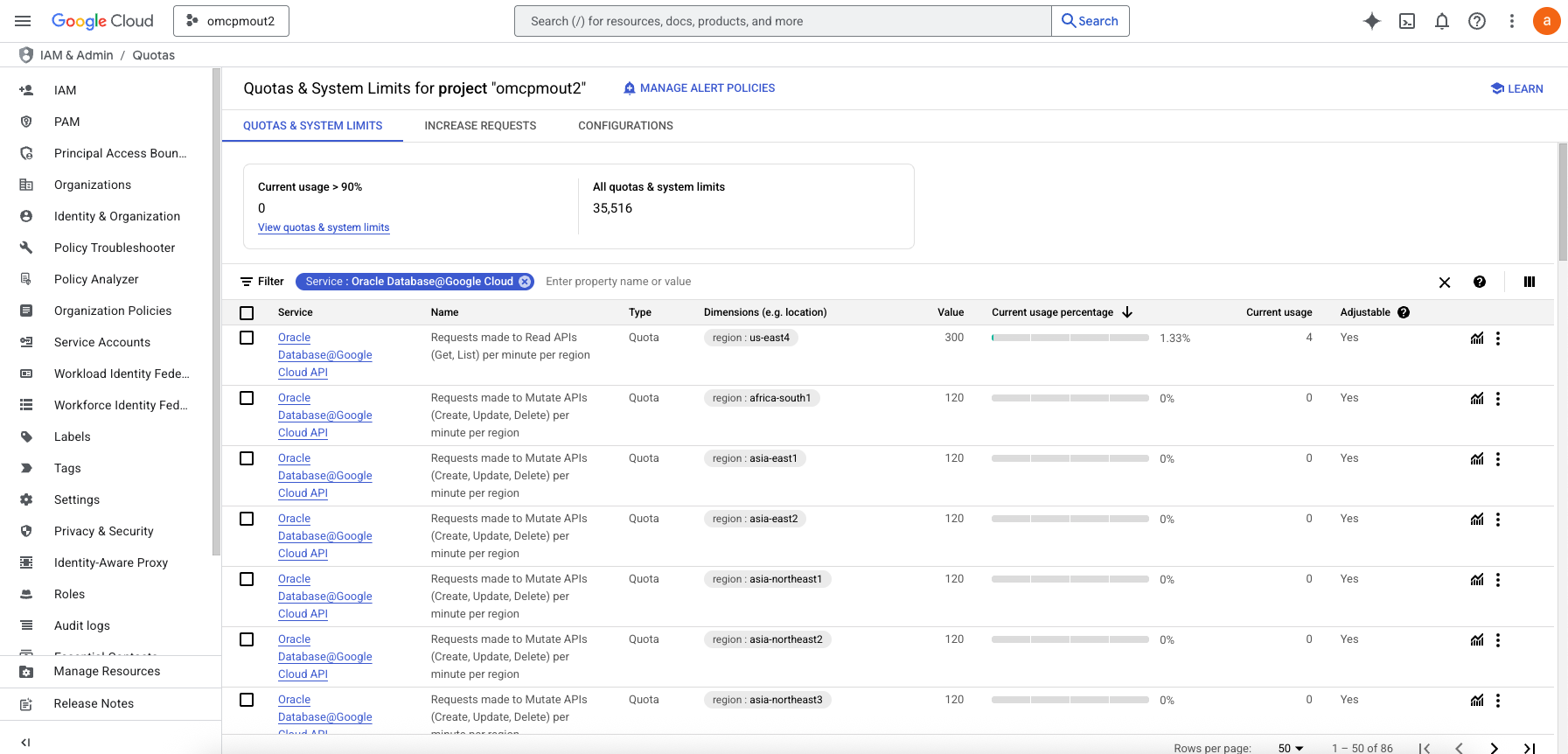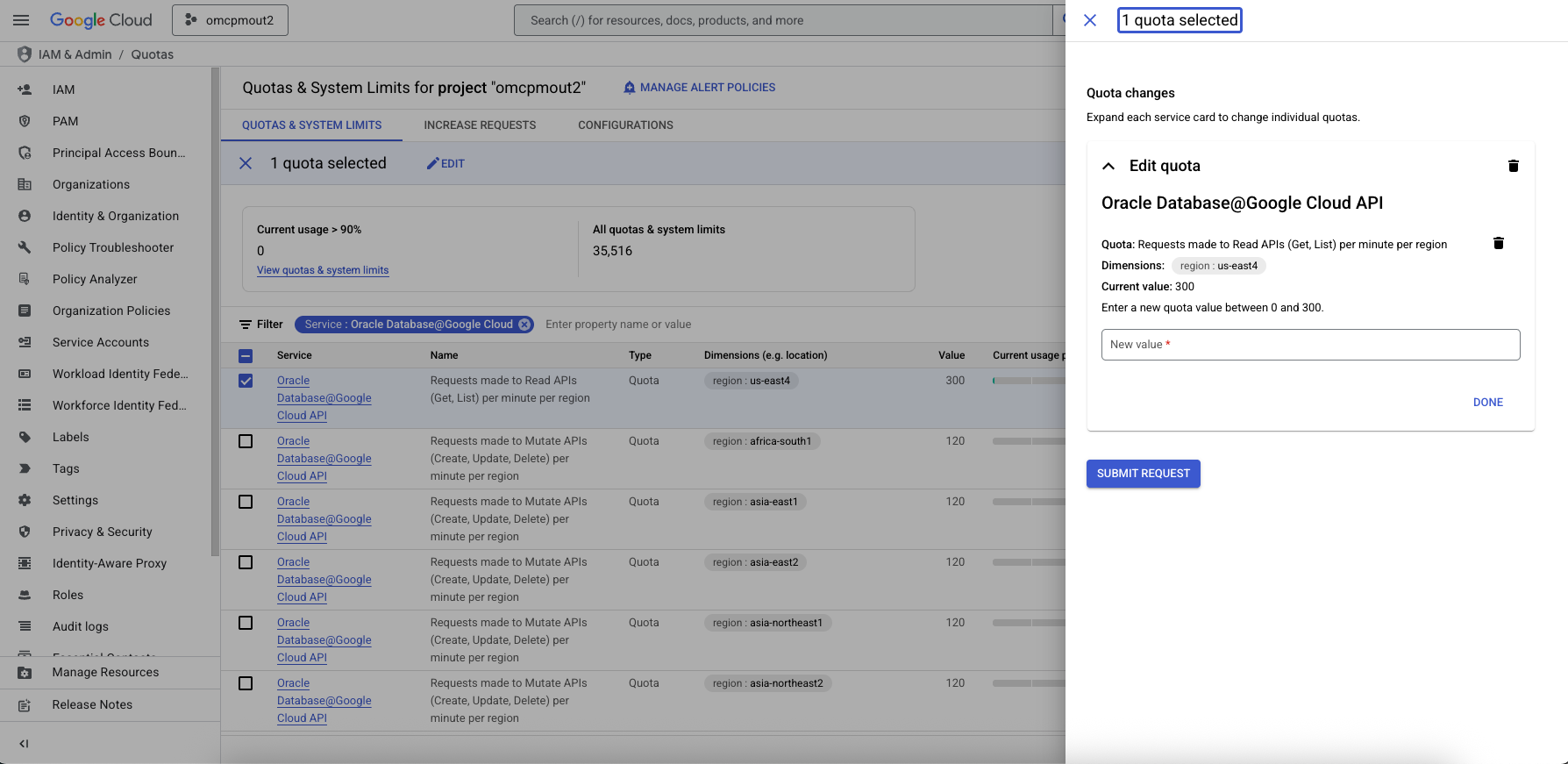Quotas and Service Limits
Learn about quotas and limits for Oracle Database@Google Cloud.
View Oracle Database@Google Cloud Service Limits in OCI
Request a Limit Increase for Multicloud Resources (OCI)
View Oracle Database@Google Cloud Service Limits in Google Cloud Portal
You can check the current quotas for resources in your project using the Google Cloud console. To check your quotas, complete the following steps:
Increase Your Quotas (Google Cloud Portal)
As your use of Oracle Database@Google Cloud resources expands over time, your quotas can increase accordingly. If you expect a notable upcoming increase in usage, then make your request a few days in advance to ensure that your quotas are adequately sized.
There's no charge for requesting a quota increase. Your costs increase only if you use more resources.
To increase your quotas, follow these steps: