Using the Omnisearch Bar
This feature is not available for MySQL database services.
To enter a search term, click in the search field, or use the shortcut key Ctrl+K (Command+K for Apple computers).
In the Omnisearch bar, you can filter the search entry by selecting or typing a category (such as tables, views and so on) from the displayed list.
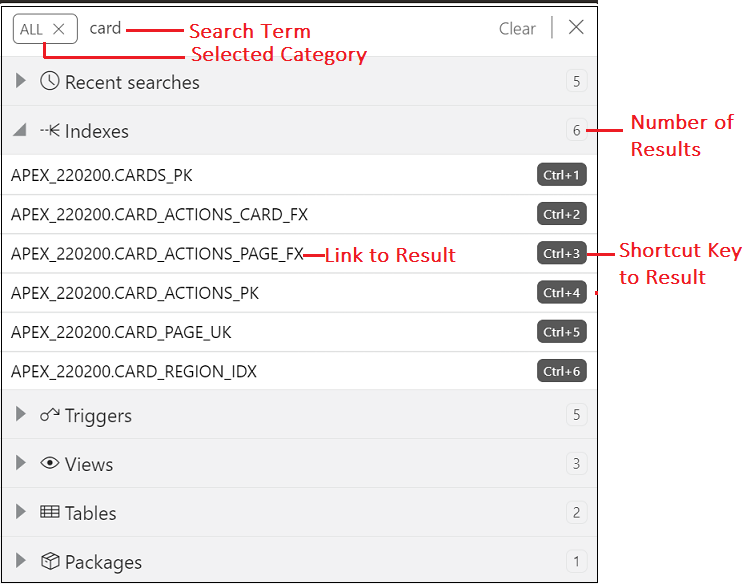
If you do select a category, you will then need to enter the exact search term.
If you do not select a category, ALL is selected by default. After you enter the search term, a search is performed across all categories. In some cases, the search term is searched across multiple attributes of a category. The following table lists the attributes that are searched for each category:
| Category | Attribute |
|---|---|
|
Tables |
Name |
|
Views |
Name |
|
Indexes |
Name |
|
Packages |
Name |
|
Functions |
Name |
|
Procedures |
Name |
|
Triggers |
Name |
|
Types |
Name |
|
Sequences |
Name |
|
Database Users |
Username, Alias (alias is used depending on user permissions) |
Displaying Results for the Search Term
In the results displayed, categories are sorted based on the following criteria:
- Number of exact matches
- Most number of matched items
The results within a category (such as tables, views) are displayed as two groups. The first group consists of items that exactly match the search term. The second group consists of items that contain the search term but do not start with it. Within each group, the items are sorted alphabetically.
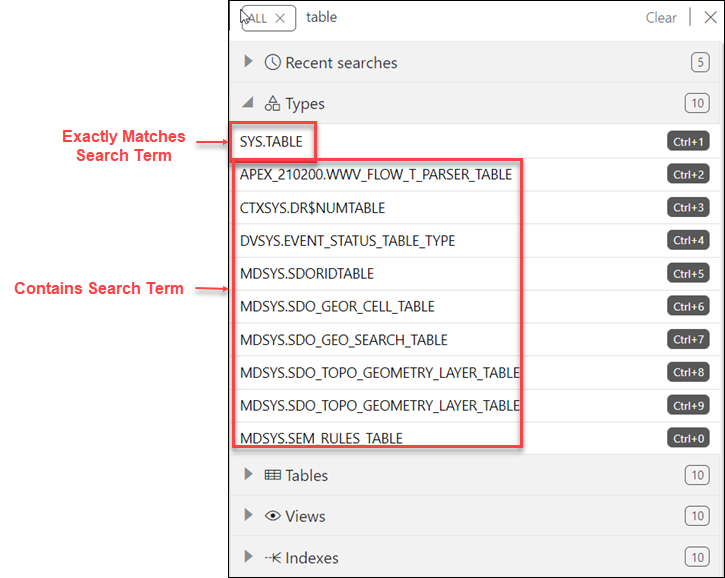
You can quickly access previous search terms using the Recent Searches list.