Send data from OCI GoldenGate to Oracle GoldenGate
Learn to create a trusted connection and pull data from Oracle Cloud Infrastructure GoldenGate to Oracle GoldenGate.
Overview
Oracle Cloud Infrastructure GoldenGate enables you to send data from an OCI GoldenGate deployment to an on-premises or Marketplace Oracle GoldenGate deployment using a Target-initiated Path. The following steps guide you through how to set up and run this replication model using the latest Oracle GoldenGate Marketplace instance.
This quickstart is also available as a LiveLab: View the workshop.
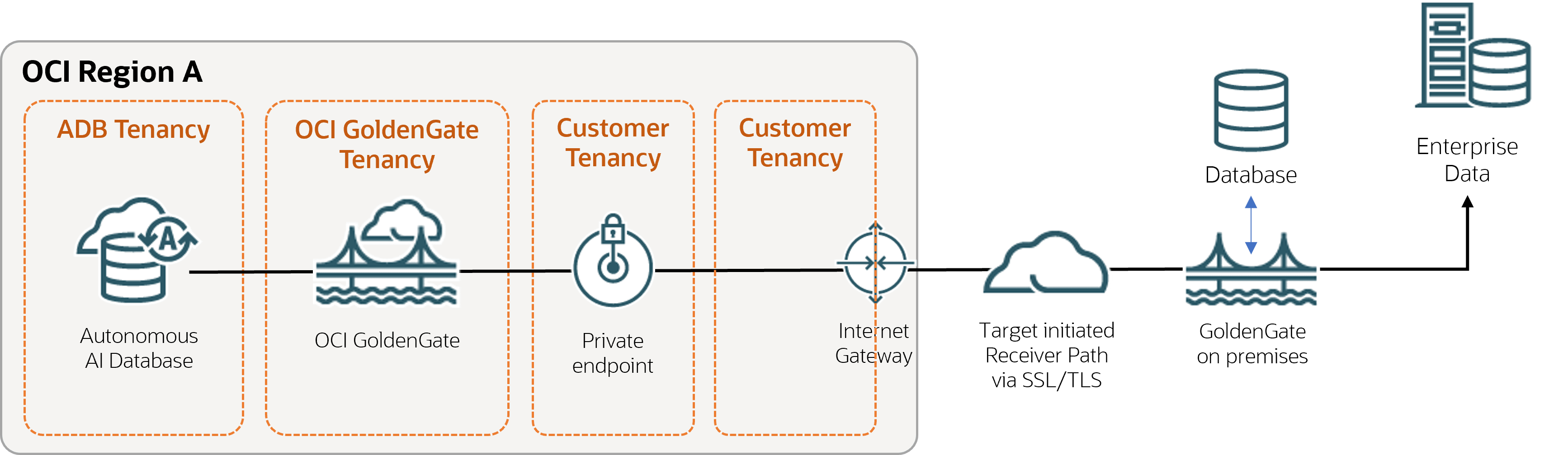
Description of the illustration ggstoogg.png
Before you begin
You must have the following in order to proceed:
- An existing source database.
- An existing on-premises or Marketplace Oracle GoldenGate deployment
Task 2: Create a trusted connection between Oracle GoldenGate and OCI GoldenGate
Take care in distinguishing the Oracle GoldenGate Service Manager from the OCI GoldenGate deployment console while
you complete this task.
Task 3: Send data from OCI GoldenGate to Oracle GoldenGate
This task instructs you on how to create and run a Target-initiated Path to pull Trail files from OCI
GoldenGate to Oracle GoldenGate.
- In the OCI GoldenGate deployment console Oracle GoldenGate, add and run an Extract.
- On the on-premises or Marketplace
Oracle GoldenGate, add a Target-initiated
Path with the following values, and then click Create and
Run:
- On the on-premises or Marketplace Oracle GoldenGate, add a Replicat.