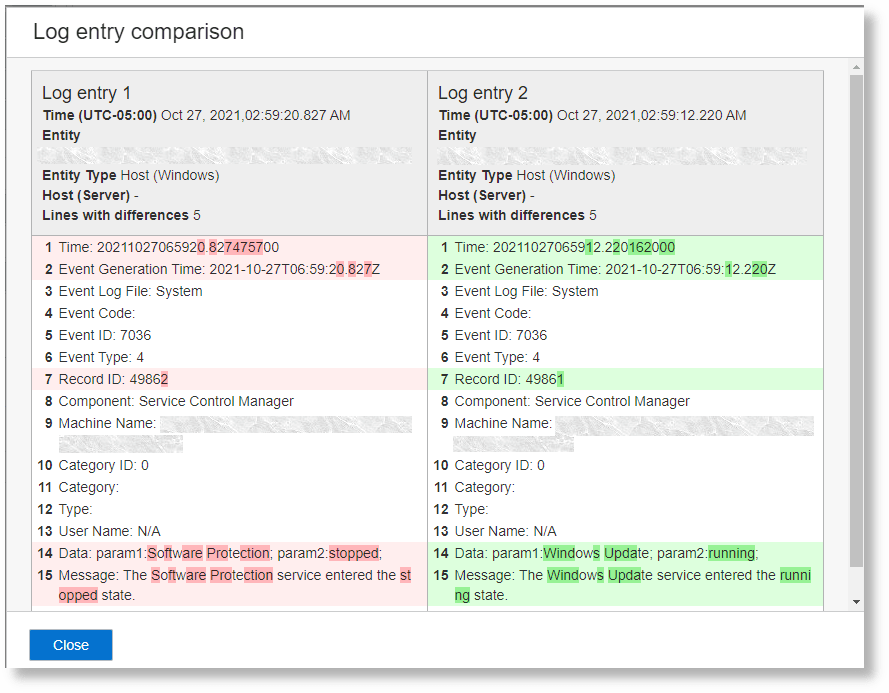Compare the Log Entries
Some visualization options in Oracle Log Analytics let you compare two log entries and display the changes in patterns.
-
Determine what was different in the log stream right after a failure as compared to a normal period.
-
Compare events right after a software deployment.
You can compare the log entries in the following visualizations in the Log Explorer or Dashboards:
-
Records with Histogram
-
Records
-
Table with Histogram
-
Table
To compare the log entries in the Log Explorer:
By default, the comparison is made between the Original Log Content of the log entries. If you want to compare a different field in the two log entries, then drag that field to the Primary Display Field section and compare.
To compare the log entries in dashboards, open the dashboard which has the widget with one of the supported visualizations, and follow steps 3, 4, and 5 specified for log comparison when accessing from Log Explorer.