Submitting a Support Request
To submit a support request, use the following steps.
- From the OracleDB for Azure Home page, select the Support icon.
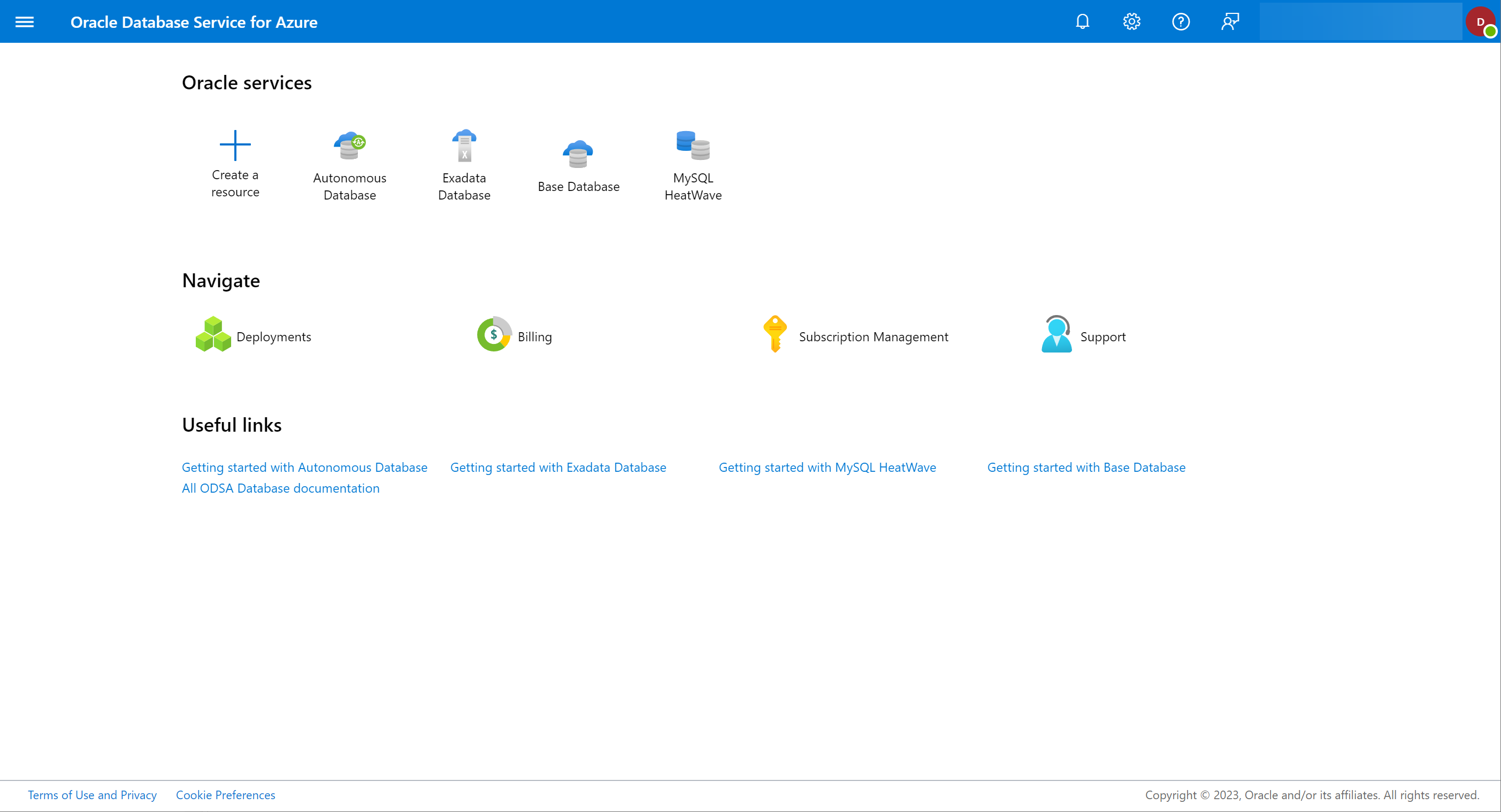
- This is the Support requests page. You can create, view, and manage support requests assigned to your account. Select the Create a support request link to create a new request.
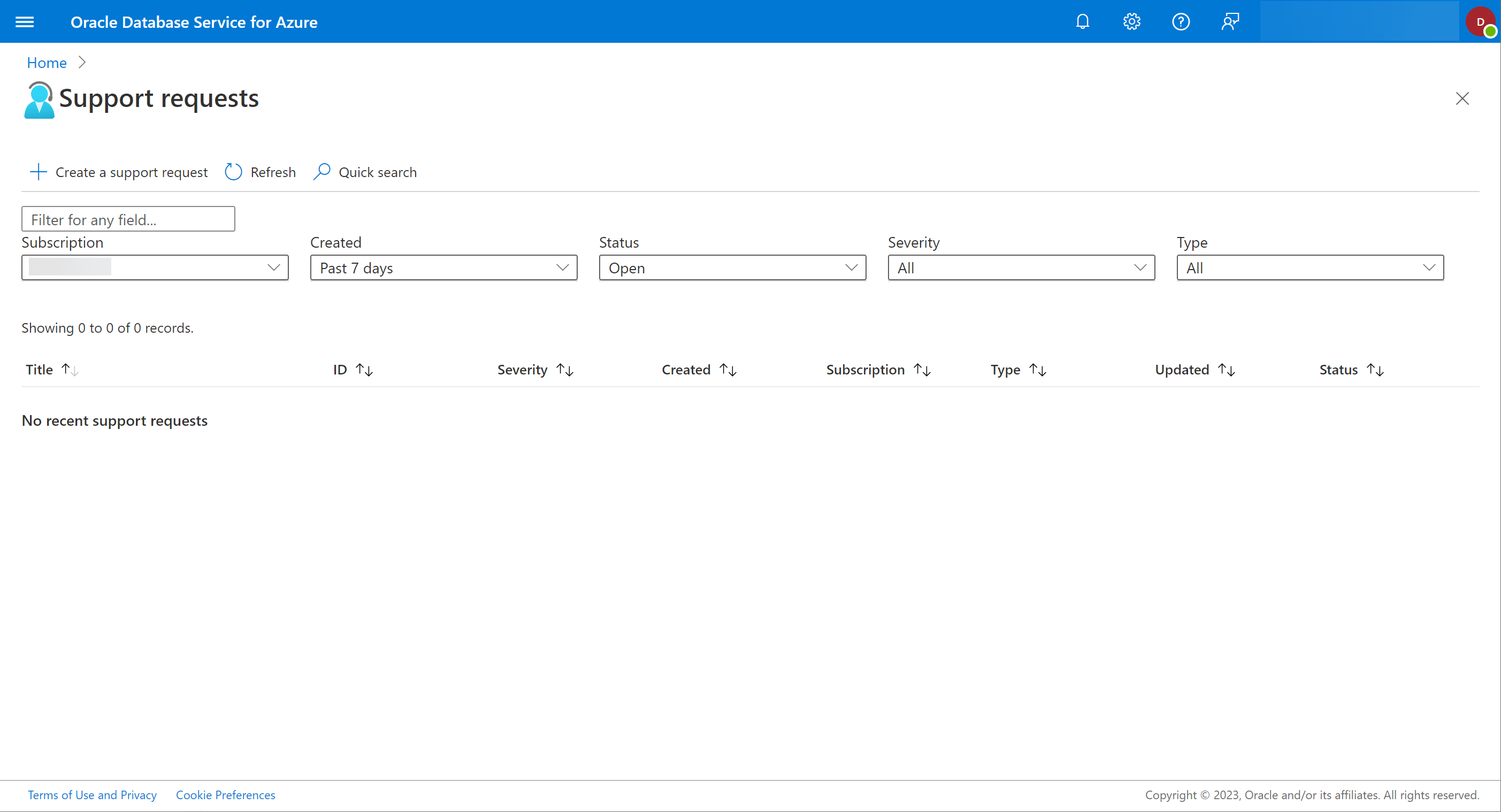
- This is the Problem description page of the Create support request flow. You can select options like Billing, Service and subscription limits (quotas), or Technical as appropriate.
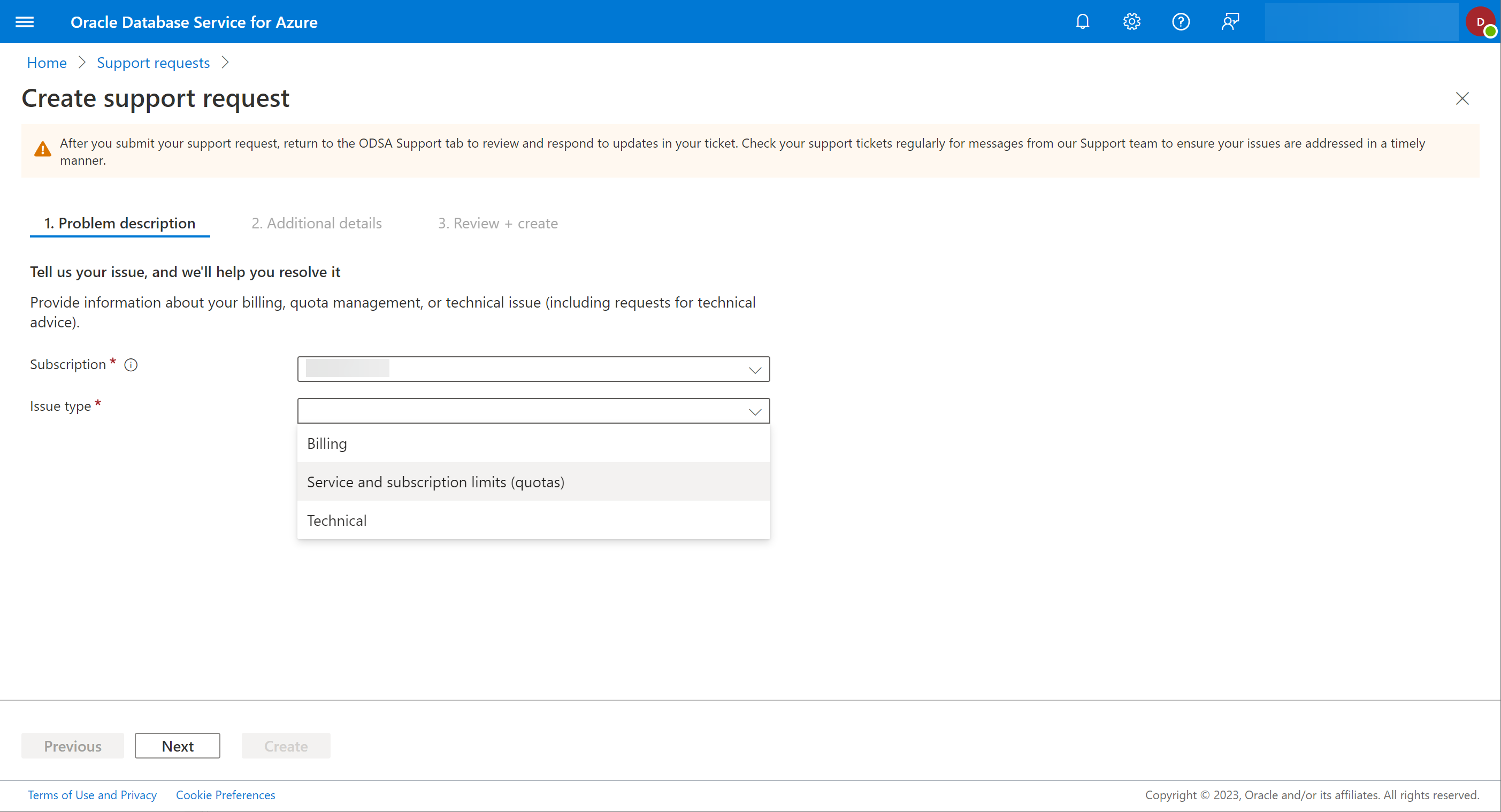
- The pages that follow will vary based on the type of support request you are filing. There are three (3) pages to each type, the Problem description page, the Additional details page, and the Review + create page.
- On the Review + create page, the Create button, as shown, will only be enabled when you have entered acceptable values into all the required support request fields.
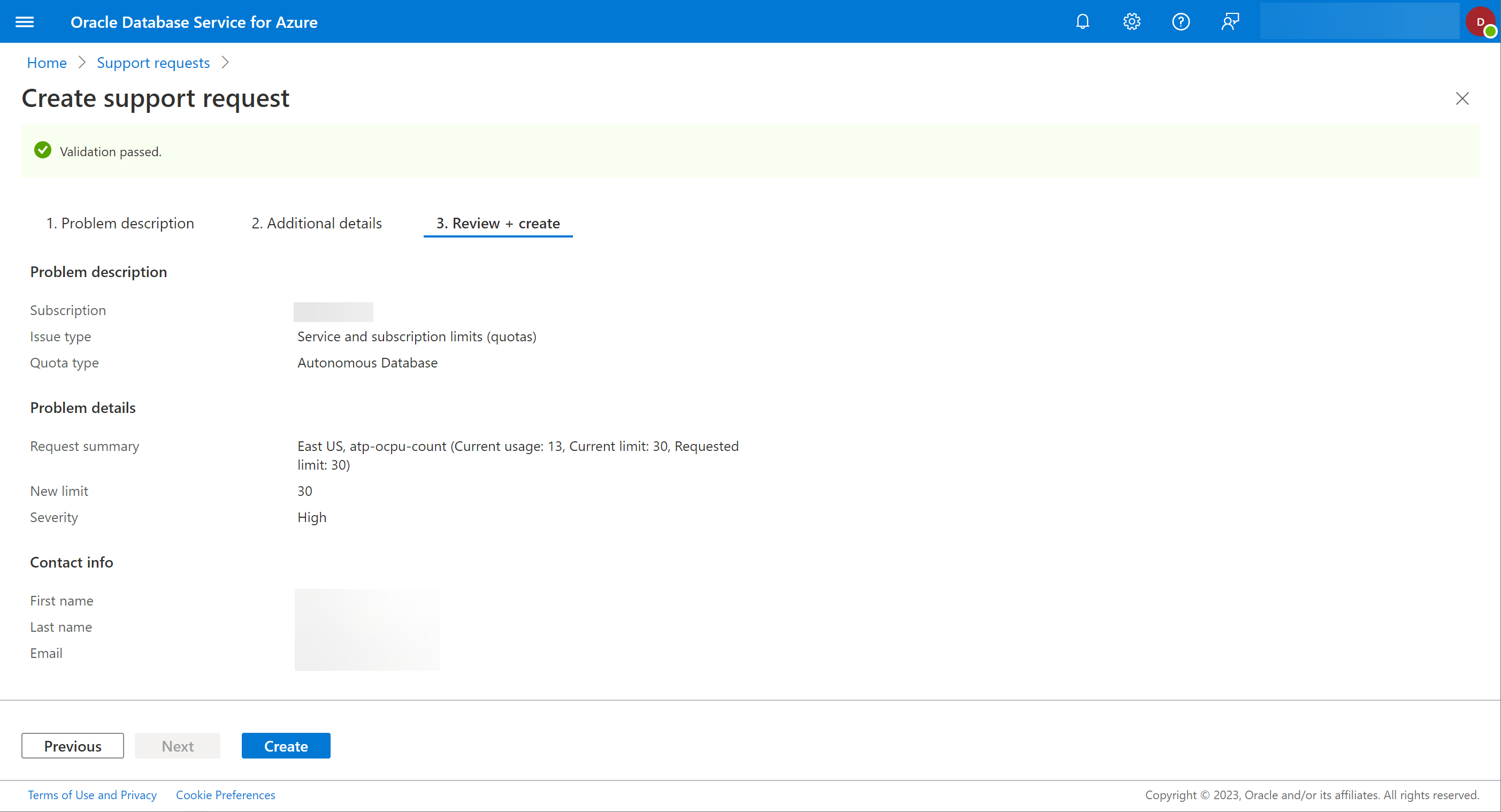
- Continue to monitor and respond to the request as needed on the Support requests portal.