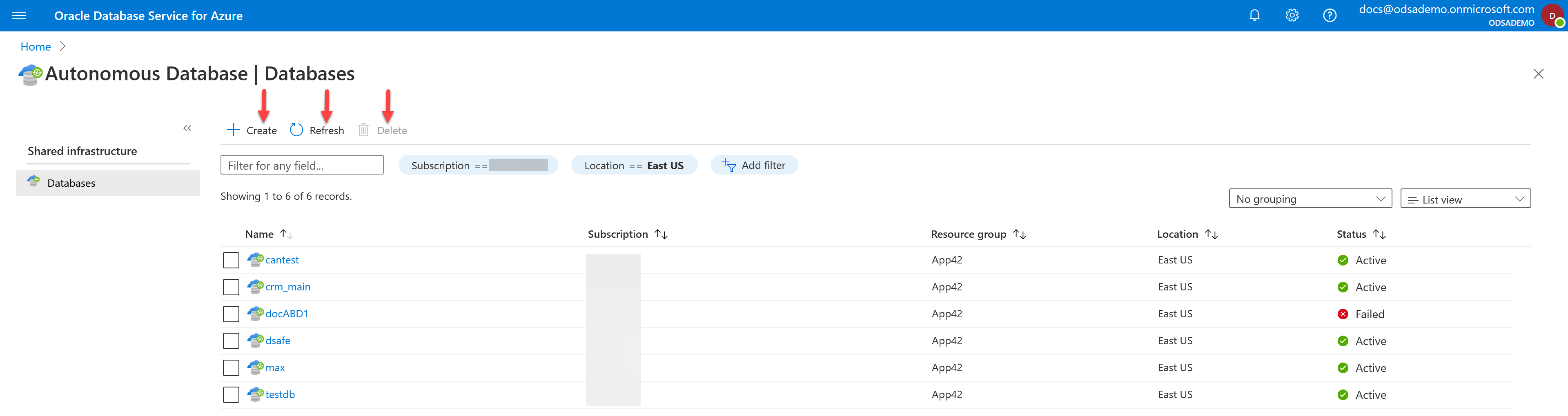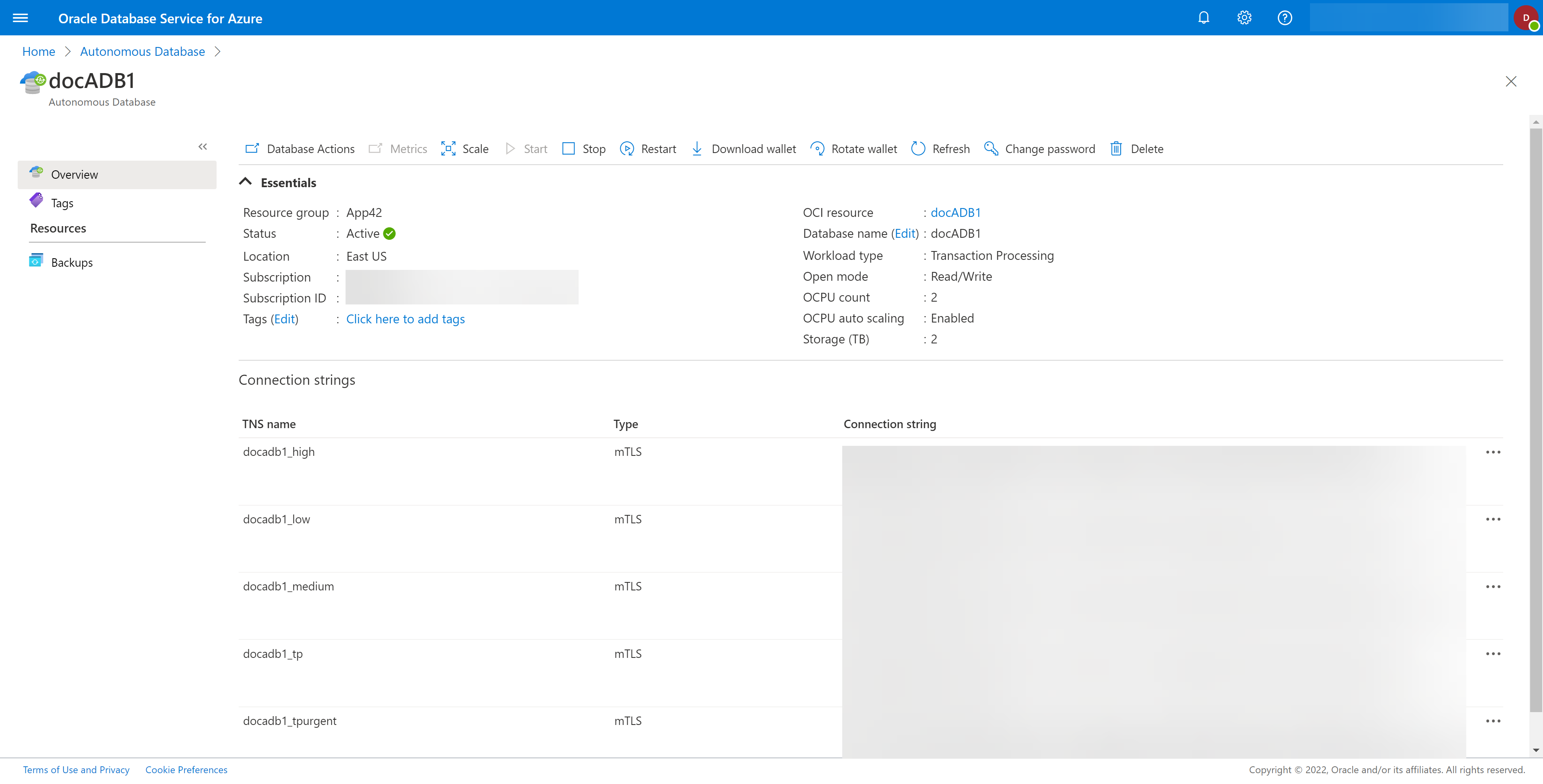Restarting a Database in OracleDB for Azure is accomplished from the blade for the database you wish to stop. Each blade is slightly different and so are the database details, but the process is similar.
- Go to the database blade for the database you wish to restart.
- Select the specific database you want to restart from the list. This will open the details for that specific database, as shown in the example below.
- Select the Restart icon. If the Restart icon is not active, the database is already started.
- Confirm that you want to Restart the database by selecting the Yes button. If you do not wish to start that database, select the No button.
- The command to Restart the database will be submitted. The database details will update when the database has been started. Use the Refresh icon to see this.
- For Oracle HeatWave, the HeatWave Cluster is automatically restarted when you restart the database system, but it can also be restarted on its own while the database system is running. You can restart the HeatWave Cluster on its own by selecting the HeatWave tab on the left menu bar, then selecting the Restart icon.