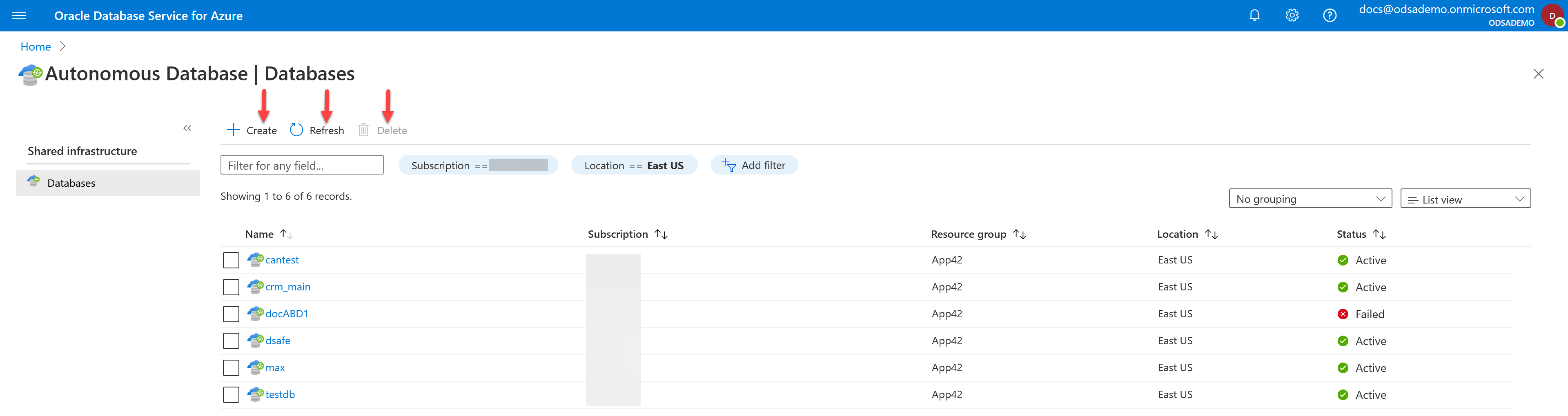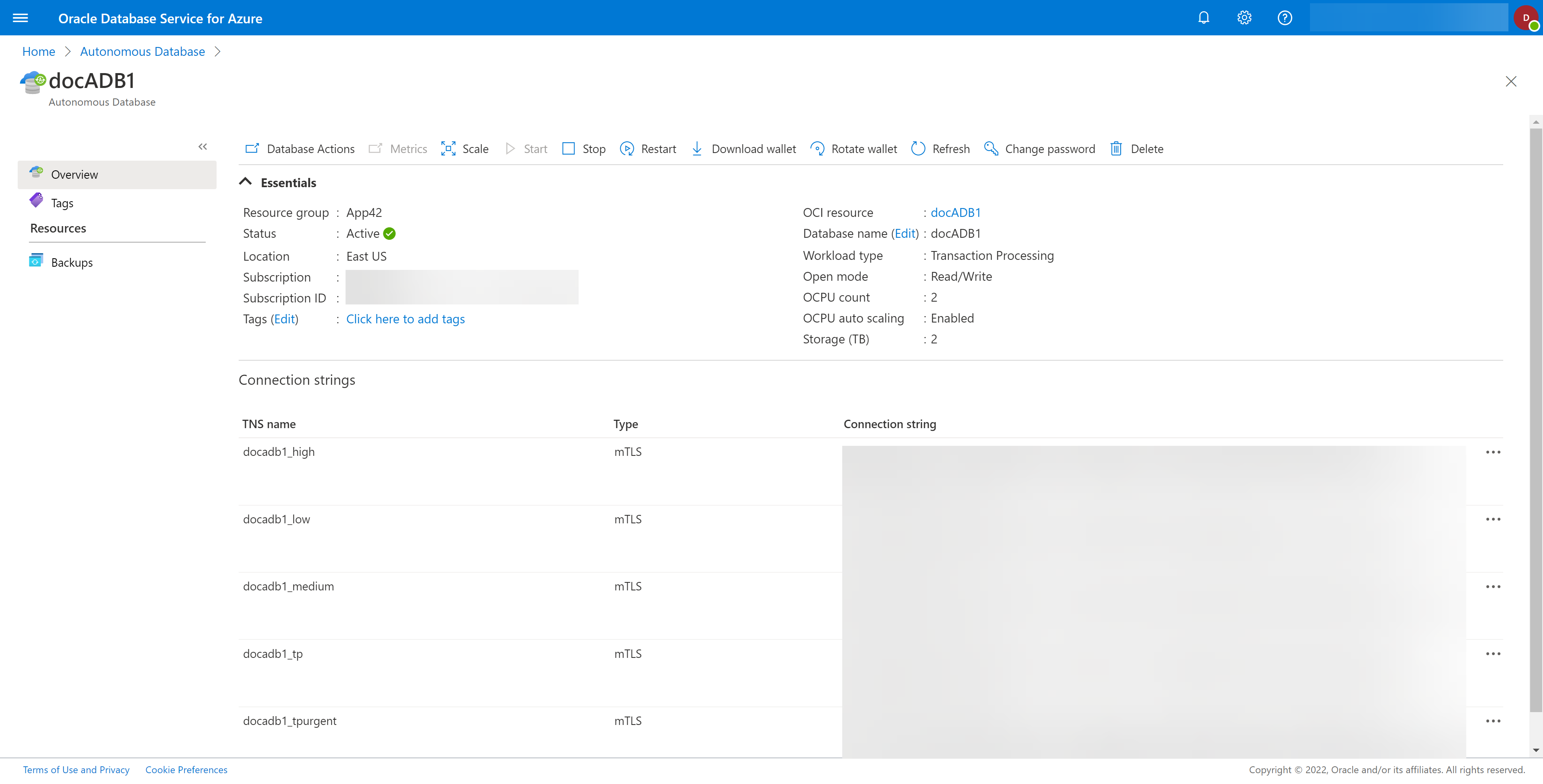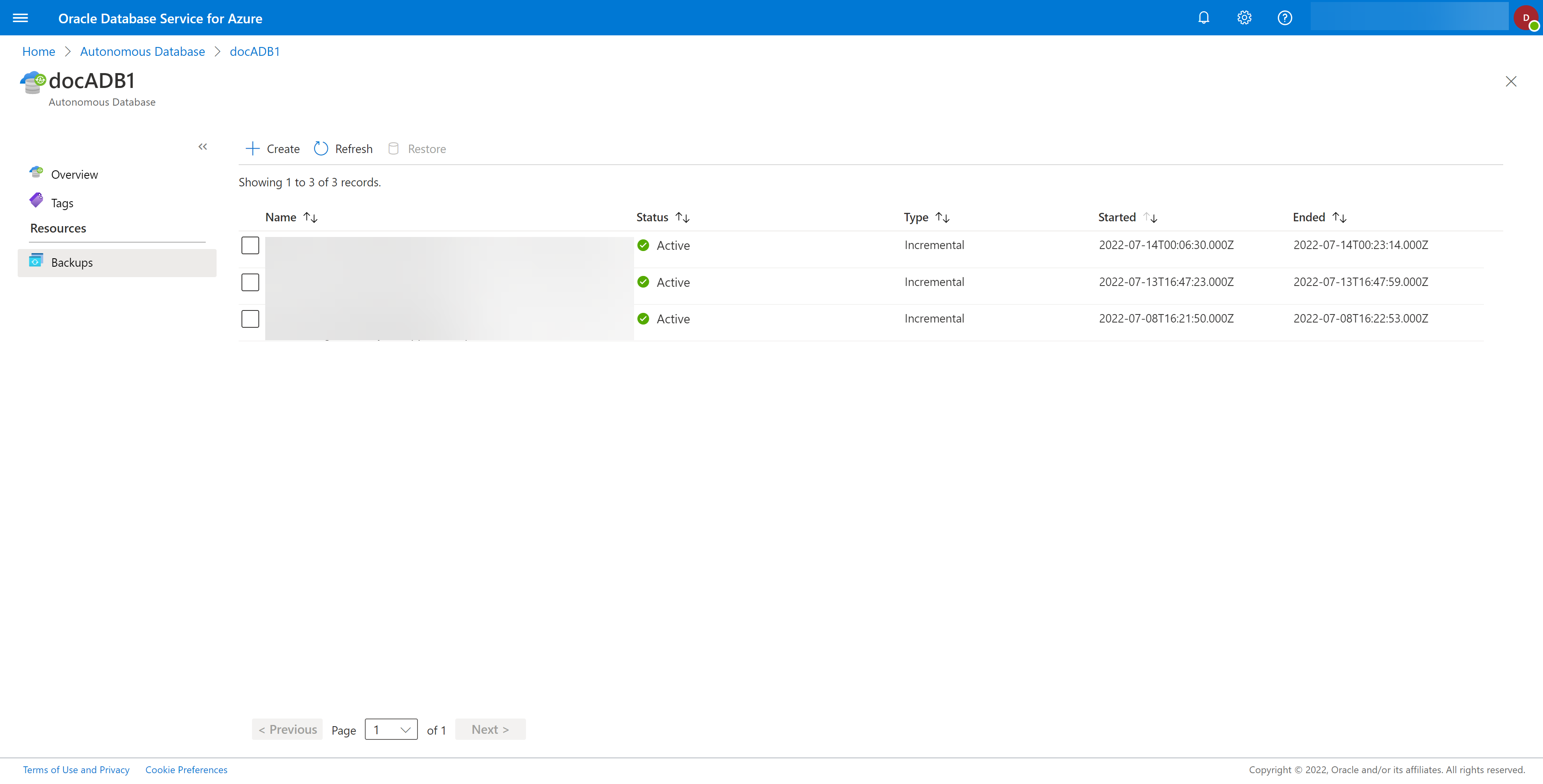Restoring a Database in OracleDB for Azure is accomplished from the blade for the database you wish to stop. Each blade is slightly different and so are the database details, but the process is similar.
- Go to the database blade for the database you wish to start.
- Select the specific database you want to start from the list. This will open the details for that specific database, as shown in the example below.
- Select the Backups tab on the left menu bar.
- Select the backup from which to restore.
- Select the Restore icon. If the Restore icon is not active, you have not selected a backup, or there are no backups from which to restore.
For Oracle HeatWave, you restore the backup to a new database system and HeatWave Cluster rather than reusing the old one, so the icon is labeled Restore to new DB system.
- Confirm that you want to Restore the database by selecting the Yes button. If you do not wish to start that database, select the No button.
- The command to restore the database will be submitted. The database details
will update when the database has been started. Use the Refresh icon to
see this.