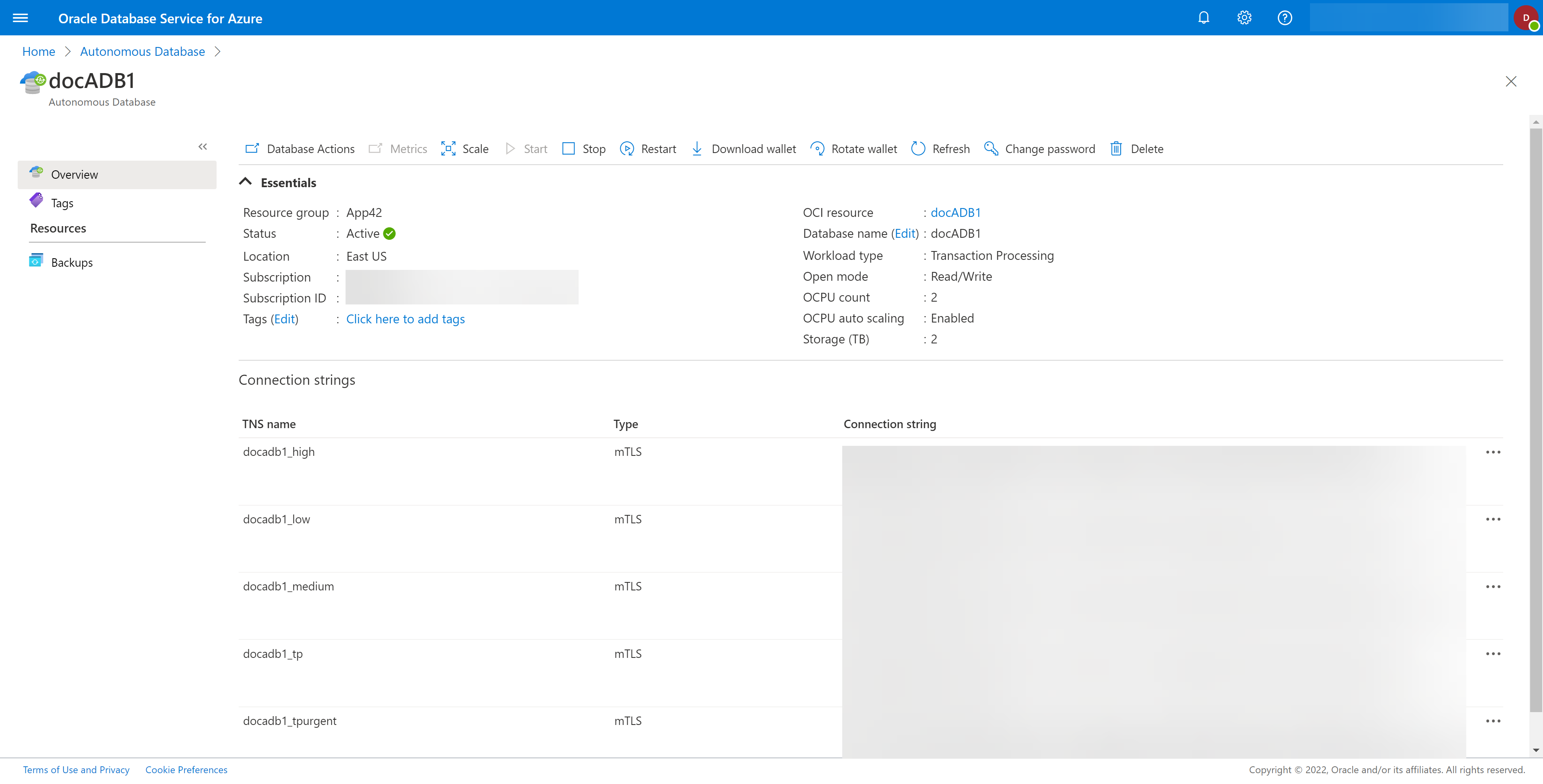Rotate a Wallet
Rotating a Wallet in OracleDB for Azure is accomplished from the blade for the database you wish to stop. Each blade is slightly different and so are the database details, but the process is similar.
Rotating a Wallet in OracleDB for Azure is accomplished from the blade for the database you wish to stop. Each blade is slightly different and so are the database details, but the process is similar.
Figure 1-132 Example Database Blade
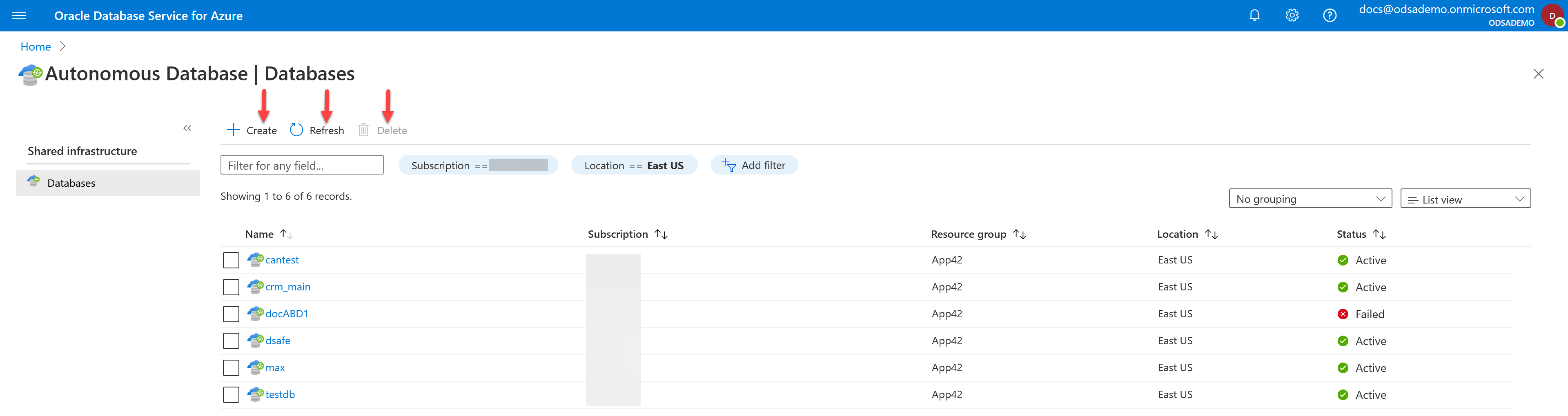
Figure 1-133 Example Database