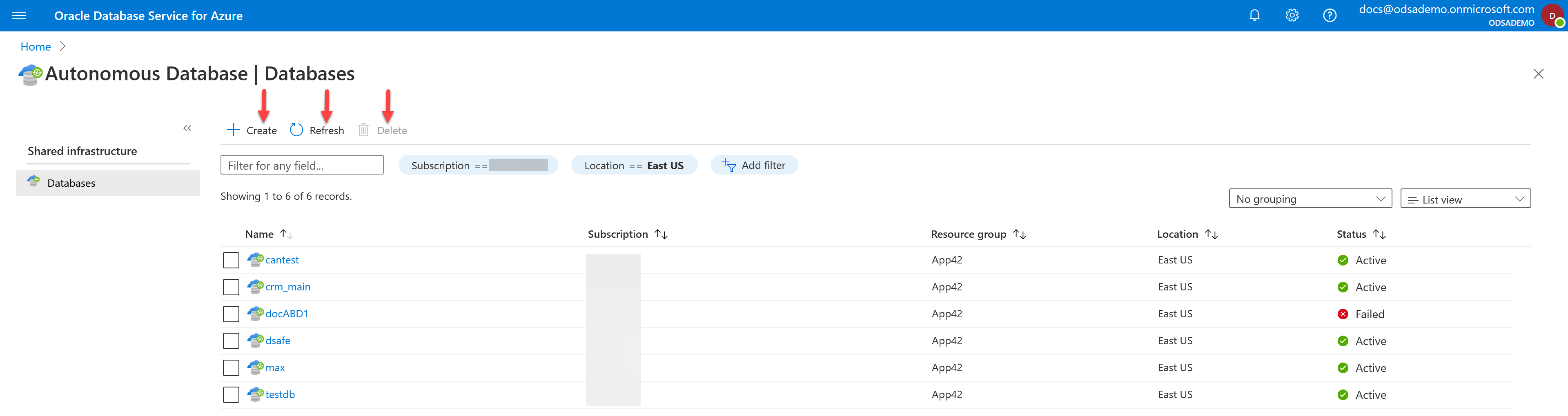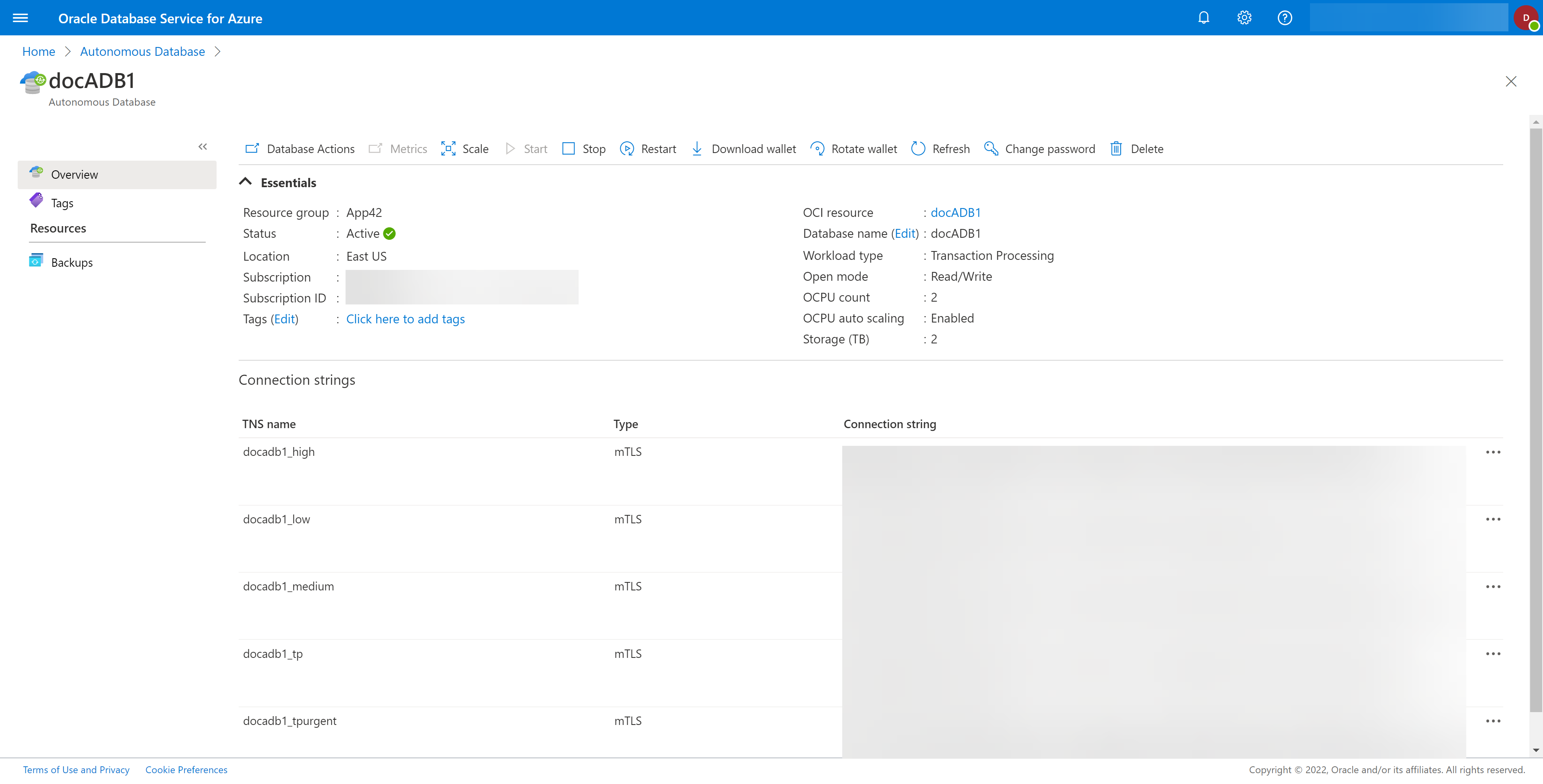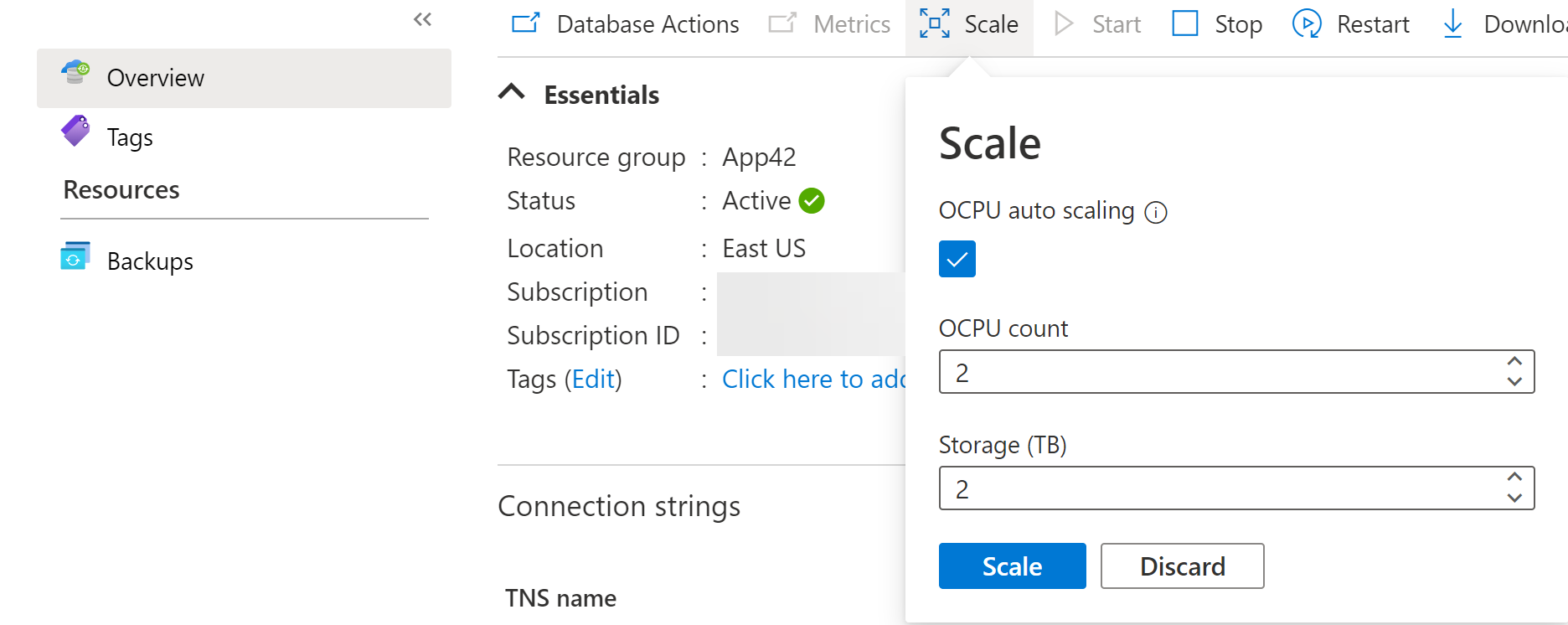Scaling a Database in OracleDB for Azure is accomplished from the blade for the database you wish to stop. Each blade is slightly different and so are the database details, but the process is similar.
- Go to the database blade for the database you wish to scale.
- Select the specific database you want to scale from the list. This will open the details for that specific database, as shown in the example below.
- Select the Scale icon. If the Scale icon is not active, the database cannot be scaled. If the Scale icon is not present, this task is not available for this database type.
- Enter the scaling options. You might be able to scale down your storage if the storage used is less than the scaled down storage selected. You cannot scale down below the storage currently in use.
- Confirm that you want to Scale the database by selecting the Scale button. If you do not wish to start that database, select the Discard button.
- The command to Scale the database will be submitted. The database details will update when the database has been started. Use the Refresh icon to see this.