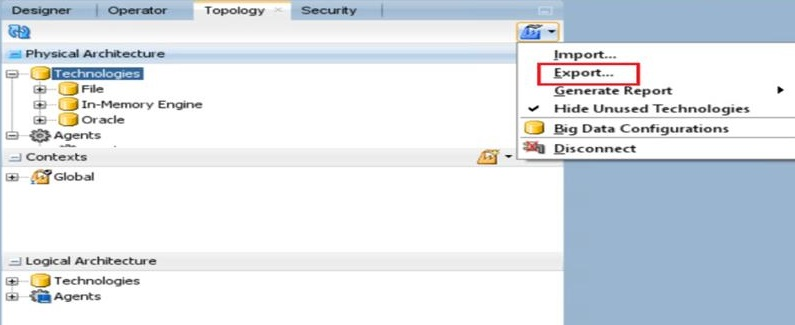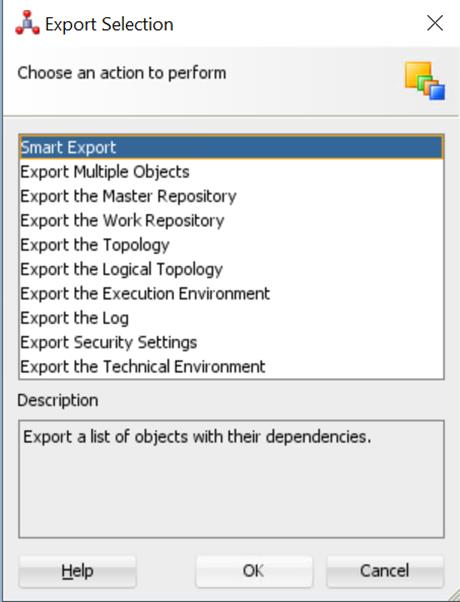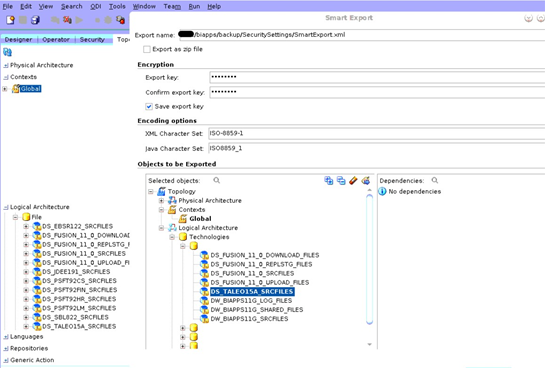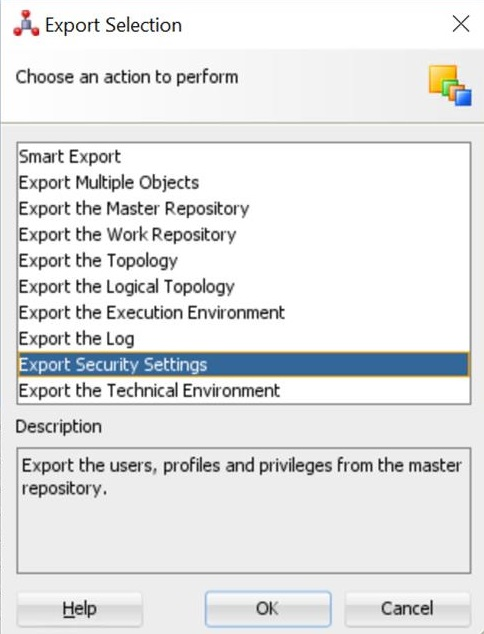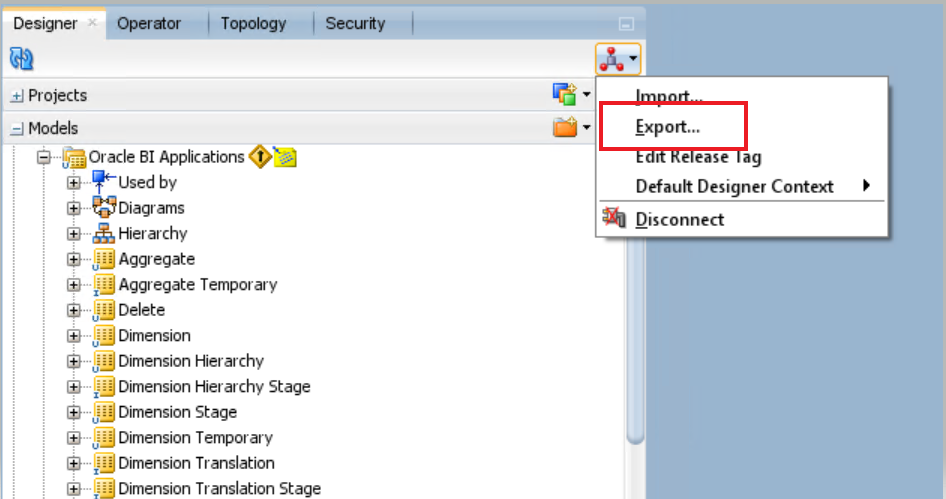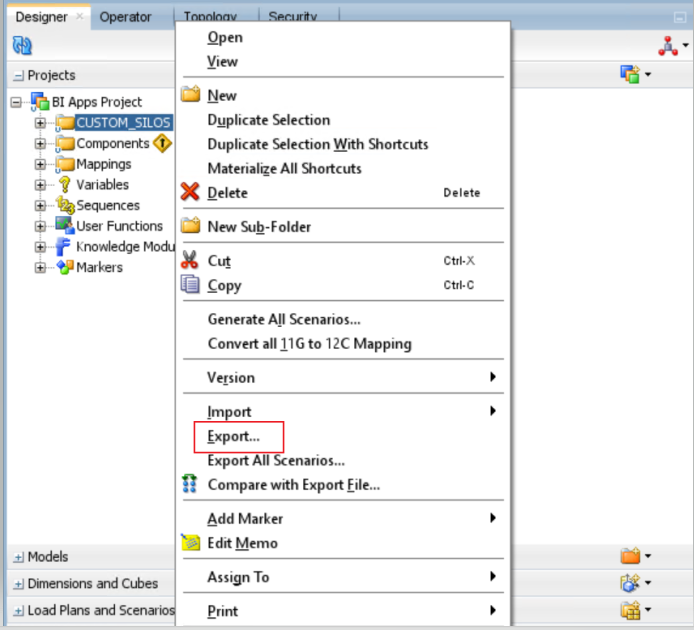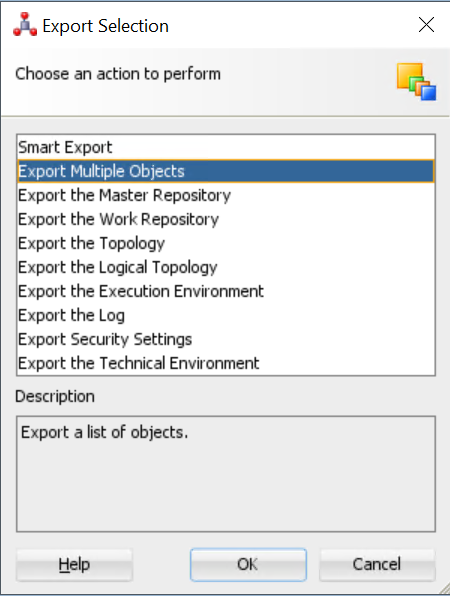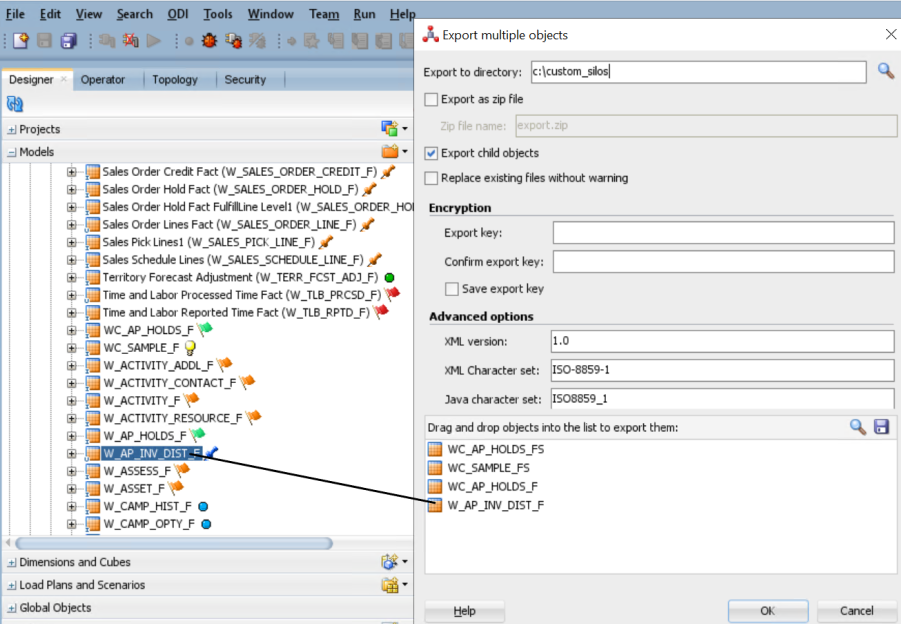Export Oracle Data Integrator Repository Content
Export the content from the Oracle Data Integrator Repository of Oracle BI Applications 11.1.1.10.3 to a local directory.
- Launch the Oracle Data Integrator Studio client and connect to the Oracle Data Integrator repository of Oracle BI Applications 11.1.1.10.3, not the Oracle Data Integrator repository backup.
- Select the Topology tab. From the Connect Navigator menu on the top right corner of the window, select Export.
- Export connections.
- In the Export Selection dialog, select Smart Export to launch the Smart Export wizard.
- Drag the Global context and DS_TALEO15A_SRCFILES into the Objects to be Exported window. Provide a meaningful name for the export file, and then click Export.
This exports the logical and physical topology including assigned Datasource Num ID values and database connection details. - Export the security details.
- In the Export Selection dialog, select Export Security Settings.
- Choose to export to a local file (directory).
This exports your user configurations. - Export customizations, if any in your Oracle Data Integrator repository.
- Right-click the Custom folder and select Export.
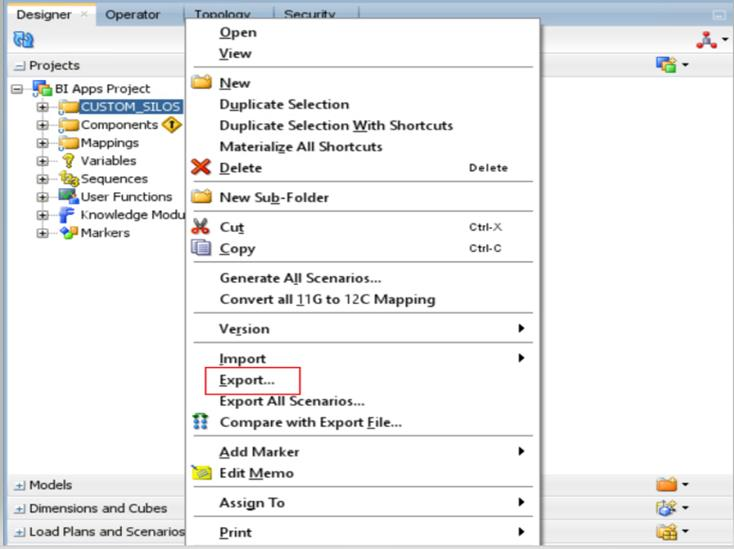
Description of the illustration odi-customfolder-export.pngAll custom and customized ETL tasks are in a separate CUSTOM folder. - In the next window, select Child components export.
- Right-click the Custom folder and select Export.
- Export the customized data stores.
- From the Connect Navigator menu on the top right corner of the window, select Export.
- In the Export Selection dialog, select Export Multiple Objects.
- Drag and drop your custom and customized data stores to the list to export. Make sure you select the Export child objects option.