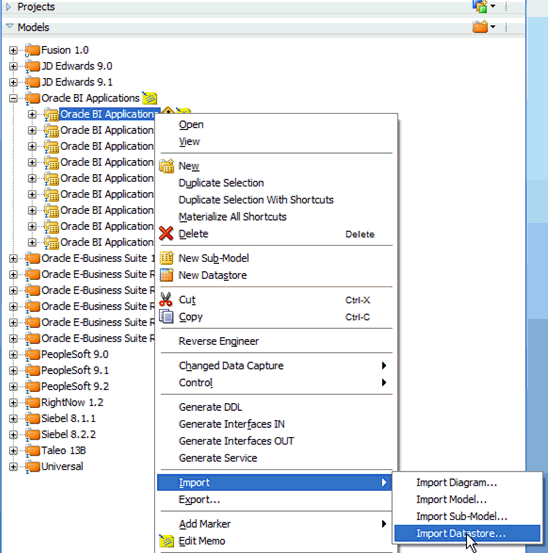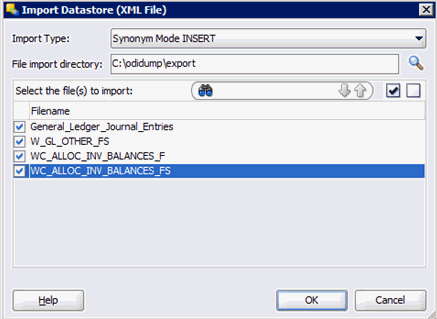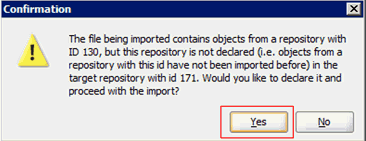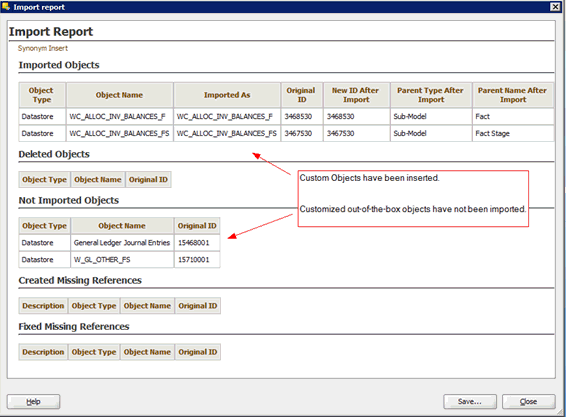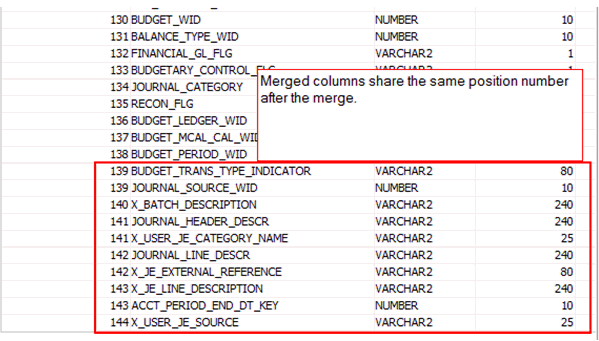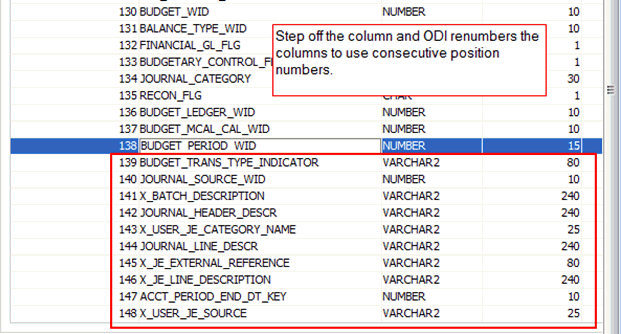Import Datastores
You must import the datastores prior to importing the customized ETL tasks.
Note:
The following steps are implemented in the DEV repository only. To migrate changes to TEST and PROD repositories, see My Oracle Support document (ID 2688437.1) titled OBIA 12c: How do you migrate configurations and/or customizations from Development to a Test or a Production Environment.