Adding Report Objects
To add a report object to a report, do one of the following:
-
Click the icon for the report object
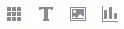 , and then draw an outline for the object in the desired position in the Report tab.
, and then draw an outline for the object in the desired position in the Report tab.
-
Select Insert, then Grid, Text, Image, or Chart, and then draw an outline for the object in the desired position in the Report tab.
-
In the Report tab, in the Header, Body, or Footer section, click
 , and then select the report object to add. (This draws a fixed size object in a pre-determined location in the Report Designer. You can then re-size or move the object if desired.)
, and then select the report object to add. (This draws a fixed size object in a pre-determined location in the Report Designer. You can then re-size or move the object if desired.)
Tip:
If you add a report object in one of the sections (Header, Body, or Footer) in the Report Designer, and you want to add another report object in a different section, you must first click the name of the report (above the Header, Body, and Footer) to get back to the "layout view." You can then go to another section in the Report Designer and add another object.
Tip:
After you add a report object to a report, you can use the mouse to hover over the object and display the object name.