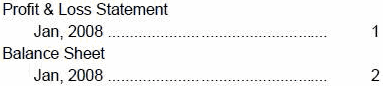Setting Table of Contents Text
In the Book Editor, the information in the Display Text field shows the text for each artifact entry in the table of contents. The default text in the table of contents is the artifact name or, in the case of a member, the member name. For example, if the artifact in the book is a report, the report name is shown. If the artifact in the book is an external file (for example, a Microsoft Word document), the file name from the repository is shown.
A panel at the bottom of the Book Editor displays the default properties of the book and enables you to change an artifact's textual and processing settings for the table of contents. For example, you can change the selected artifact name to the artifact's to customized text, or you can choose to not display any text for the selected artifact. Other properties are read-only.
To set the table of contents text for an artifact: