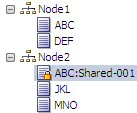Adding and Inserting Shared Nodes
You can use the add or insert menu options to create a shared node. You can create a shared node by doing a Take/Put across hierarchies, when the node already exists in the target hierarchy. You can create the same result by dragging/dropping across two hierarchies in a side-by-side compare result.
Note:
Before creating a shared node, make sure you have completed Enabling Shared Nodes.
To add a shared node:
-
Select the node where you want to insert a shared node.
-
From Nodes, select Add.
-
If the shared node is a leaf, select Leaf Node.
-
Enter the name of the existing node that you want to add.
-
Select If Node already exists, Insert the Node.
-
For Add As, select Child or Sibling.
-
Click OK.
To insert a shared node:
-
Select the node where you want to insert a shared node.
-
From Nodes, select Insert.
-
For Insert From, make sure that Existing Hierarchy is selected.
-
Select a hierarchy.
-
From the Nodes list, select the node to share.
-
For Insert As, select Child or Sibling.
-
Click OK.
In this example, node ABC is a primary node under Node1 and a shared node under Node2.