Finding Nodes
You can search for nodes within any hierarchy in a selected version. Wildcard and exact match searches can be performed. You can optionally search for all instances of a node in the hierarchy by selecting to include implicitly shared nodes in the search. The implicit shared nodes find option is only available for searching within a single hierarchy, and not at the version level. Search results can be returned as a list of nodes or located in a hierarchy tree.
Orphan nodes are not included in these searches. You can use a global query to perform a search for all nodes within a version.
To find a node in a version:
-
From Browse, select a version.
-
Select the Find Nodes tab.
-
Click
 and then select how you want to search:
and then select how you want to search:
-
Find By––Search for a node by name or description.
-
Find In Domain––Search for a node in a specified domain.
The search text is applicable to the Domain Node Name value only, not the Core.Abbev.
Note:
You can use the Find By and Find in Domain options together.
-
-
Enter text for which to search.
Note:
You can use the asterisk ( * ) as a wildcard character. You can also use the backslash ( \ ) as an escape character for exact match searches.
-
Click Go.
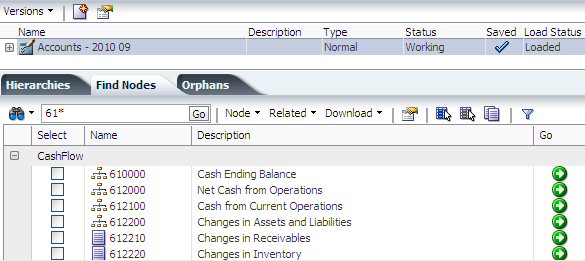
-
Click
 to navigate to a node within the hierarchy.
to navigate to a node within the hierarchy.
To find a node in a hierarchy:
-
From Browse, select a version.
-
Select a hierarchy, and then click
 .
.
Note:
You can open multiple hierarchies in which to find nodes.
-
Click
 and select how you want to search and return results:
and select how you want to search and return results:
-
Include Implicitly Shared Nodes––Select to include all implicitly shared nodes in the search. Implicitly shared nodes will only be displayed when this option is selected.
-
Find By––Name or Description
-
Find in Domain––Select a domain to search for the node in only that domain.
The search text is applicable to the Domain Node Name value only, not the Name/Core.Abbev.
-
Show Results––Locate in Tree or Show as List
-
-
Enter text for which to search.
Note:
You can use the asterisk ( * ) as a wildcard character.
-
Click Go.
Note:
If you selected to show results in the hierarchy tree, you can move to the next result by clicking
 .
.
-
Select one of the found nodes and from Related, select Locate.
The node is displayed on the Relationship tab of the side bar. Above the node name is the hierarchy and version in which it is located.
-
Click
 to navigate to a node within the hierarchy.
to navigate to a node within the hierarchy.