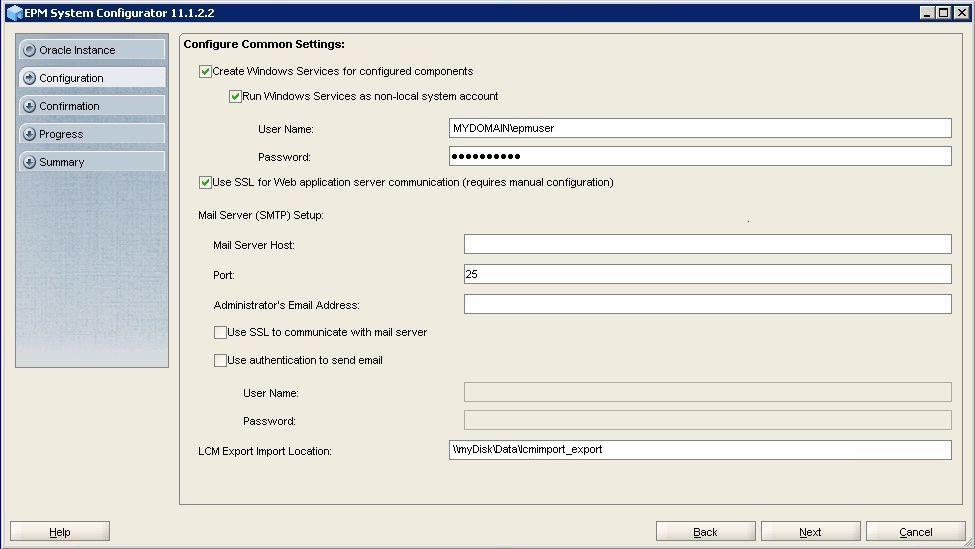Reconfiguring EPM System Common Settings
During this process, you select the settings that force Oracle Enterprise Performance Management System components to use SSL communication.
Note:
If you are SSL-enabling the Oracle Hyperion Financial Management web server: Before configuring Financial Management, you must make the cookie secure by editing the session-descriptor of HFM WebApp in weblogic.xml.
- Expand the Financial Management web archive using a tool such as 7 Zip. Location of
weblogic.xmlin the archive isEPM_ORACLE_HOME\products\FinancialManagement\AppServer\InstallableApps\HFMWebApplication.ear\HFMWeb.war\WEB-INF\weblogic.xml. - Include the following directive in the session-descriptor of HFM WebApp in
weblogic.xml:<cookie-secure>true</cookie-secure> - Save
weblogic.xml - Click Yes when 7 Zip queries whether you want to update the archive.
To reconfigure EPM System for SSL: