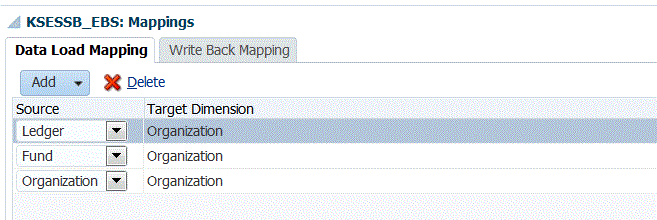Concatenating Source Dimensions for Enterprise Resource Planning (ERP) Segments
The import format enables you to concatenate Enterprise Resource Planning (ERP) segments and define mappings on the concatenated code combinations. Concatenation facilitates a simple set of data load mappings with an unlimited number of segments that can be concatenated.
The order of concatenation is based on the order columns are inserted.
For Oracle E-Business Suite metadata loads you load the concatenated dimension and the load does not require hierarchies to be associated with it. PeopleSoft sourced applications handle metadata loads differently than E-Business Suite. For PeopleSoft source applications you must have hierarchies associated with the concatenated dimension. This is a requirement for PeopleSoft metadata loads.
Note:
Financial Consolidation and Close note that Account dimension cannot be concatenated with other dimensions as part of the import.To concatenate a source dimension: