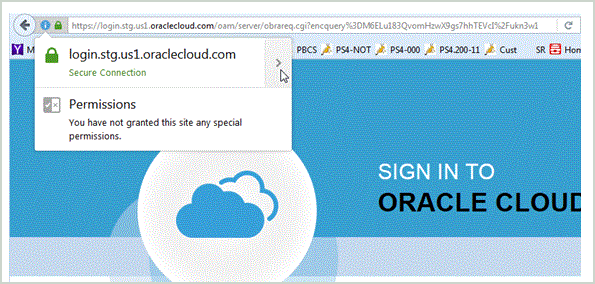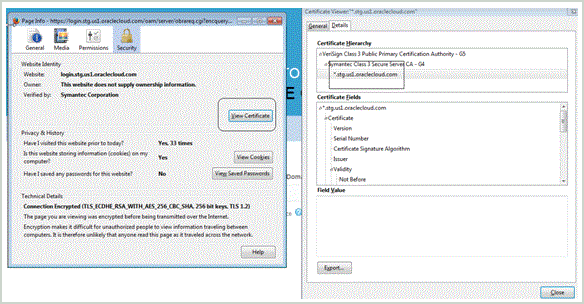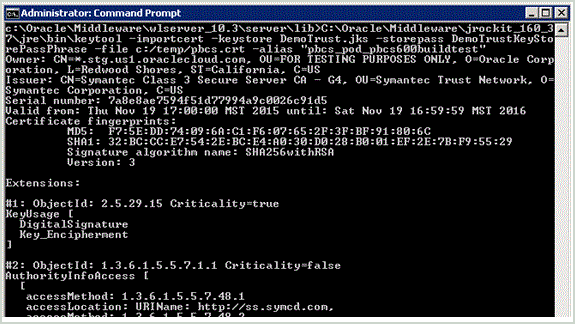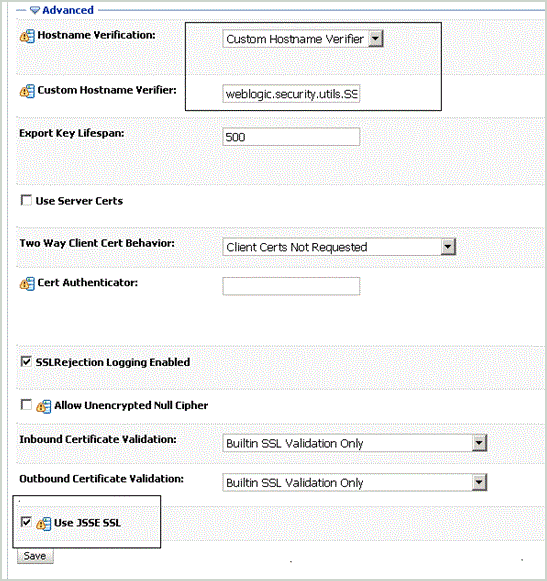Configuring the Secure Sockets Layer (SSL) Certificate
Use the steps in this procedure to configure the SSL certificate for use with Oracle Enterprise Performance Management Cloud. A SSL is an encryption technology that builds an encrypted connection between the web server and the web browser.
Note:
If Oracle Essbase is on a different server other than the Oracle Hyperion Financial Data Quality Management, Enterprise Edition server and you enable SSL, then install/update Essbase client to let the FDMEE contact Essbase.To configure the SSL Certificate: