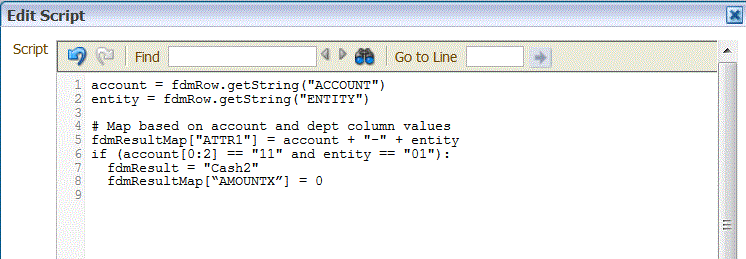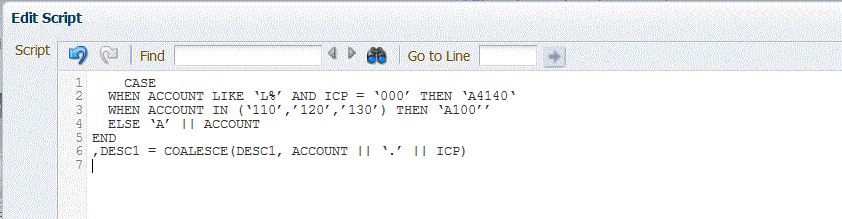Creating Mapping Scripts
For Like mappings, you can create mapping scripts to designate conditional mapping. This type of mapping enables you to specify source members mapped to script expressions rather than to hard-coded target members. Target values are assigned in the script value. You activate the mapping script by placing #SQL in the Target value field for a SQL script. (The row that uses a script has target value of #SQL). Then the next row has the <!SCRIPT> delimiter and the actual script, followed by <!SCRIPT>. Mapping scripts, used in conjunction with dimension processing order, enables a mapping that is based on the results of dimension mappings. That is, dimension mappings that have already been processed. See Using Mapping Scripts.
To create a mapping script:
- In Target Value, select one of the following:
-
For a Jython based mapping script, enter #SCRIPT.
-
For a SQL based mapping script, enter #SQL.
For SQL based mappings, Oracle Hyperion Financial Data Quality Management, Enterprise Edition specifies the special value #SQL to the "Target Value." For this reason, this field cannot be used to specify a value of "IGNORE." To flag a row, use either VALID_FLAG = "Y" (row if valid), VALID_FLAG = "N" (row if invalid), or VALID_FLAG = "I" (row is ignored based on the user defined criteria).
For example, if you want to map null entries so that they are ignored, specify the data table column for the dimension and then specify VALID_FLAG = "I." In the following example UD3 identifies the data table column for the product dimension.
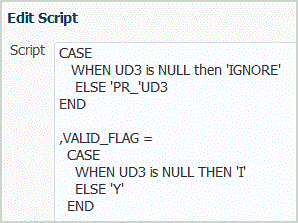
-