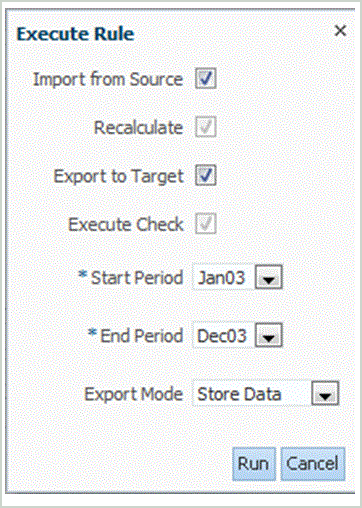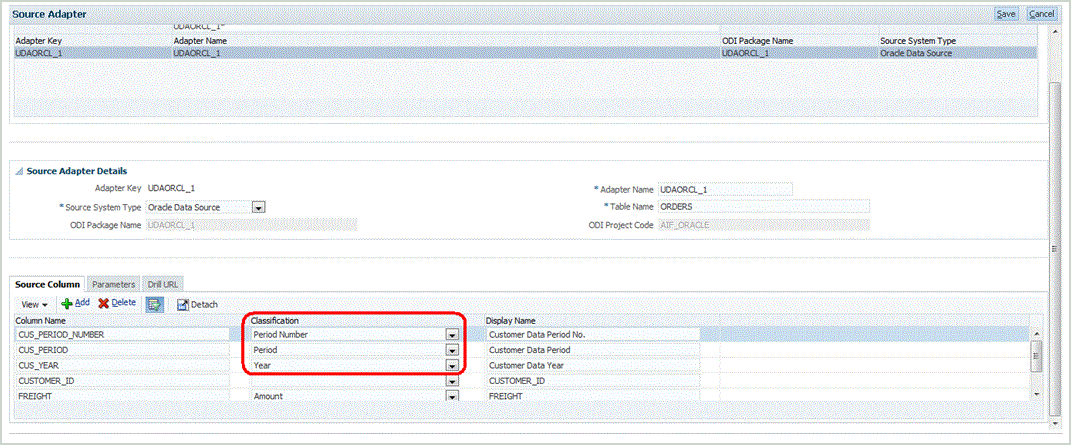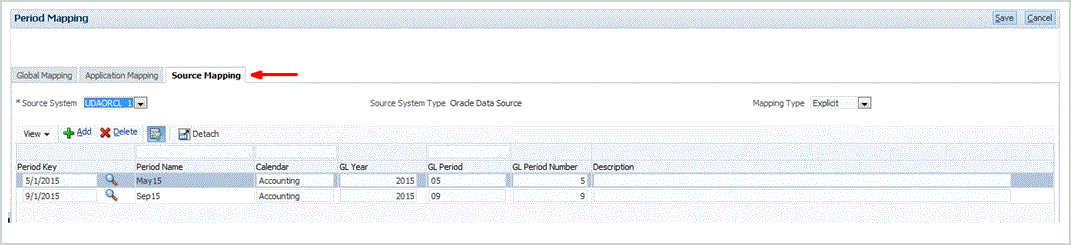Data Load Rules for Universal Data Adapter Related Source
Data Load rules can be executed on an as needed basis to load balances from source to target applications.
Source Adapter Parameters
Parameters defined in the Source Adapter page are available for the user to select in data load mapping rules:
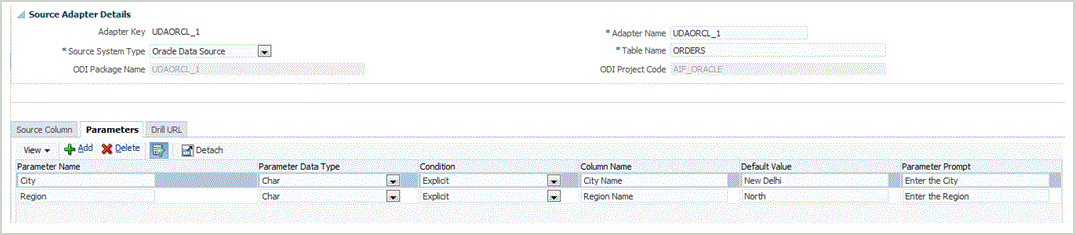
Category Mappings
You can create categories based on various target scenario dimension members.
To do this, you create required categories with assigned scenario members. These categories are captured during the Data Rule creation.
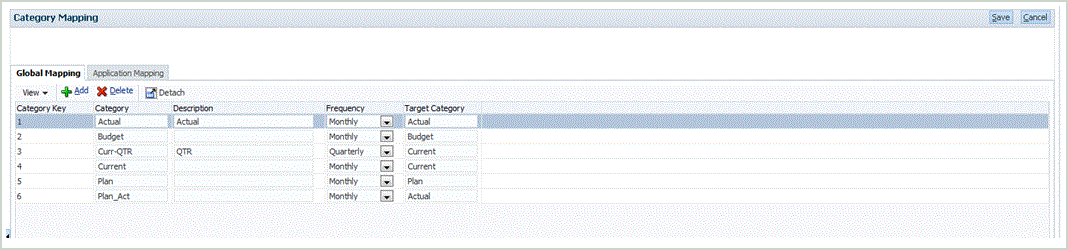
Period Mappings
On the Source Mapping tab, you select the source system for the universal data adapter, and specify the mappings as needed. In the following example, GL Year, GL Period and, GL Period Number are matched with the Source Columns classified as Year, Period Number, Period respectively.
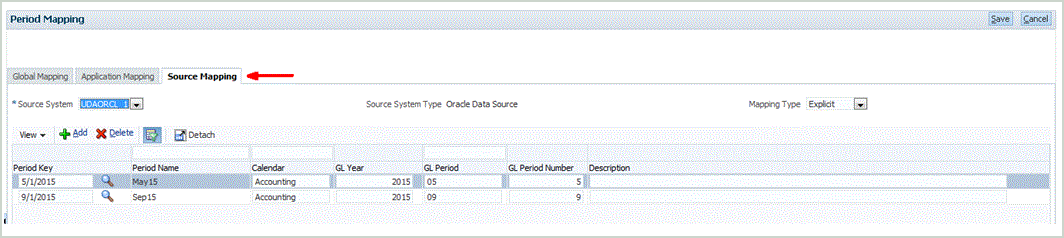
Note that the GL Year, GL Period, and GL Period Number columns have been mapped to the fields classified on the Source Adapter screen for the source table columns as shown below.
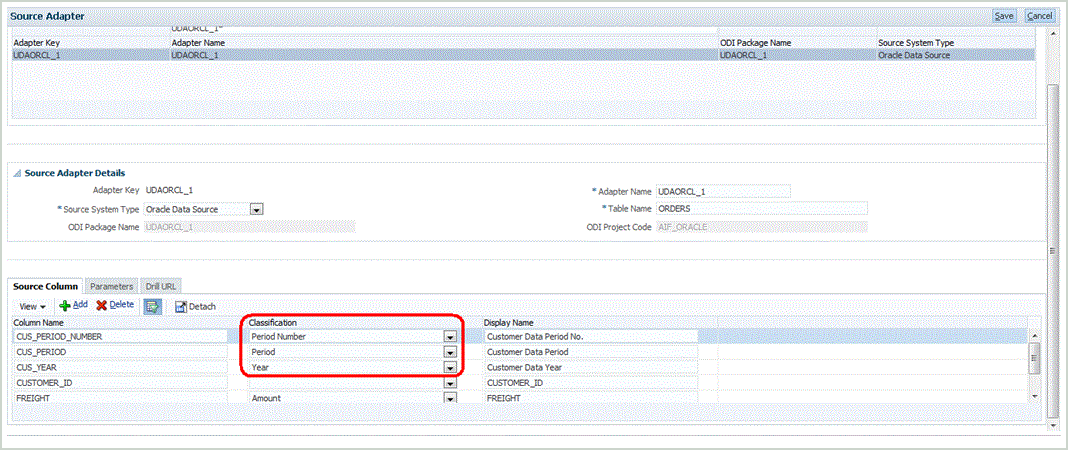
Multi-Periods
Oracle Hyperion Financial Data Quality Management, Enterprise Edition supports multi-period data loading for external table/view data.
To set up multiple period data loading for external table/view data:
Example 3-1 Executing the Data Load Rule
When executing the Data Load Rule, specify the range of periods.