Running Reports
To run reports:
-
On the Workflow tab, under Other, select Report Execution.
-
In Report Execution, in Report Groups, select a report group.
-
In Reports, select a report.
To filter the display listing by a report name within a report group, enter the name of the report in the blank entry line above the Name field and press Enter. For example, to view only reports beginning with Account, enter Account and press Enter.
To filter the display listing by a base query name within a report group, enter the query name in the blank entry line above Query.
-
Click Execute.
-
When prompted, enter parameter values on the Generate Report screen.
-
If applicable, modify the Period, Category, and Location values.
-
From the Report Output Format, select the output format.
Available output formats are:
-
PDF
-
HTML
-
EXCEL (.XLS)
-
-
From Execution Mode, select the online method of running the report.
The online method processes the report immediately.
-
Optional: To create a report batch script that generates a report when the scripts are executed, click Create Report Script.
-
Click OK.
-
To create a report script:
-
On the Workflow tab, under Other, select Report Execution.
-
In Report Execution, in Report Groups, select a report group.
-
In Reports, select a report.
To filter the display listing by a report name within a report group, enter the name of the report in the blank entry line above the Name field and press Enter. For example, to view only reports beginning with Account, enter Account and press Enter.
To filter the display listing by a base query name within a report group, enter the query name in the blank entry line above Query.
-
Click Create Report Script.
Note:
Make sure that password encryption has been set up before creating a report script. See Using Password Encryption.
-
On the Generate Report Script screen, select the parameter values.
-
In Report Output Format, select the output format of the batch.
-
Click OK.
A Report Batch Script window is displayed showing the parameters of the reports script.
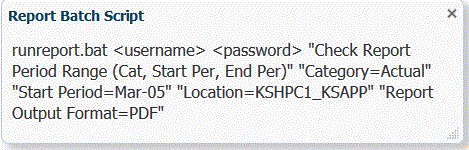
Scripts are located in the
EPM Oracle Instance/FinancialDataQualitydirectory. -
Copy the script that Oracle Hyperion Financial Data Quality Management, Enterprise Edition generates, and on a Window command window or UNIX shell, paste the script, and then run it.
For example, at a Windows command line, specify:
runreport.bat <username><password> "Check Report With Warnings" "Category=Actual" "Period=March-05" "Location=PKA_TEST" "Report Output Format=PDF"Note:
When passing program arguments for a batch file execution, Jython removes double quotes ("") unless arguments have a leading space in them. Jython uses double quotes for escaping. To avoid conflicts, add a leading space in the argument. For example, instead of passing "Period=Mar-2003", "pass Period=Mar-2003".
Note:
You can use a file with an encrypted password when executing reports from batch report scripts, for example,
runreport.bat <username><password> file.