Scheduling Data Loads
To schedule data loads, create data load definitions and then run the definitions with an external scheduler; for example, Microsoft Windows Task Scheduler.
Running Data Loads from a Command Line
Oracle recommends that you test loaddata.bat from a DOS prompt before using an external scheduler such as Windows Task Scheduler.
To run a data load from a DOS prompt:
-
As Administrator, open a DOS Prompt and navigate to:
Oracle_Middleware/EPMSystem11R1/products/AccountReconciliation/bin -
Create an encrypted password file:
-
At a DOS Prompt, navigate to:
ORACLE_MIDDLEWARE/EPMSystem11R1/products/AccountReconciliation/bin -
Run
encryptpassword.bat C:/passwordfileWhen asked to enter a password, enter the Account Reconciliation admin user's password.
The encrypted password is stored in
C:/passwordfile.
-
-
Run
loaddata.batas follows:oaddata.bat admin -f:C:/PASSWORDFILE "test1" "Jan 2013"where
"admin"is the ARM admin user's password."-f:C:/PASSWORDFILE"is the encrypted password file."test1"is the data load definition name."Jan 2013"is a period. -
The log file is generated in:
Oracle_Middleware/user_projects/epmsystem1/diagnostics/logs/arm -
To check the status of the data load, click Manage Periods. Select a period, then Actions, and then Data Load.
Running Data Loads from Windows Task Scheduler
To run a data load from Windows Task Scheduler:
-
As Administrator, log into the server where Account Reconciliation is installed.
-
Select Start, then All Programs, then Accessories, then System Tools, and then Task Scheduler.
-
Click Create Basic Task. The Scheduled Task Wizard is displayed. Enter a name for the load, and then click Next.
-
Click Trigger, select when you want the task to start, and then click Next.
-
Click Action, and then select the action that you want the task to perform; for example: Start a program, Send an email, or display a message. Click Next.
-
Click Start a Program, and then populate the following:
-
In Add Arguments (optional), pass four arguments, for example:
"USER" "PASSWORD" "NAME" "PERIOD"where:
"USER"is an Account Reconciliation user ID assigned the Administrator role."NAME"is a data load definition name.Note:
You can use clear text for the password, for example,
password2, or use a password file if you created it withencryptpassword.bat. -
Set Start in (optional) to generate the log file:
<MIDDLEWARE_HOME>/EPMSystem11R1/products/AccountReconciliation/bin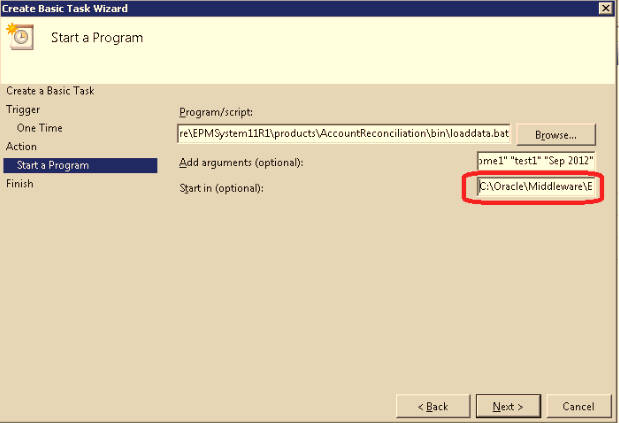
-
-
Click Next.
-
Click Finish.