Managing Documents
The Document Manager provides a central location from which you can manage documents in applications. From the Document Manager, you can work with task lists, data grids, data forms, system reports, links, related content, and custom documents.
From the Document Manager, you can perform these document tasks:
-
Create
-
Open
-
Edit
-
Load
-
Extract
-
Add to Favorites
-
Print
-
Delete
-
View document lists
-
Create folders
You can create public documents that can be shared with other users, or private documents, which are displayed only in the Documents list of the user who created them.
You can integrate external documents such as custom documents, related content, and links into applications.
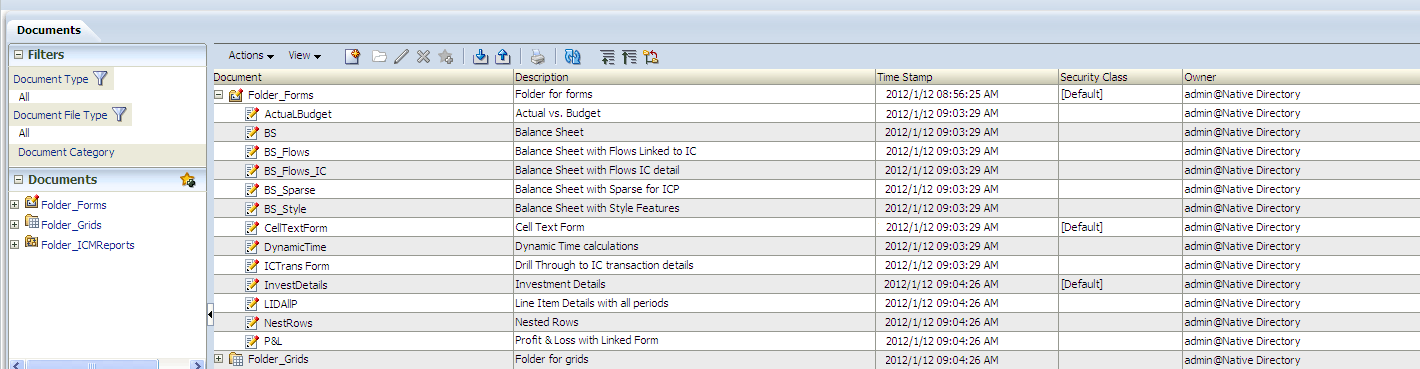
You can filter the list of documents using criteria such as Document Type, Document File Type, or Document Category. Document Category is only available to users with Administrative security rights. If the "Show Other Users' Private Documents" option is selected, the administrator can see other users' documents in the Manage Documents page, but not in the Filters pane.
You can expand, collapse, or resize the Documents pane on the left to display the list of documents.
To access the Document Manager:
- Select Navigate, then Applications, and then Consolidation.
- Open an application. If the Document Manager is not displayed by default, select Consolidation, and then Documents.