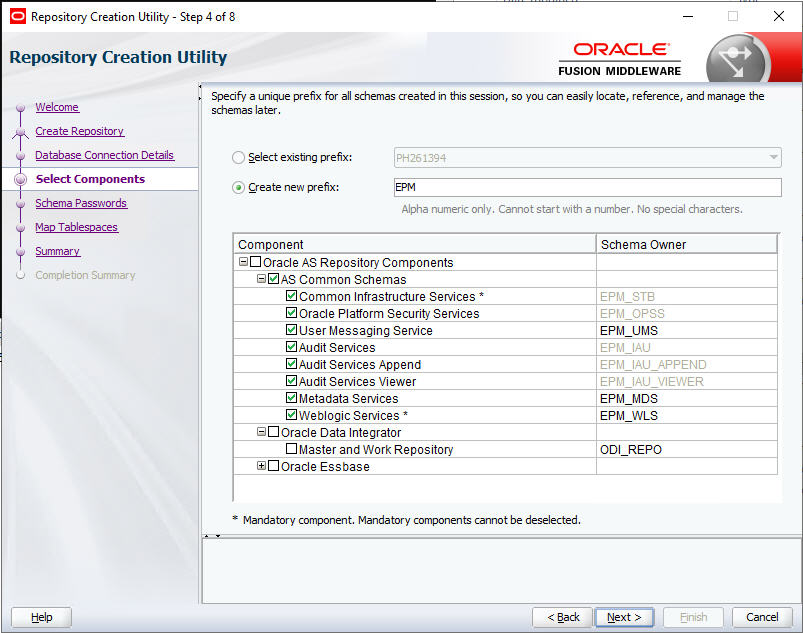Creating Infrastructure Schemas Using Repository Creation Utility
The Repository Creation Utility (RCU) is used to create schemas to support Oracle Enterprise Performance Management System Java web applications.. This process requires SYSDBA credentials.
If you don't have SYSDBA credentials, see Creating the RCU schema on Oracle Database Without SYSDBA Rights section under the Configuration Tips and Solutions topic in the Oracle Enterprise Performance Management System Installation and Configuration Troubleshooting Guide. This is applicable only for EPM Schema creation.
Note:
For Essbase Schema creation, ensure that you have SYSDBA credentials. See Configure Essbase on Linux topic for more information. For additional details on administrator credentials, see Step 4f of the Run Configuration Tool section.
Make sure you've set up database schemas for your database. See Preparing a Database.
Note:
If you are using SQL Server, you must create an additional database for use with RCU. See Using a Microsoft SQL Server Database.
In a distributed environment for SQL Server, each RCU must be created on a separate schema. You need need a separate schema for each RCU and each schema needs to be mapped to a different login user.
To create schemas using the Repository Creation Utility:
For additional information on the Repository Creation Utility, see the Oracle® Fusion Middleware Repository Creation Utility User’s Guide 12c Release (12.2.1.4).