Preparing Essbase Applications for Upgrading
Use the Essbase 11g LCM Export Utility to export Oracle Essbase applications (metadata and data) from Release 11.2.12+.
Note:
This process will convert the existing non-Unicode source applications to Unicode (UTF-8) prior to exporting the artifacts.To export applications from Essbase Release 11.2.12+:
- Download the 11g LCM Export Utility: In the Essbase web interface, click
Console, expand Command Line
Tools, and download the 11g LCM Export Utility
(
EssbaseLCMUtility.zip).Note:
As the 11g LCM Export Utility needs to be downloaded from the target 21c instance (included with Release 11.2.15), make sure the target environment (11.2.15) is ready prior to downloading the 11g LCM Export Utility. - Unzip the
EssbaseLCMUtility.zipfile after copying it to the desired location.- Use a zip file extraction program that can handle long path names, such as 7-Zip.
-
If you are prompted that any files or common components already exist, click Yes to overwrite the files.
- Unzip to a directory with no spaces in the name.
- Upon unzipping the
EssbaseLCMUtility.zipfile, the following files and folders would appear: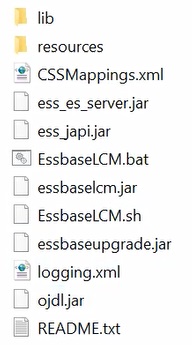
- Open resources folder and then, open UpgradePS4to21cScripts folder.
- Open
input.propertiesfile and update the following properties:PS4_EPM_ORACLE_HOME PS4_EPM_ORACLE_INSTANCE PS4_EPM_DOMAIN_HOME PS4_ESSBASE_HOST PS4_ESSBASEPORT PS4_ESSBASEADMINUSER PS4_ESSBASEADMINPWD EXPORT_PATH = <Any local directory to keep the exported content> ESSBASEHOST = http(s)://host:9010/Essbase (target host) ESSBASE_DEPLOYMENT_TYPE = ESSBASE_ONLY Update user credentials of target host (Workspace login credentials) ESSBASEADMINUSER ESSBASEADMINPWD - Before running the utility, you must set the
JAVA_HOMEenvironment variable:- Windows example:
set JAVA_HOME=<Local Drive>:\Oracle\Middleware_Home\JDK set PATH=%JAVA_HOME%\bin;%PATH% - LINUX example:
export JAVA_HOME=/Middleware_Home/JDK export PATH=$JAVA_HOME/bin:$PATH
- Windows example:
-
From a command prompt, change to the directory to which you unzipped the
EssbaseLCMUtility.zipfile, and then run the following command:ExportPS4EssbaseApps.bat.It will now export each application separately.
- Check the file
EssbaseUpgradeStatus.xml, located within the extracted Essbase LCM Utility folder, for the status when the export process is finished. The export process is successful if the task is success in the tag<task status="SUCCESS" taskName="export">. You can disregard any error notifications that are recorded following a success status. For example, you can disregard the errors below:Error in getting source partition, please recreate it manually after the migration. Error received while retrieving implied share from outline.