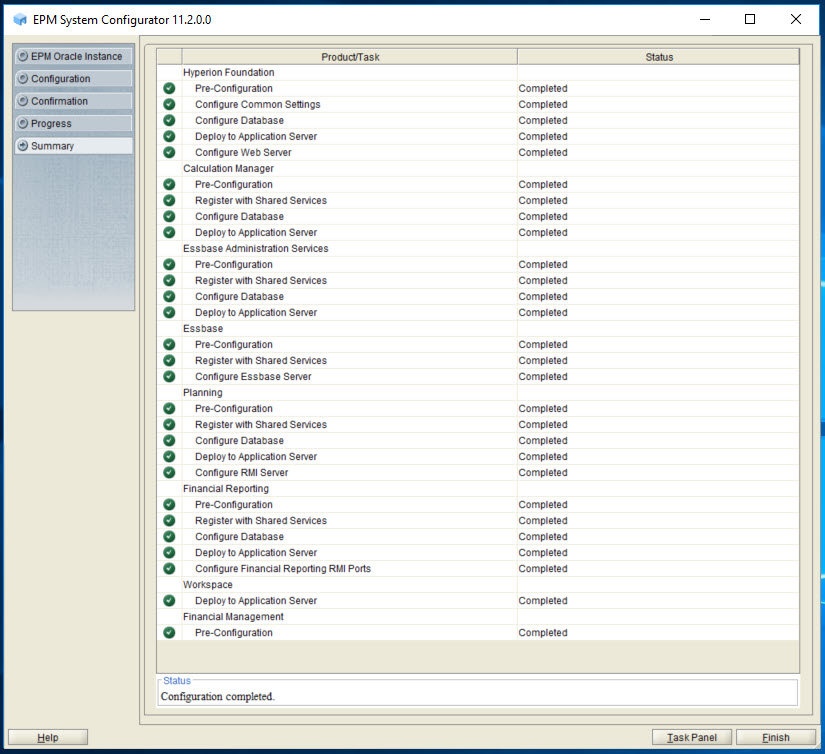Related Topics
- About This Document
- Deployment Requirements
- Deployment Process
- Step 1: Downloading Installation Files
- Step 2: Installing and Configuring Oracle Database
- Step 3: Installing the Planning Domain
- Step 4: Creating Infrastructure Schemas Using Repository Creation Utility
- Step 5: Configuring the Planning Domain
- Step 6: Verifying Planning Domain Deployment
About This Document
This document presents recommended steps to build a typical Oracle Hyperion Planning development environment on a single server running Microsoft Windows. This deployment is not intended for use in a production environment. A typical Planning development environment comprises the following products:
-
Planning
- Oracle Hyperion Foundation Services
-
Oracle Hyperion Calculation Manager
-
Oracle Essbase
-
Oracle Hyperion Financial Reporting
-
Oracle Smart View for Office
-
Required products including Oracle Database, and Oracle WebLogic Server
Deployment Requirements
Server
Table 1-1 Server Requirements
| Requirement | Description |
|---|---|
| Server Operating System | Windows Server 2019 or Windows Server 2016 (Windows 2016 support is available in Release 11.2.1). |
| Processor | x64 |
| Memory | 16 GB RAM |
| Disk | 200 GB Disk |
| Other Software |
|
User Account
Use a generic Windows user account, for example, epm_user, that satisfies the following requirements. This account is referred to as deployment account throughout this document:
-
The deployment account is a member of the Administrators group on the server on which you are deploying this domain.
-
The following local security policies are assigned to the deployment account. By default, these policies are granted to members of the Administrators group:
-
Act as part of the operating system
-
Bypass traverse checking
-
Log on as a batch job
-
Log on as a service
-
-
User account control is disabled for the deployment account
The password that you select for this account will be used as the password for Oracle Database Administrator, Oracle Database User, WebLogic Administrator, and EPM Administrator. This password is referred to as the deployment password throughout this document.
The deployment password must conform to these guidelines:
-
Contain at least one uppercase letter
-
Contain at least one numeral
-
Be at least eight characters long
-
Contain no special characters
Verifying Local Security Policy Assignments
To verify that local security policies are assigned to the deployment account:
-
Log on to the server using the deployment account.
-
On the server, click Start, then Windows Administrative Tools, and then Local Security Policy.
-
In Local Security Policy, expand Local Policies, and then select User Rights Assignment.
-
Verify that the security setting for the policies highlighted in the following screen shot includes the Administrators group. Double-click the security setting of the policy to view its properties and assignments.

Disabling User Account Control
To turn off user account control:
-
Log on to the server using the deployment account.
-
On the server, click Start, and then Control Panel.
-
In Control Panel, click User Accounts, and then User Accounts.
-
In Make changes to your user account, click Change User Account Control settings.
-
Drag the user account control slider to Never Notify.

-
Click OK.
Server Name
You must know your server name to complete the deployment process. Determine the name of your server by entering hostname in a command prompt. The name of your server is referred to as the HostName throughout this document.
Step 1: Downloading Installation Files
This section explains how to download Oracle Database 12c Standard Edition 2 and Oracle Enterprise Performance Management System product download files and get them ready. You can download files simultaneously. Using a T1 connection, downloading files takes approximately 20 minutes. You must also download Oracle Smart View for Office from Oracle Technology Network.
To download from Oracle Software Delivery Cloud:
-
Create a folder named
epm_downloadson your server. The file path should not contain spaces. -
Using a browser, go to http://edelivery.oracle.com.
-
On the Oracle Software Delivery Cloud, click Sign In.
-
In Sign In, enter your Oracle Software Delivery Cloud user name and password, and then click Sign In.
-
Download files to install Oracle Database.
-
In the search box, search for Oracle Database 12c Standard Edition 2 and click Search.
-
In the Results section, select Oracle Database 12c Standard Edition 2 12.2.0.1.0 (Oracle Database Standard Edition 2), and then click Add to Cart.

-
-
Download files to install EPM System Oracle Hyperion Financial Management domain.
-
Click Clear to clear the Search selection.
-
In the search box, enter Oracle Enterprise Performance Management System 11.2, and then click Search.
-
In Results, select the following files and then click Add to Cart.

- Oracle Enterprise Performance Management System - Client Installers 11.2.0.0.0
- Oracle Enterprise Performance Management System - Installation Documents and Readmes 11.2.0.0.0
- Oracle Enterprise Performance Management System - Oracle HTTP Server 11.2.0.0.0
- Oracle Enterprise Performance Management System - Part 1 11.2.0.0.0
- Oracle Enterprise Performance Management System - Part 2 11.2.0.0.0
- Oracle Enterprise Performance Management System - Part 3 11.2.0.0.0
- Oracle Enterprise Performance Management System - Part 4 11.2.0.0.0
- Oracle Enterprise Performance Management System - Part 5 11.2.0.0.0
- Oracle Enterprise Performance Management System - Part 6 11.2.0.0.0
-
- Click Checkout.
- In the Platform/Languages column, for each row, select Microsoft Windows x64 (64-bit) if it's not already selected, and then click Continue.
- Review and accept the Oracle Standard Terms and Restrictions and then click Continue.
- Use the download manager to download files: Select the check boxes next to the desired files, click Download, select a download location, and then click Save. The single use download manager is saved to your computer.
- From the download location, run the executable file. Browse to save the files in
epm_downloadsand then click Next.
- When the download is complete, close the Download Manager.
-
Using a program such as 7-Zip, extract the contents of the each of the ZIP files to
epm_downloads.
To download Smart View:
-
Using a browser, go to www.oracle.com/technetwork/middleware/smart-view-for-office/downloads/index.html.
-
Click Oracle SmartView for Office.
-
Click Download Now, accept the license agreement and then click Download.
-
Click Save File, browse to
epm_downloads, and then click Save. -
Using a program, for example 7-Zip, extract the contents of the Smart View ZIP file into
epm_downloads.
Step 2: Installing and Configuring Oracle Database
To install and configure Oracle Database:
- Using Windows Explorer, navigate to
epm_downloads\database, and then double-clicksetup.exeto launch the installer. -
In Configure Security Updates, clear I wish to receive security updates via My Oracle Support, and then click Next.
A warning that you did not provide an email address is displayed.

-
In Email Address Not Specified, click Yes.
- In Select Installation Option, ensure that Create and configure a database is selected, and then click Next.

- In Select System Class, select Desktop class, and then click Next.

- In Specify Oracle Home User, select Use Virtual Account, and then click Next.

- In Typical Install Configuration, enter the following details. Keep default values for all other fields. Click Next when you are done.
-
Database eddition—Select Enterprise Edition (6.0GB).
-
Global database name—Set to epm.
-
Password—Enter the deployment password.
-
Confirm password—Reenter the deployment password.

-
- In Summary, click Install.

- In Finish, click Close.

- After installation is complete, create a database user named epm_user, and assign roles and privileges and set parameters.
-
On your server, from the Start menu, select Oracle-OraClient18c32_user_name (for 32-bit) or Oracle-OraClient18c64_user_name (for 64-bit), and then SQL Plus.
-
For Enter user name, enter SYS as SYSDBA.
-
For Password, enter the deployment password.
-
Create a database user named epm_user, identified by the deployment password, by executing this statement:
create user epm_user identified by DEPLOYMENT_PWD;. Remember to replace DEPLOYMENT_PWD with your actual deployment password. - Grant privileges to epm_user by entering the following command:
grant CREATE ANY SYNONYM, CREATE CLUSTER, CREATE INDEXTYPE, CREATE PROCEDURE, CREATE SEQUENCE, CREATE SESSION, CREATE TABLE, CREATE TRIGGER, CREATE TYPE, CREATE VIEW, DROP ANY SYNONYM to epm_user; - Set parameters:
ALTER SYSTEM SET processes=2000 SCOPE=SPFILE; ALTER SYSTEM SET OPEN_CURSORS=5000 SCOPE=SPFILE; ALTER SYSTEM SET SESSION_CACHED_CURSORS=200 SCOPE=SPFILE; ALTER SYSTEM SET SESSIONS=2000 SCOPE=SPFILE; - The
sqlnet.ora filein the database server (in%ORACLE_HOME%\product\xx.x.x\dbhome_1\network\admin\sqlnet.ora) should have the following setting:sqlnet.expire_time=10 - Set the
max_string_sizesetting tostandard.
-
After setting parameters, restart Oracle Database (both the Listener and the Oracle Database service).
Step 3: Installing the Planning Domain
To install the Oracle Hyperion Planning domain of Oracle Enterprise Performance Management System:
Step 4: Creating Infrastructure Schemas Using Repository Creation Utility
To run RCU and update RCU schema properties:
Step 6: Verifying Planning Domain Deployment
To verify Oracle Hyperion Planning domain deployment:
- Run Oracle Hyperion Enterprise Performance Management System Diagnostics: From the Start menu, select Oracle EPM System, and then EPM System Diagnostics.
- Verify that you can access Oracle Hyperion Enterprise Performance Management Workspace and Planning Administration.
Oracle Hyperion Planning Rapid Deployment of Oracle Hyperion Planning in Development Environments
F12162-03
September 2020
Copyright © 2012, 2020, Oracle and/or its affiliates.
Primary Author: EPM Information Development Team
This software and related documentation are provided under a license agreement containing restrictions on use and disclosure and are protected by intellectual property laws. Except as expressly permitted in your license agreement or allowed by law, you may not use, copy, reproduce, translate, broadcast, modify, license, transmit, distribute, exhibit, perform, publish, or display any part, in any form, or by any means. Reverse engineering, disassembly, or decompilation of this software, unless required by law for interoperability, is prohibited.
The information contained herein is subject to change without notice and is not warranted to be error-free. If you find any errors, please report them to us in writing.
If this is software or related documentation that is delivered to the U.S. Government or anyone licensing it on behalf of the U.S. Government, then the following notice is applicable:
U.S. GOVERNMENT END USERS: Oracle programs (including any operating system, integrated software, any programs embedded, installed or activated on delivered hardware, and modifications of such programs) and Oracle computer documentation or other Oracle data delivered to or accessed by U.S. Government end users are "commercial computer software" or "commercial computer software documentation" pursuant to the applicable Federal Acquisition Regulation and agency-specific supplemental regulations. As such, the use, reproduction, duplication, release, display, disclosure, modification, preparation of derivative works, and/or adaptation of i) Oracle programs (including any operating system, integrated software, any programs embedded, installed or activated on delivered hardware, and modifications of such programs), ii) Oracle computer documentation and/or iii) other Oracle data, is subject to the rights and limitations specified in the license contained in the applicable contract. The terms governing the U.S. Government’s use of Oracle cloud services are defined by the applicable contract for such services. No other rights are granted to the U.S. Government.
This software or hardware is developed for general use in a variety of information management applications. It is not developed or intended for use in any inherently dangerous applications, including applications that may create a risk of personal injury. If you use this software or hardware in dangerous applications, then you shall be responsible to take all appropriate fail-safe, backup, redundancy, and other measures to ensure its safe use. Oracle Corporation and its affiliates disclaim any liability for any damages caused by use of this software or hardware in dangerous applications.
Oracle and Java are registered trademarks of Oracle and/or its affiliates. Other names may be trademarks of their respective owners.
Intel and Intel Inside are trademarks or registered trademarks of Intel Corporation. All SPARC trademarks are used under license and are trademarks or registered trademarks of SPARC International, Inc. AMD, Epyc, and the AMD logo are trademarks or registered trademarks of Advanced Micro Devices. UNIX is a registered trademark of The Open Group.
This software or hardware and documentation may provide access to or information about content, products, and services from third parties. Oracle Corporation and its affiliates are not responsible for and expressly disclaim all warranties of any kind with respect to third-party content, products, and services unless otherwise set forth in an applicable agreement between you and Oracle. Oracle Corporation and its affiliates will not be responsible for any loss, costs, or damages incurred due to your access to or use of third-party content, products, or services, except as set forth in an applicable agreement between you and Oracle.