Configuring Essbase on ESSHOST1
- On ESSHOST1, launch EPM System Configurator: From the Start menu, select Oracle EPM System, and then EPM System Configurator (all instances).
- In EPM Oracle Instance, complete these steps, and then click Next.
- In Home directory for EPM Oracle instances, verify that the location of EPM Oracle Home directory is identical to that specified while configuring Oracle Hyperion Foundation Services (on FNDHOST1).
- In EPM Oracle instance name, enter
Essbase1.
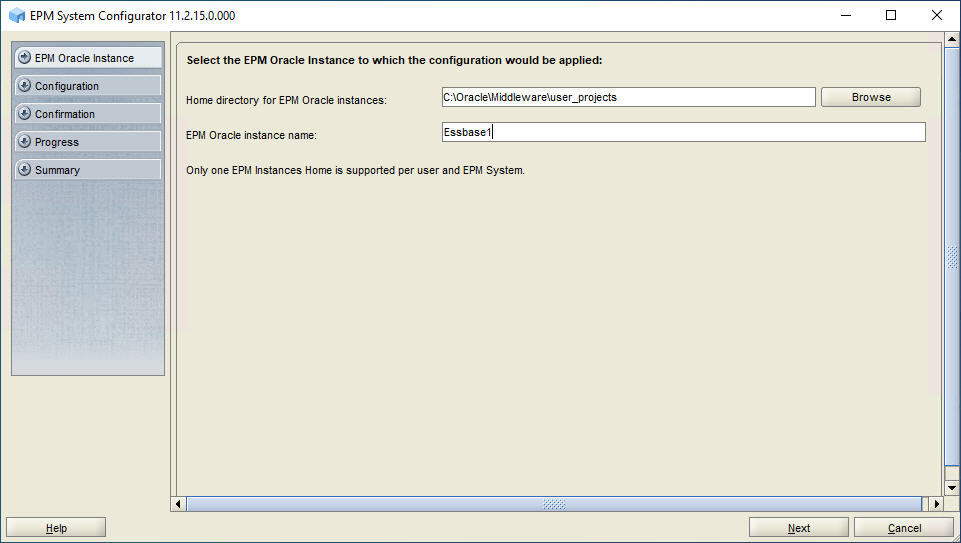
-
If you installed Oracle Essbase on the
same server as Foundation Services, skip this step. Otherwise, on the Set up Shared Services and
Registry Database Connection screen, select Connect
to a Previously Configured Shared Services Database, enter the
connection information for the Oracle Hyperion Shared Services Registry database
and the user name and password of the database account to use for accessing the
database (recorded in Table 3-1), and then click Next.
The data that you enter must match the data that you entered while configuring the Shared Services Registry on the Foundation Services server (FNDHOST1).
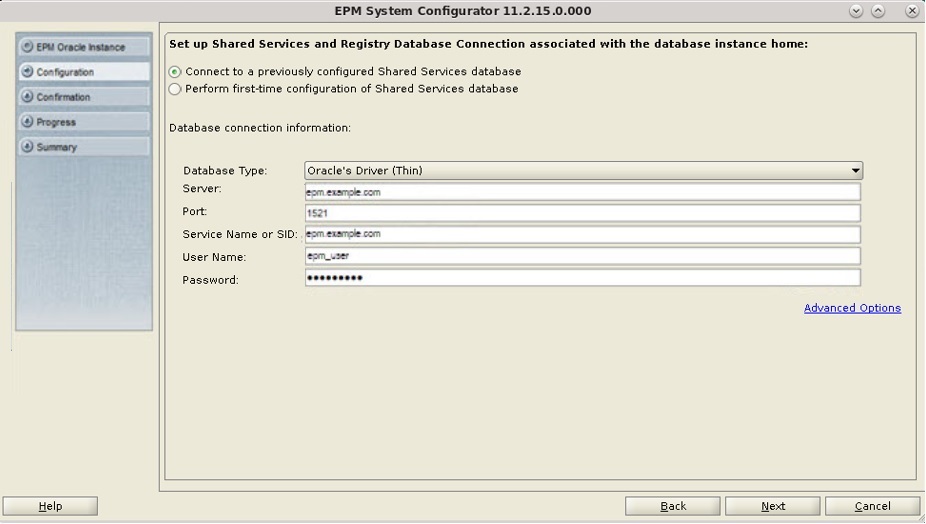
- On the Configuration screen, clear the selection (uncheck) from Uncheck All, expand Essbase, select Essbase, and then click Next.
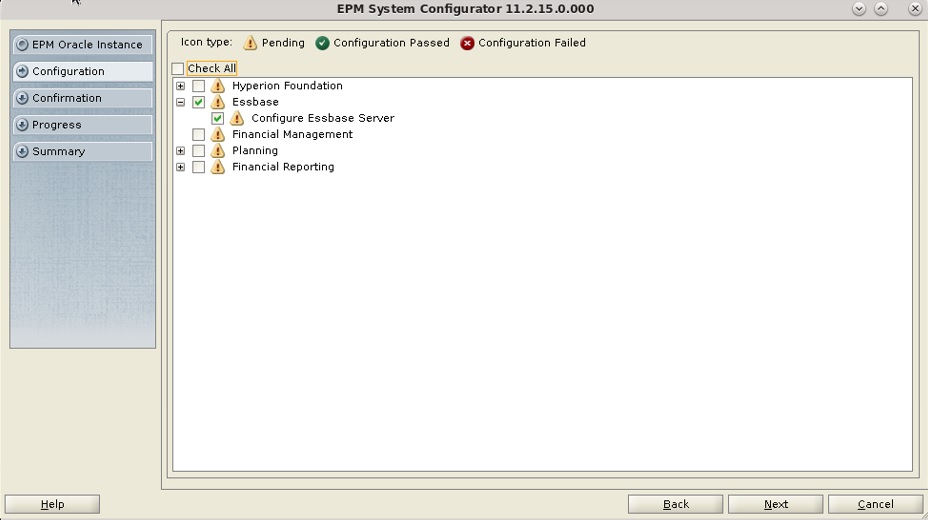
-
In Configure Essbase Server, in Full Path to
Application Location (ARBORPATH), specify the directory that you
created for data, for example:
<Local Drive>:/epm_data, and then click Next.For more information on Essbase Configuration Settings and options, see Essbase Server Configuration table and Essbase Configuration Settings.
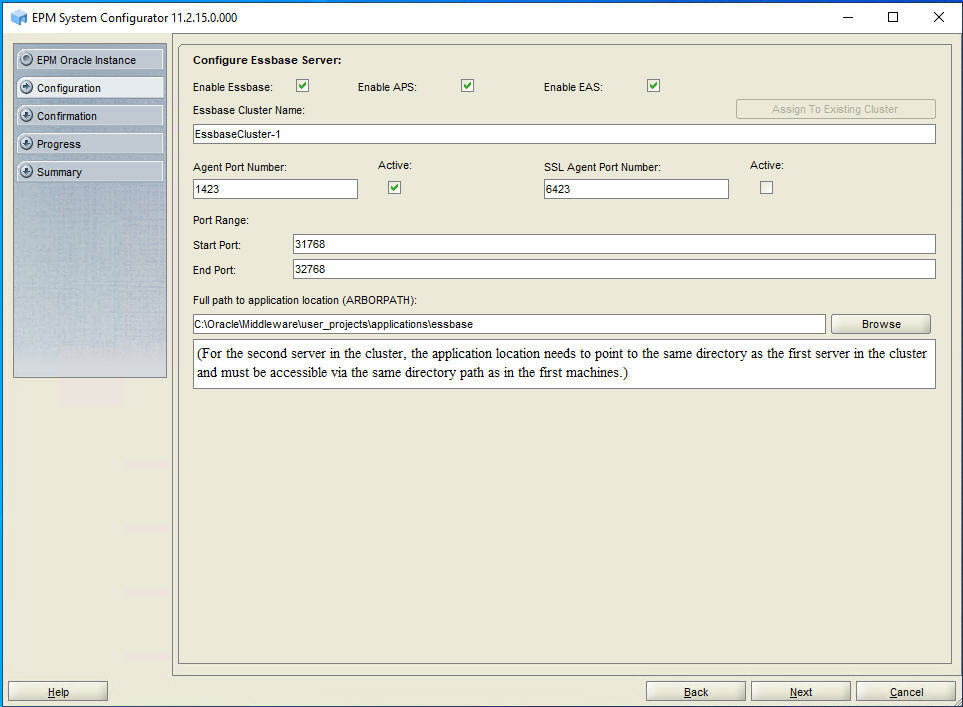
- In Confirmation, review the summary of the configuration tasks that will be executed, and then click Next.
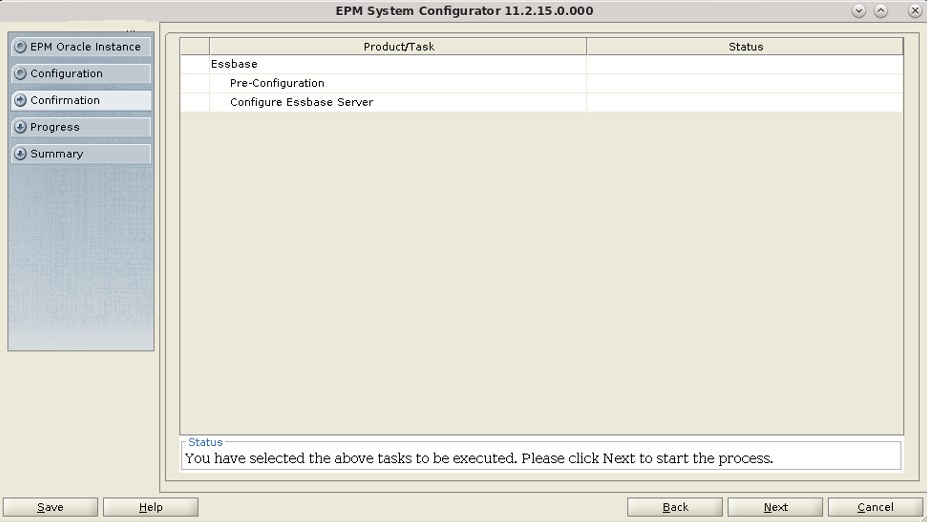
- When the deployment process is complete, the Summary screen is displayed. Verify that all the tasks completed successfully, and then click Finish.
- On ESSHOST1, start Oracle Enterprise Performance Management System: From the Start menu, select Oracle EPM System, and then Start EPM System.