Configuring Financial Management on HFMHOST1
- On HFMHOST1, launch EPM System Configurator: From the Start menu, select Oracle EPM System, and then EPM System Configurator (all instances).
- In EPM Oracle Instance, complete these steps, and then click Next.
- In Home directory for EPM Oracle instance, verify that the location of EPM Oracle Home directory is identical to that specified while configuring Oracle Hyperion Foundation Services (on FNDHOST1).
- In EPM Oracle instance name, enter
HFM1.
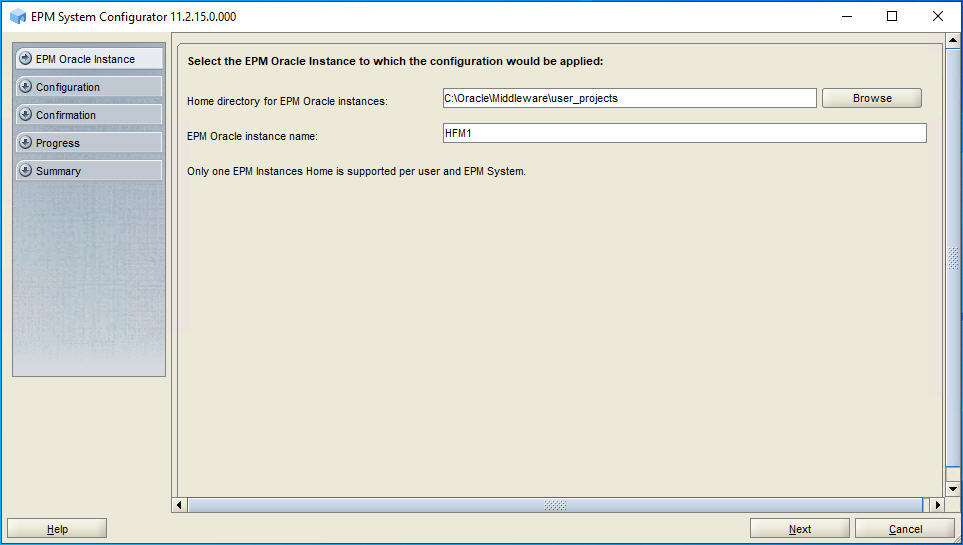
-
If you installed Oracle Hyperion Financial Management on the
same server as Foundation Services, skip this step. Otherwise, on the Oracle Hyperion Shared Services Registry database
configuration screen, select Connect to a Previously Configured
Shared Services Database, enter the connection information for
the Shared Services Registry
database and the user name and password of the database account to use for
accessing the database (recorded in Table 3-1), and then click Next.
The data that you enter must match the data that you entered while configuring the Shared Services Registry on the Foundation Services server (FNDHOST1).
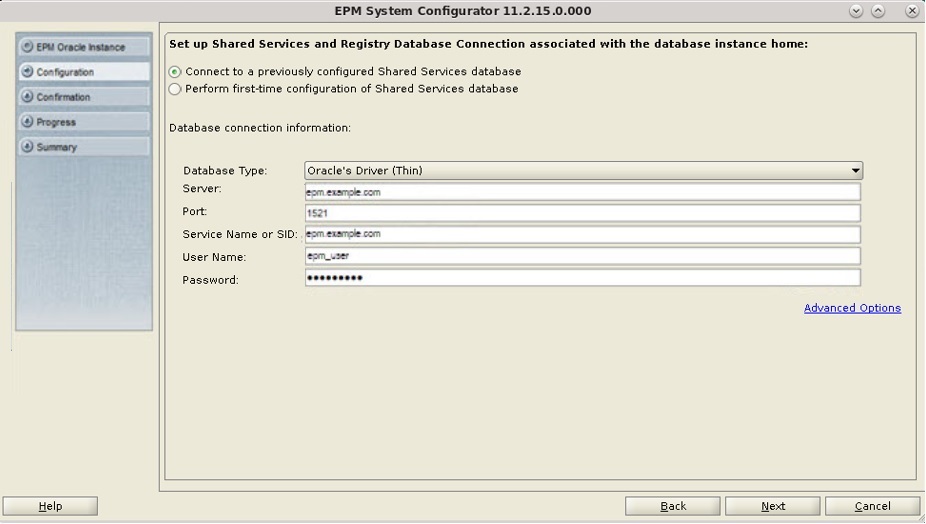
- In Configuration, perform the following tasks, and then click Next.
-
Remove the selection (uncheck) from Uncheck All
-
Select Financial Management
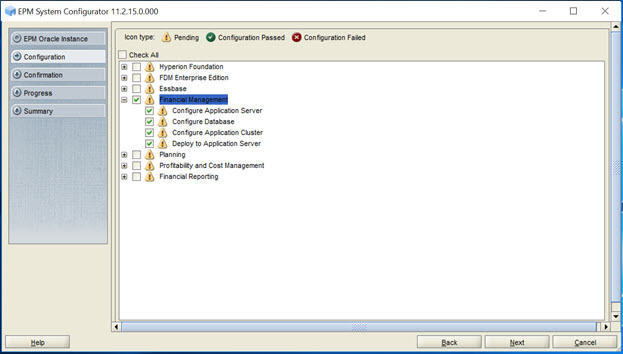
-
- In Configure Database, click Next to use the default values to leverage the Foundation Services database for Financial Management.
If you are configuring an additional instance of Financial Management, when you are prompted whether to drop and re-create the tables or reuse the existing database, select Reuse the existing database.
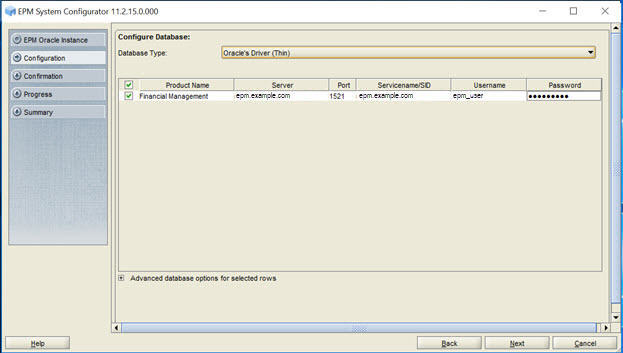
- In Deploy to Application Server – Specify WebLogic Domain Information, click Next to deploy the Financial Management web application to the Oracle WebLogic Server domain that you created on the Foundation Services host (FNDHOST1).
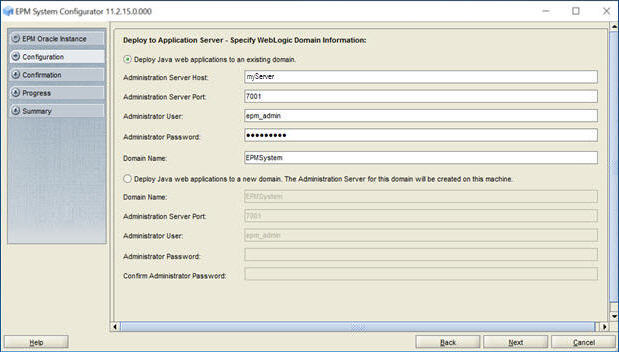
- In Deploy to Application Server: Oracle WebLogic, click Next.
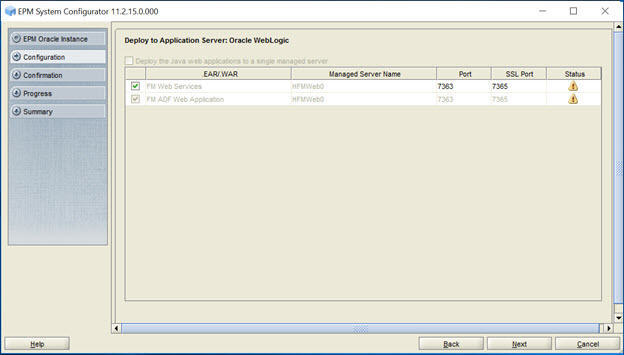
- In Financial Management – Configure Server, click Next.
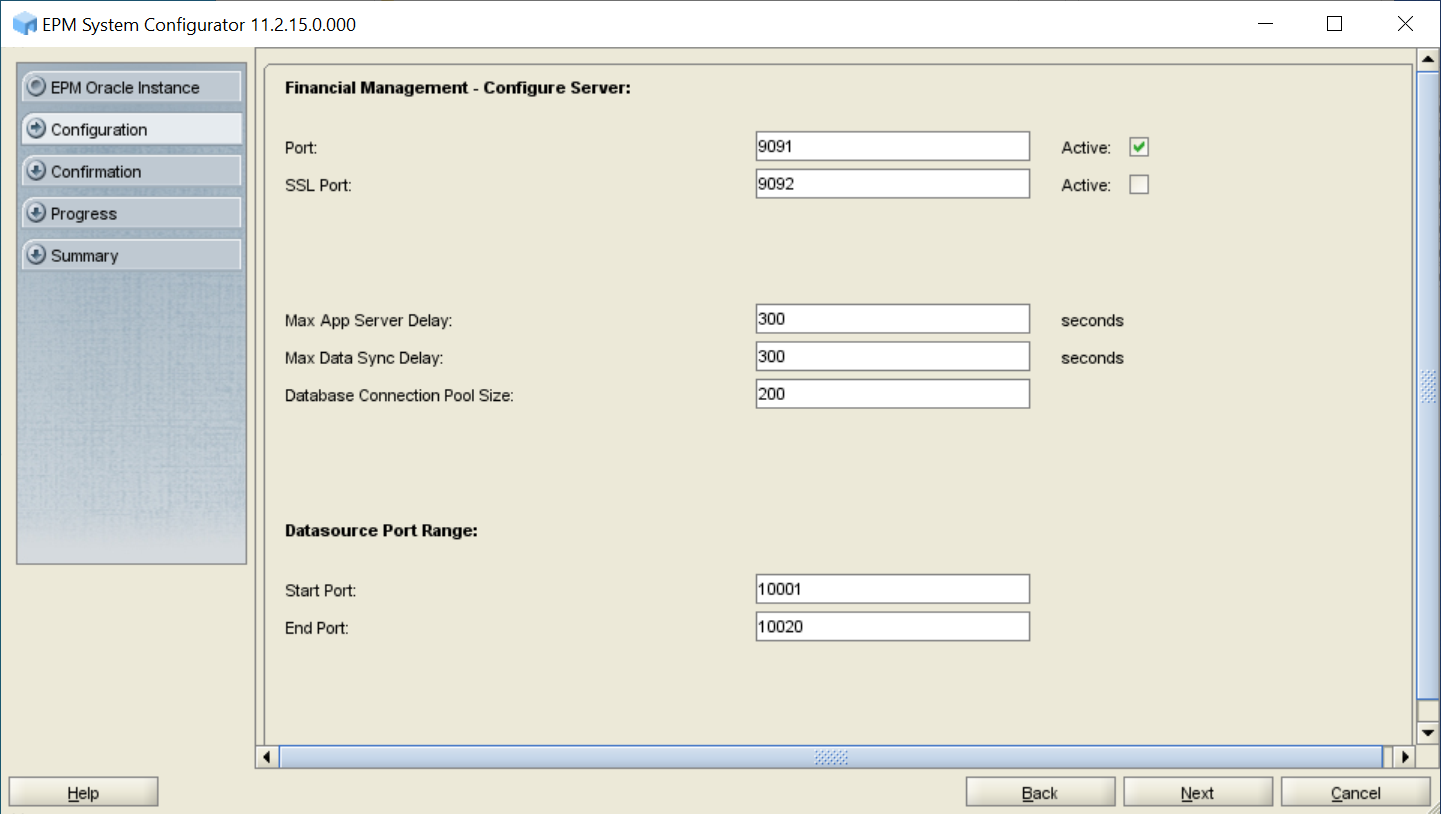
- In Financial Management – Configure Cluster, click Next.
Clusters are used to target different Financial Management tasks to different servers. A default cluster is created for you during configuration. The task of creating additional clusters is not part of this deployment process.
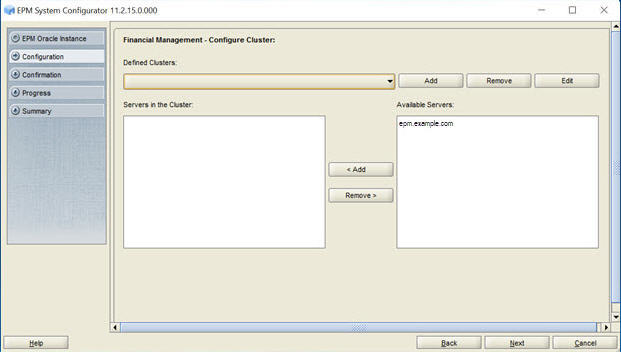
- In Confirmation, review the summary of the configuration tasks that will be executed, and then click Next.
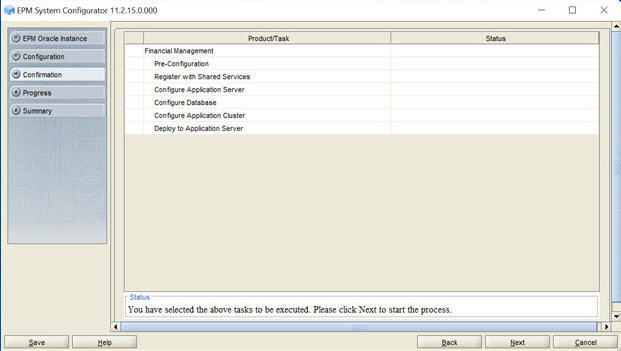
- When the deployment process is complete, the Summary screen is displayed. Verify that all the tasks completed successfully, and then click Finish.
- Start Oracle Enterprise Performance Management System: From the Start menu, select Oracle EPM System, and then Start EPM System.