Configuring Profitability and Cost Management on HPCMHOST1
-
On
HPCMHOST1, launch EPM System Configurator: From the Start menu, select Oracle EPM System, and then EPM System Configurator (all instances). - In EPM Oracle Instance, complete these steps, and then click Next.
- In Home directory for EPM Oracle instance, verify that the location of EPM Oracle Home directory is identical to that specified while configuring Oracle Hyperion Foundation Services (onFNDHOST1).
- In EPM Oracle instance name, enter
HPCM1.
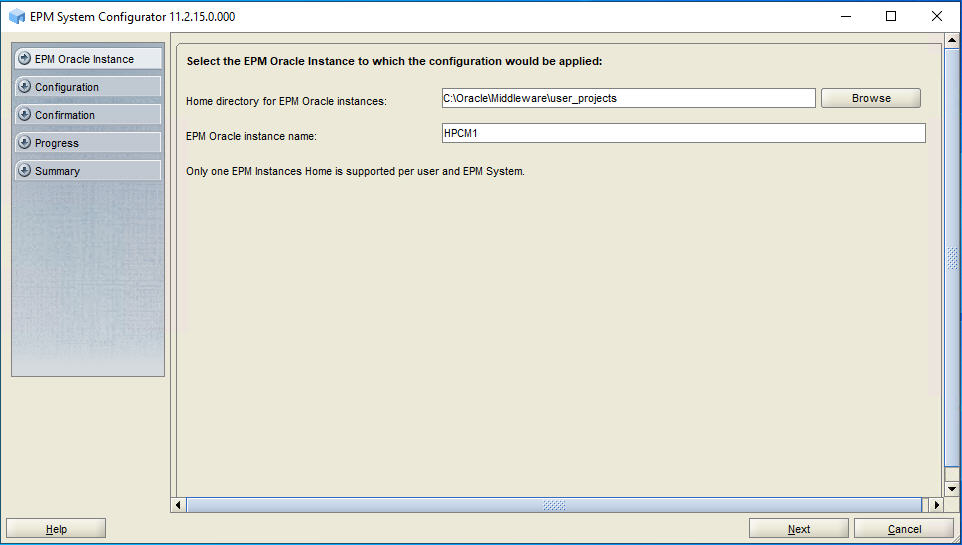
-
If you installed Oracle Hyperion Profitability and Cost Management on the
same server as Foundation Services, skip this step. Otherwise, on the Oracle Hyperion Shared Services Registry database
configuration screen, select Connect to a Previously Configured
Shared Services Database, enter the connection information for
the Shared Services Registry
database and the user name and password of the database account to use for
accessing the database (recorded in Table 3-1), and then click
Next.
The data that you enter must match the data that you entered while configuring the Shared Services Registry on the Foundation Services server (FNDHOST1).
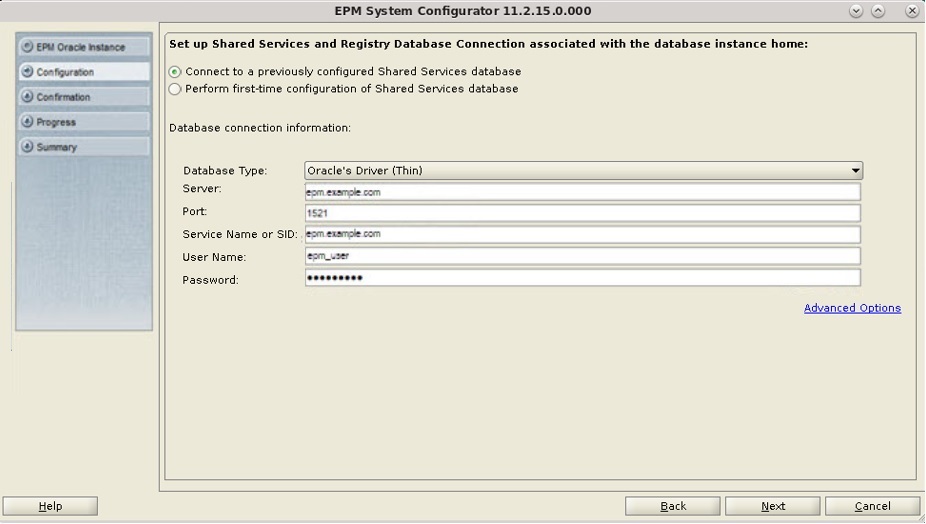
-
In
Configuration, clear the selection (uncheck) from
Uncheck All, select Profitability and Cost
Management, expand Essbase and select
Essbase Server, and then click
Next.
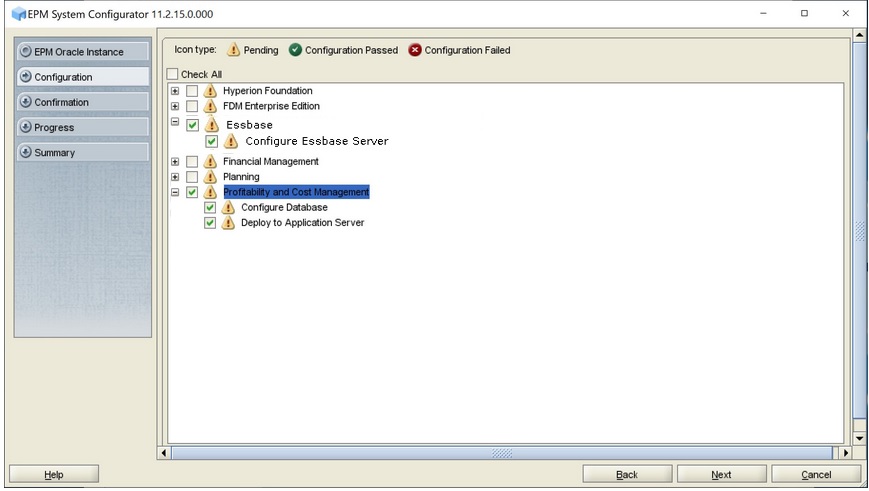
-
In Configure Database, click Next
to use the default values to leverage the Foundation Services database for
Profitability and Cost Management.
The Configure Database screen appears once per deployment, so if you are configuring an additional instance of Profitability and Cost Management, skip this step.
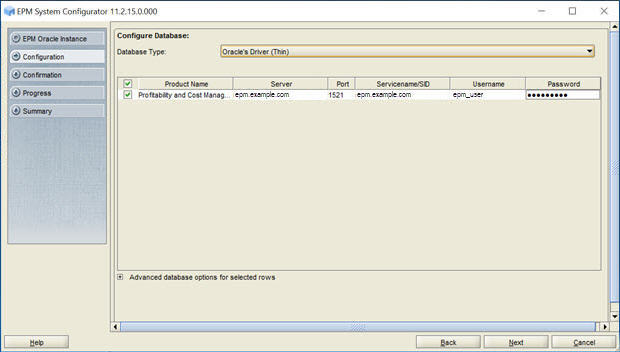
-
In Deploy to Application Server -
Specify WebLogic Domain Information, click
Next to deploy Profitability and Cost Management to the Oracle WebLogic Server domain that you created
on the Foundation Services host
(FNDHOST1).
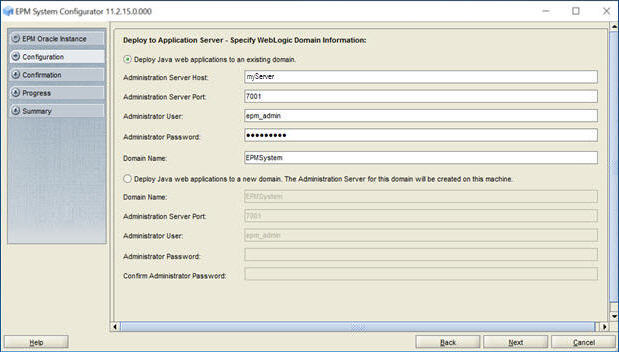
-
In Deploy to
Application Server: Oracle WebLogic, click
Next to deploy Profitability and Cost Management web applications.
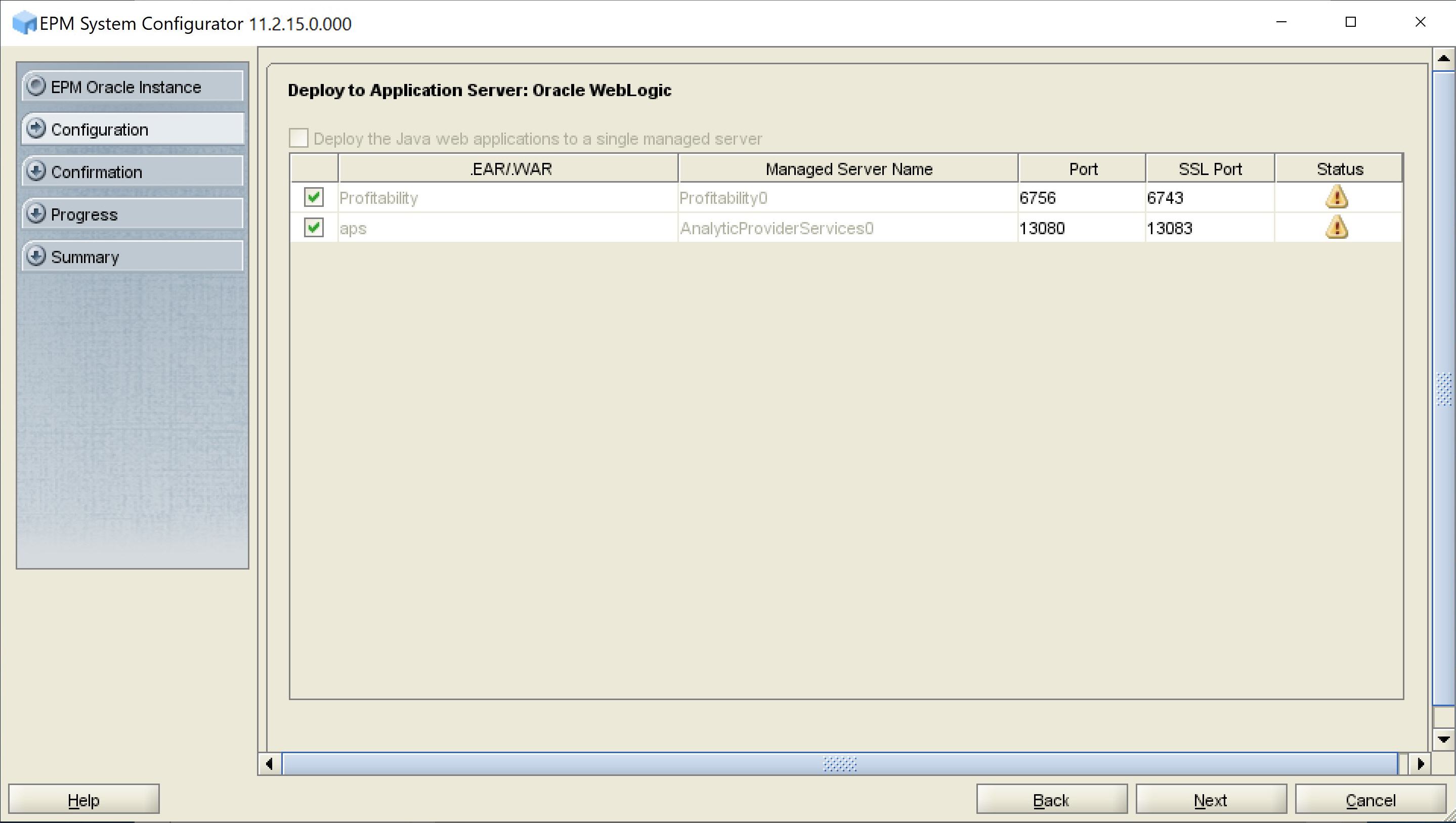
- In Confirmation, review the summary of the configuration tasks that will be executed, and then click Next.
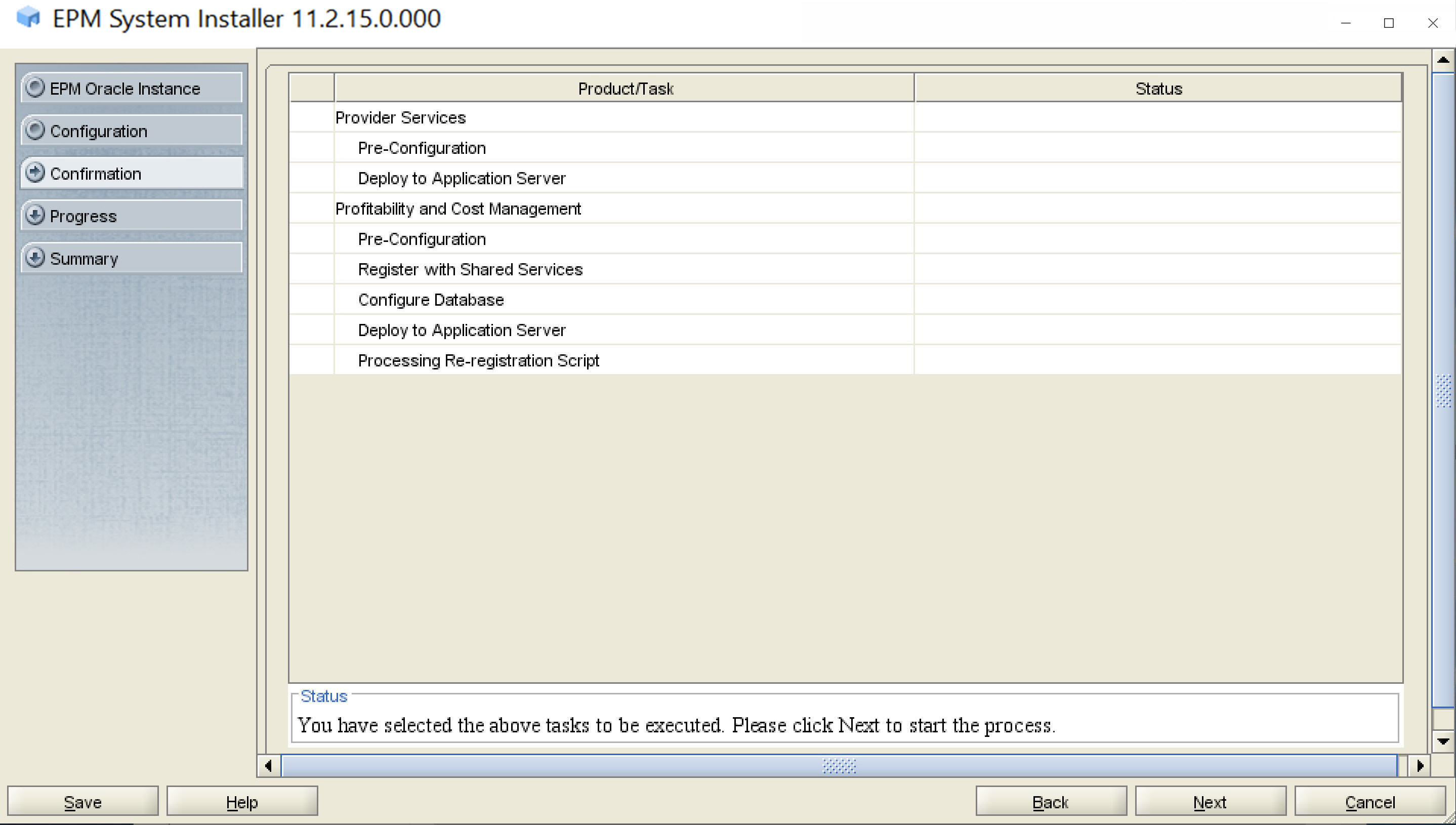
- When the deployment process is complete, the Summary screen is displayed. Verify that all the tasks completed successfully, and then click Finish.
- Start Oracle Enterprise Performance Management System: From the Start menu, select Oracle EPM System, and then Start EPM System.