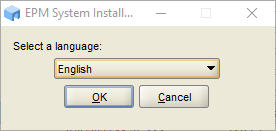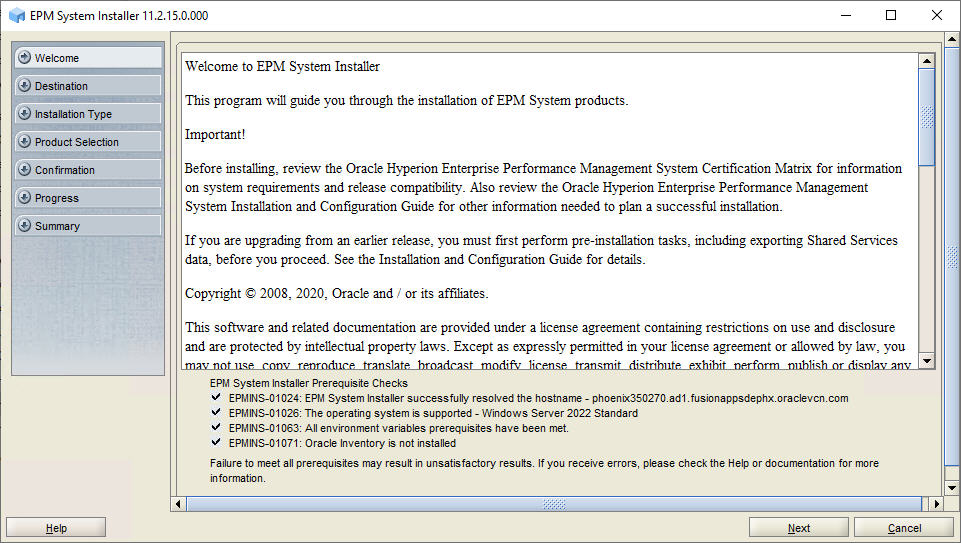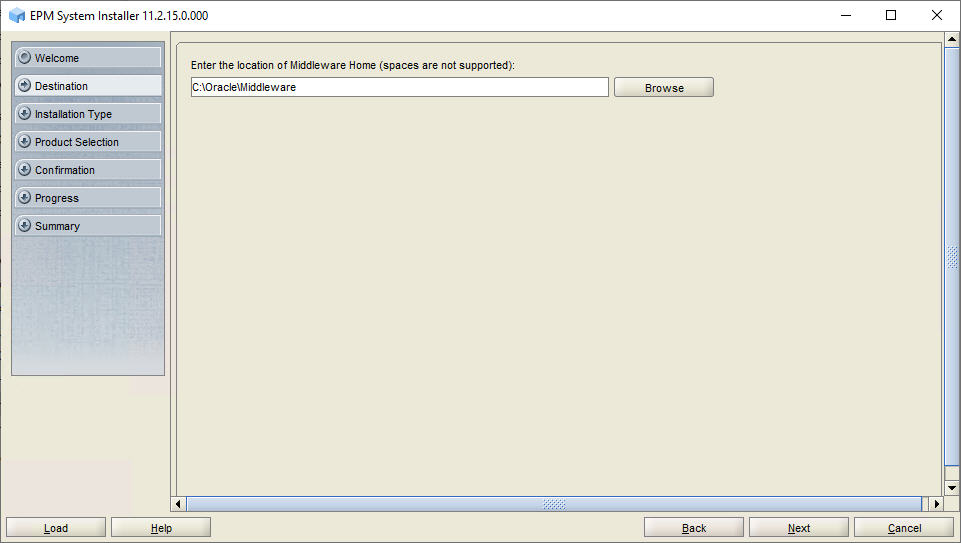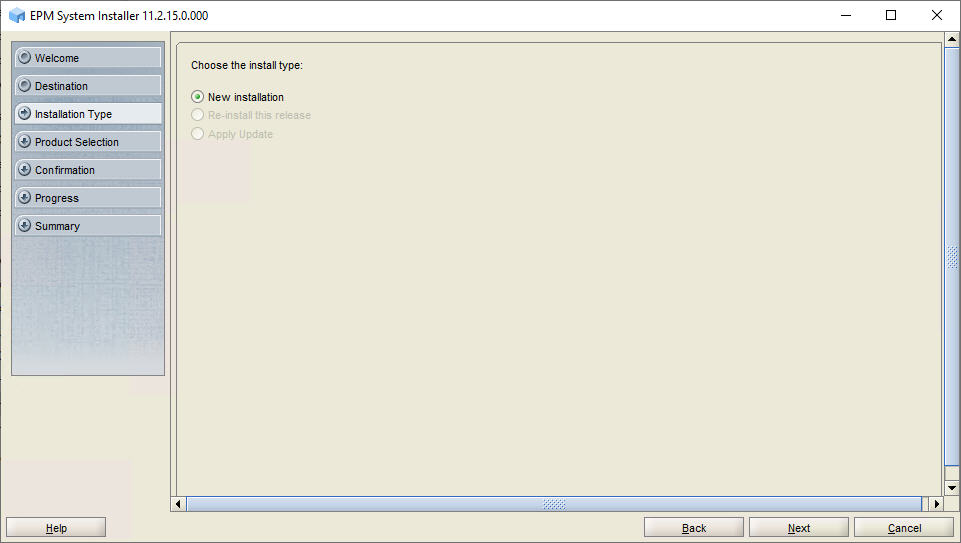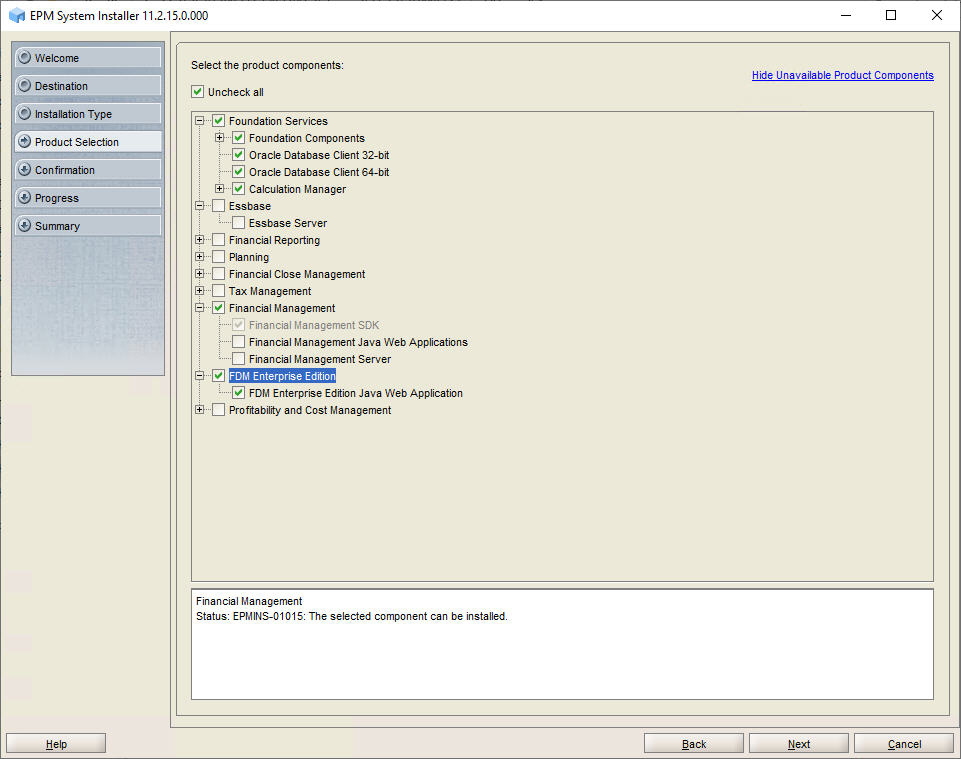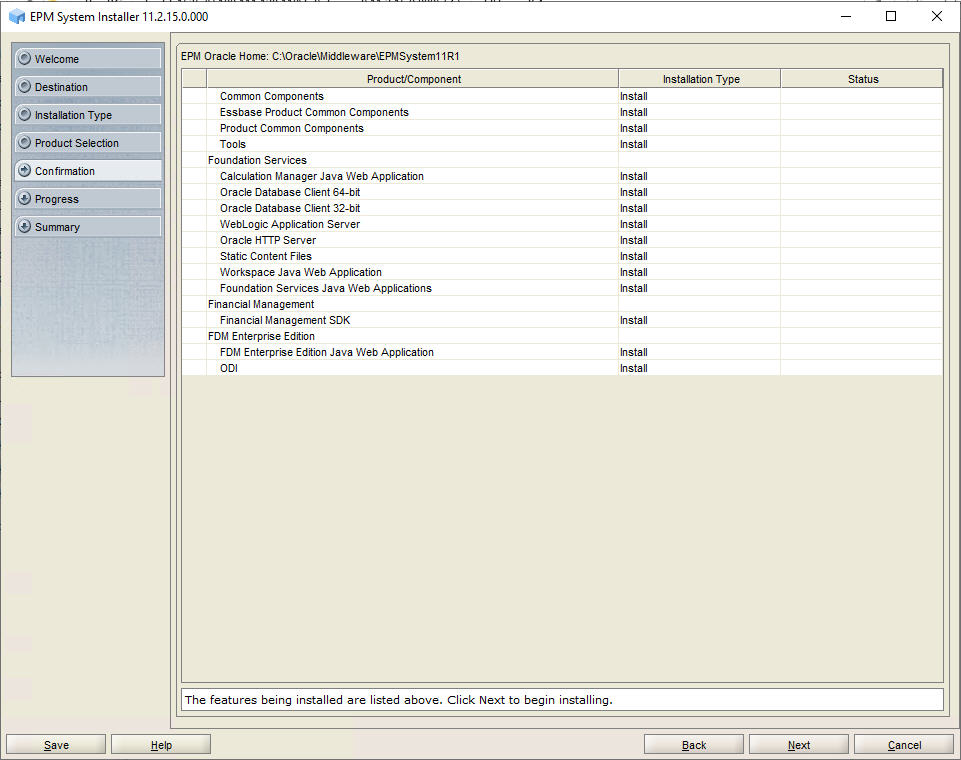Installing FDMEE on FDMEEHOST1
If you are configuring the Oracle Hyperion Financial Data Quality Management, Enterprise Edition instance on the same server on which you configured the Oracle Hyperion Foundation Services instance, you can skip the installation steps and RCU steps and go directly to the configuration steps. See Configuring FDMEE on FDMEEHOST1.
To install FDMEE on FDMEEHOST1: