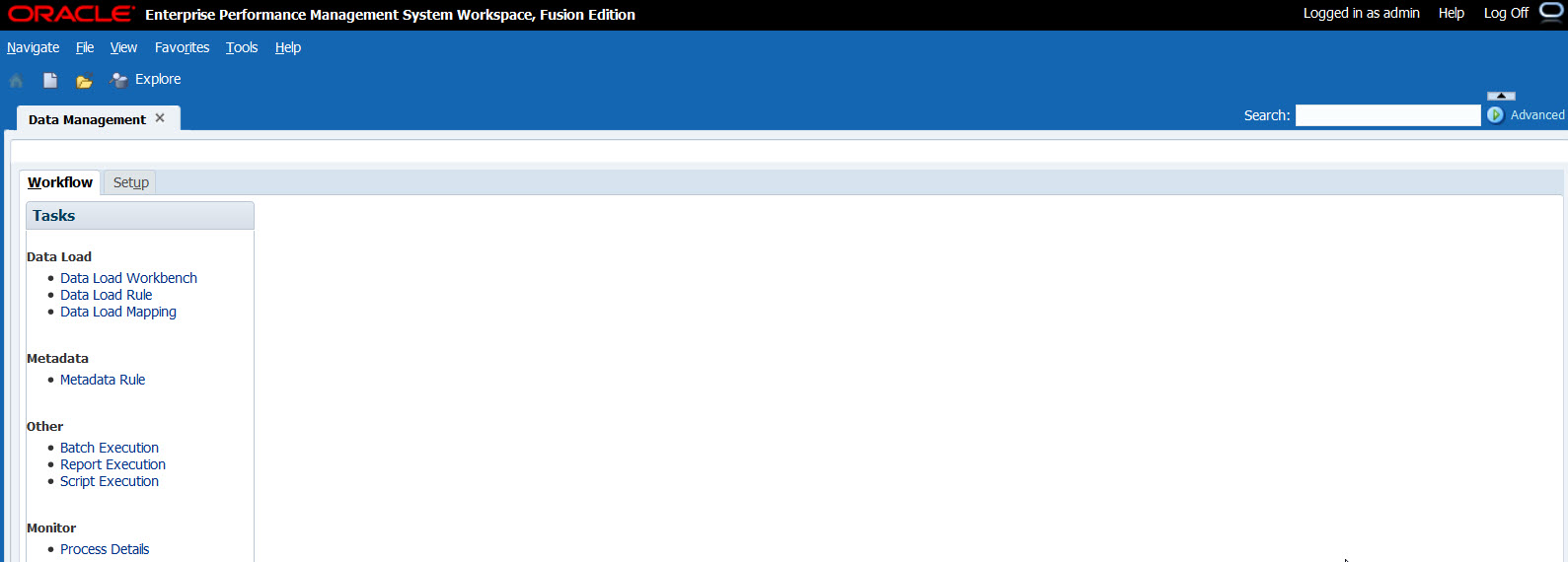Validating the Deployment
Validating Essbase
To validate the Oracle Essbase installation:
-
If Essbase is not started, on ESSHOST1, start Oracle Enterprise Performance Management System: from the Start, select Oracle EPM System, and then Start EPM System.
-
Navigate to
ARBORPATH/bin(for example,<Local Drive>:/epm_data/bin), and then start MaxL by double-clickingstartMaxl.bat. -
At the MaxL prompt, enter the following command:
LOGIN; -
Enter the name of the system administrator that you defined during configuration; for example,
admin. -
Enter the password for the system administrator.
-
Enter the fully qualified host name for the server hosting Essbase Server (ESSHOST1).
You should see "Logged in to Essbase".
-
To quit MaxL, enter
EXIT;at the prompt.
Validating Planning, Financial Management, Profitability and Cost Management, and FDMEE
To validate Oracle Hyperion Planning, Oracle Hyperion Financial Management, Oracle Hyperion Profitability and Cost Management, and Oracle Hyperion Financial Data Quality Management, Enterprise Edition deployment:
-
Start Oracle Hyperion Enterprise Performance Management Workspace by accessing the following URL:
http://epm.mycompany.com:19000/workspace/index.jsp -
Log in using the system administrator user name and password that you identified.
-
In EPM Workspace, select Navigate, then Administer, and then Planning Administration.
Click OK if a warning about compatibility settings is displayed.
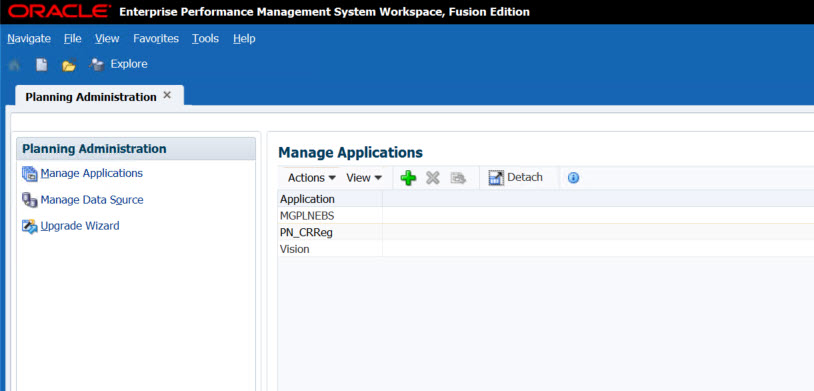
-
Select Navigate, then Administer, and then Consolidation Administration.
-
Click OK if a compatibility setting warning is displayed.
The Consolidation Administration application opens.
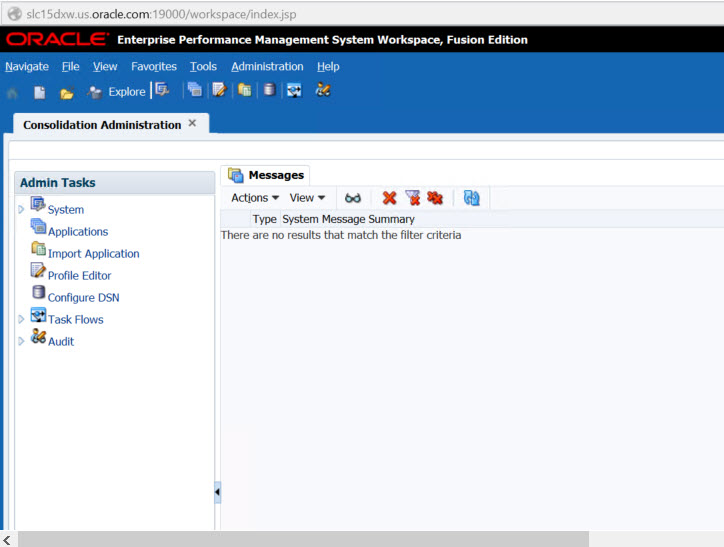
-
Select Navigate, then Administer, and then Profitability Applications.
-
Click OK if compatibility setting warning is displayed.
The Profitability application opens.
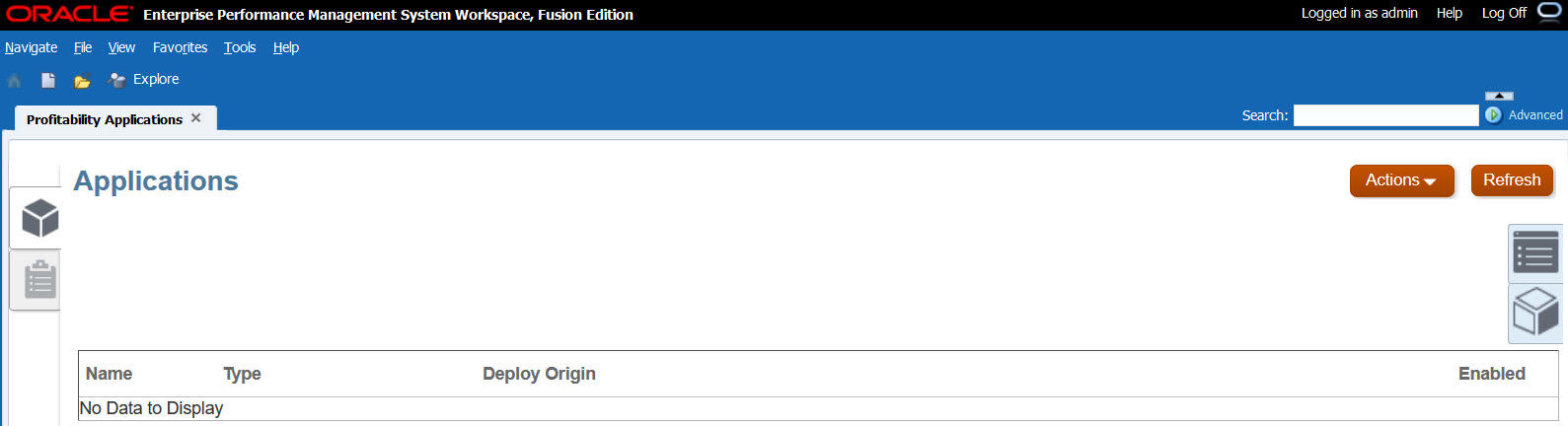
-
In EPM Workspace, select Navigate, then Administer, and then Data Management.
-
Click OK if compatibility setting warning is displayed.
The FDMEE application opens.