- Administrator's Guide
- Getting Started with Profitability and Cost Management
- Managing Security and Authorizing Users
- Auditing Changes in Profitability and Cost Management
Auditing Changes in Profitability and Cost Management
You can monitor activity and changes in your application using the Audit feature in the Oracle Hyperion Shared Services Console, and then generate audit reports detailing the results.
There are three types of audit reports available:
-
Security reports
-
Artifact Reports
-
Config Reports
The audit reports contain activity details for the selected audit area, including the following information:
-
Date
-
Application
-
User
-
Artifact type and name
-
Task that was performed
Auditing must be enabled before you can generate reports, as outlined in the following procedure. These reports can be exported as CSV files. See the Oracle Enterprise Performance Management System User Security Administration Guide.
To enable auditing:
- From Oracle Hyperion Enterprise Performance Management Workspace, select Navigate, then Administer, and then Shared Services Console.
- From the Shared Services Console, select Administration, then Configure Auditing.
The Audit Configuration screen is displayed.
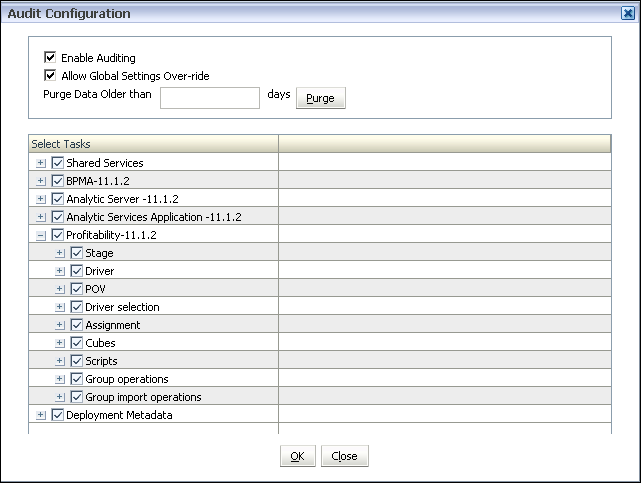
- Select Enable Auditing.
The Allow Global Settings Over-ride and Select Tasks list are activated.
- Under Select Tasks, select the areas of the application to be enabled for audit. You can select an entire area, or expand each option to choose separate steps to monitor.
Note:
Most of these tasks apply only to Standard and Detailed Profitability applications.
Table 2-4 Profitability and Cost Management Audit Tasks
Monitored Area Available Monitored Tasks Stage -
Create stage
-
Modify stage
-
Delete stage
-
Export stage
-
Import stage
Driver -
Create driver
-
Modify driver
-
Delete driver
-
Export driver
-
Import driver
POV -
Create POV
-
Modify POV
-
Delete POV
-
Export POV
-
Import POV
Driver Selection -
Create driver selection
-
Modify driver selection
-
Delete driver selection
Assignment -
Create assignment
-
Modify assignment
-
Delete assignment
Assignment Rules -
Create assignment rule
-
Modify assignment rule
-
Delete assignment rule
-
Create rule selection
-
Remove rule selection
Cubes (Standard Profitability only) -
Deploy calculation cube
-
Deploy reporting cube
-
Transfer data
Genealogy (Standard Profitability only) Calculate genealogy
Scripts -
Deploy allocation script
-
Deploy genealogy script
-
Deploy POV copy script
-
Execute allocation script
-
Execute genealogy script
-
Execute POV copy script
Group operations -
Copy assignments
-
Delete assignments
-
Delete assignment rules' selections
-
Copy driver selections
-
Delete driver selection rules
-
Delete driver selection exceptions
Group import operations -
Import stages
-
Import POVs
-
Import drivers
-
Import driver selections
-
Import assignments
Group export operations -
Export stages
-
Export POVs
-
Export drivers
-
Export driver selections
-
Export assignments
Lifecycle Management (LCM) -
LCM Load from File
-
LCM Save to File
-
LCM Export
-
LCM Import
-
- Click OK.
A message is displayed to confirm the audit configuration has been saved.
- Click Yes.
- Optional: Generate audit reports to review audit results, as outlined in the Oracle Enterprise Performance Management System User Security Administration Guide.