Defining Drivers
To define drivers:
- In an open model, from
Task Areas, select Manage Allocations, then Driver Definitions.The Driver Definitions screen is displayed.
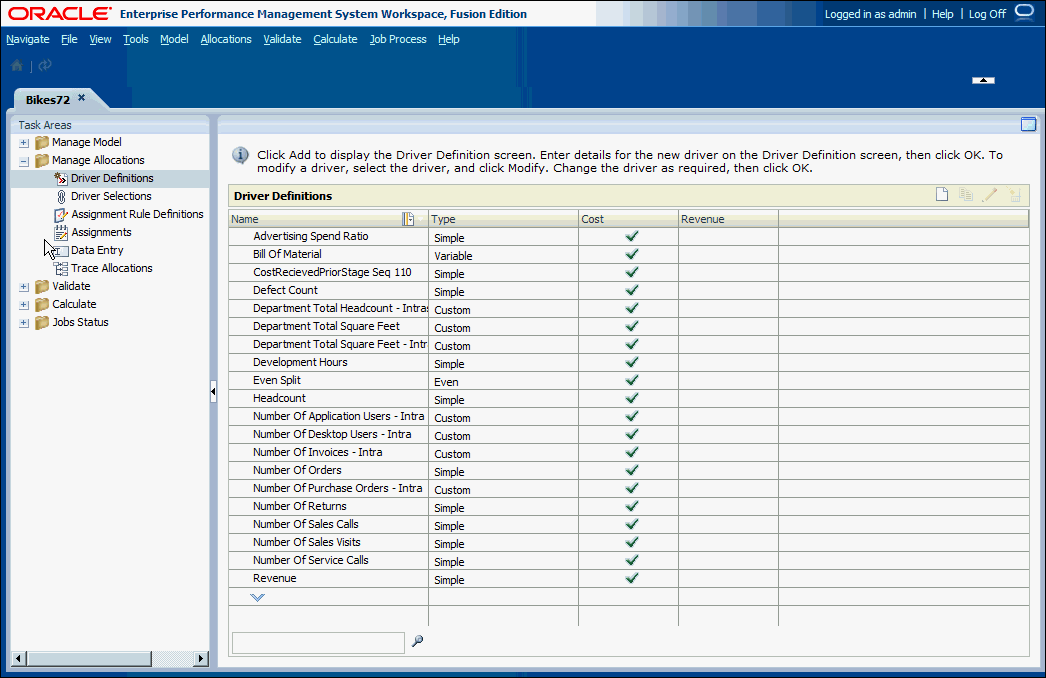
- Click Add
 .
.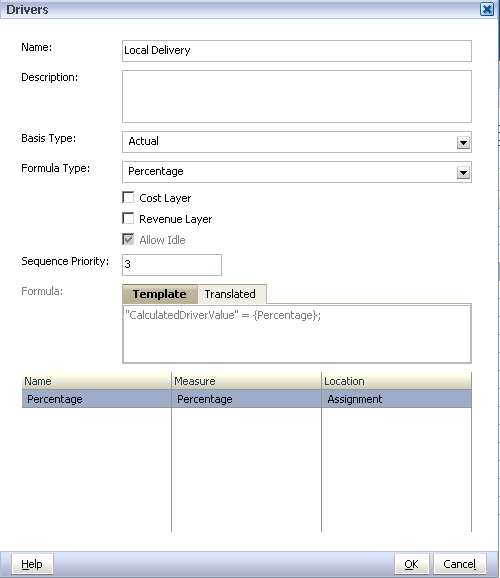
- In Name, enter a unique name for the new driver.
Do not use special or restricted characters, such as /,+, or @ signs, in the driver name, as this may cause import operations to fail. See the Oracle Essbase Database Administrator's Guide to view the latest restrictions.
Caution:
Oracle strongly suggests that you review the Oracle Essbase naming conventions described in the Oracle Essbase Database Administrator's Guide to view the latest naming restrictions to avoid import failures.
- Optional: In Description, enter a brief description of the purpose of the driver.
- Select the Basis Type for the driver:
-
Actual—To use the "NetCostForAssignment" value on the source to allocate costs downstream.
-
Standard—To assign a user-determined standard rate to the driver on the source intersection.
See Driver Basis Types.
-
- From Formula Type, select a formula type for this driver:
-
Even
-
Simple
-
Percentage
-
Simple Weighted
-
Variable
-
Variable Weighted
-
Fixed and Variable
-
Custom
The formula type determines which variables are available for selection. For an explanation of each driver type, see Defining Drivers and Formulas for Standard Profitability Models.
If you select a predefined formula, the actual formula is displayed in the Formula Template tab of the Formula text box. The driver measures that are available for each element are listed in Variable Selection.
If you select a Custom formula, the Formula text box is blank and can be edited.
-
- Select the layer to which this driver applies:
-
Cost Layer
-
Revenue Layer
-
Both Cost and Revenue layers
-
- Optional: Select Allow Idle to enable this driver to accept idle costs or revenue. This option is automatically activated if the Standard Basis driver is selected.
After calculation, this information is reported under "IdleCost" or "IdleRevenue".
- Optional: In Sequence Priority, enter a driver sequence priority. .
By default, 100 is displayed. The highest priority is 1. See Priority Sequence Drivers
- Optional: For Custom formulas only, in Driver Formula, enter the user-defined formula.
Measures to be used for custom formula variables must already be defined in the Profitability Applications Console. Consruct the formula using the Formula Editor, as outlined in the Oracle Essbase Database Administrator's Guide.
- For each variable used in the formula, select these values:
-
Under Measure, select the measure to be used for the formula.
-
Under Location, select the location of the measure within the model, so the calculation script can locate the values:
-
Global—The measure data is retrieved from the intersection formed by the current POV members. Members for all other dimensions are set to
NoMember. -
Destination—The measure data is retrieved from the intersection of the destination.
-
Source—The measure data is retrieved from the intersection of the source stage.
-
Assignment—The measure data is retrieved from the intersection of the destination and source stage.
-
-
- Optional: On the Formula text box, select Translated to view the formula with the actual members displayed.
If you select alternative members under the variable selection, the associated members are changed in the Translated formula.
- Click OK to save the new driver.
The driver is added to the list on the Driver Definitions screen, showing the name, formula type, sequence priority and layer.
- Associate the driver with one or more dimension members. See Selecting Standard Profitability Drivers.