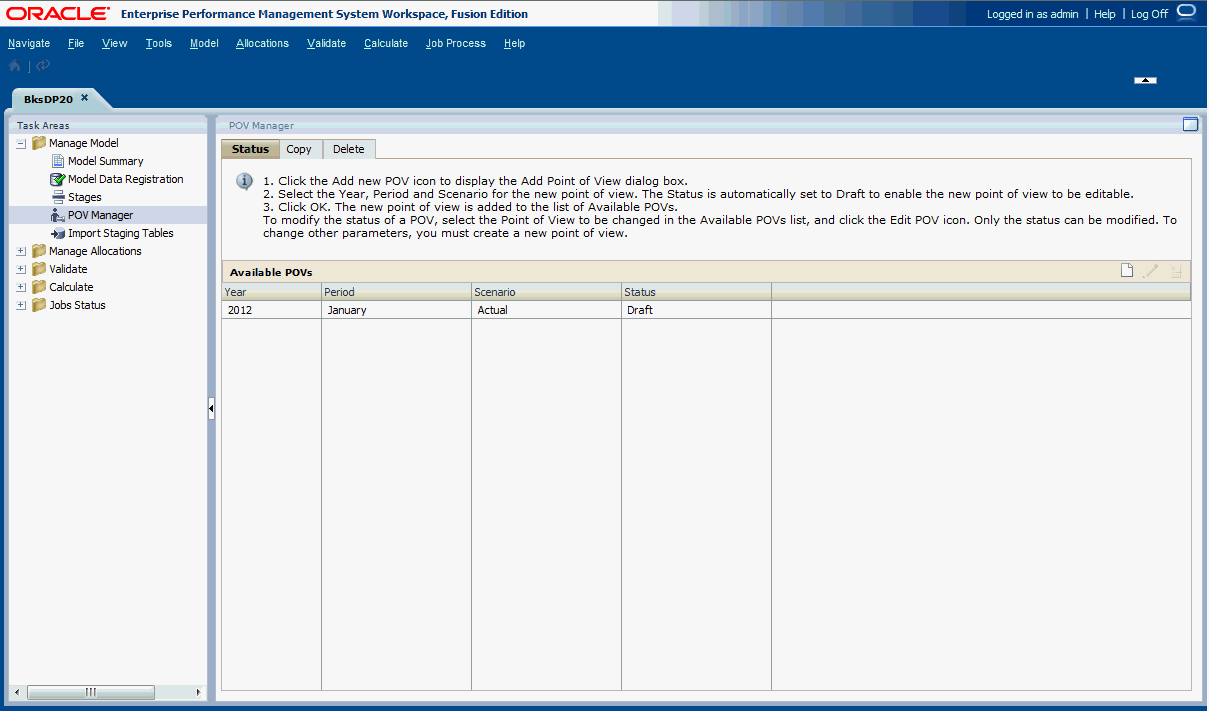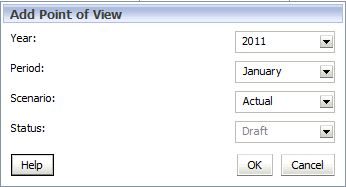Adding POVs
You add a POV to view the information and calculations for a model for a selected snapshot of the model, such as a year, period, scenario and status.
The values of the parameters available for a model are set in the Profitability Applications Console.
Note:
You cannot access a POV from other task windows until the POV has been added in POV Management.
To add POVs: