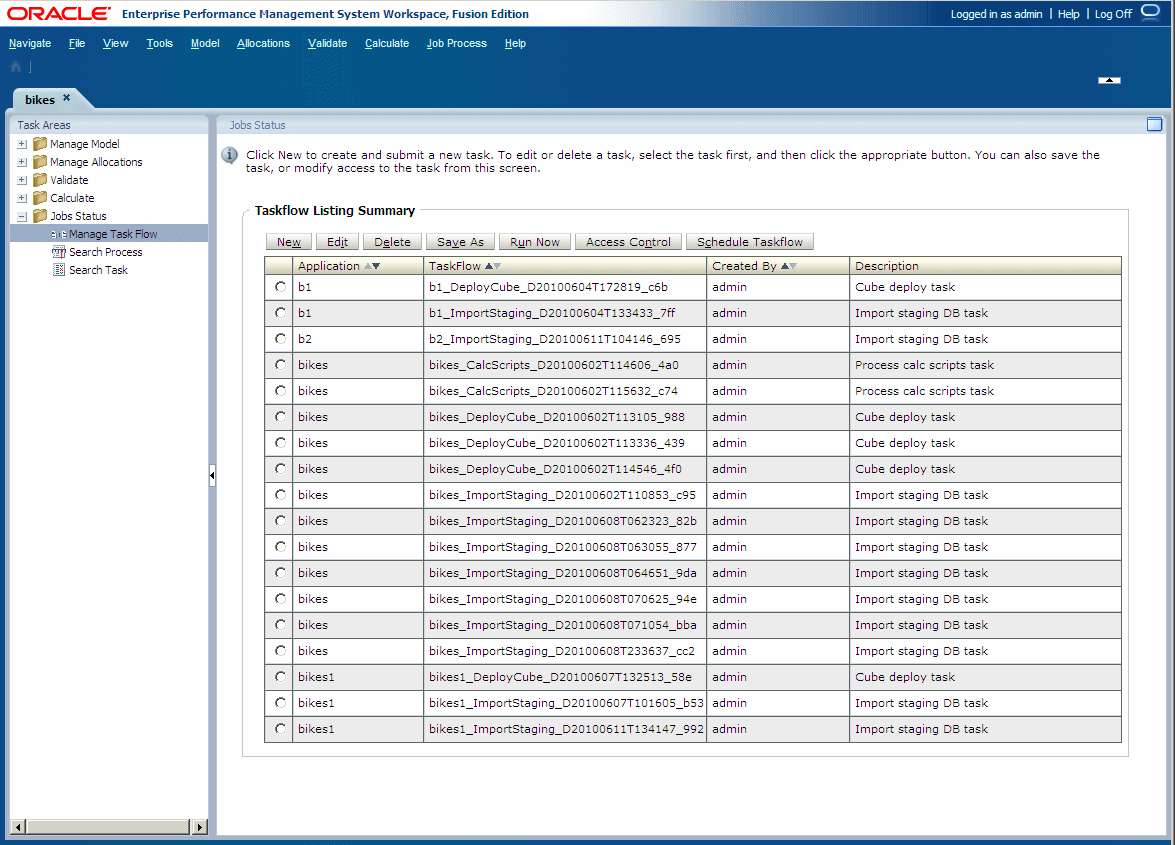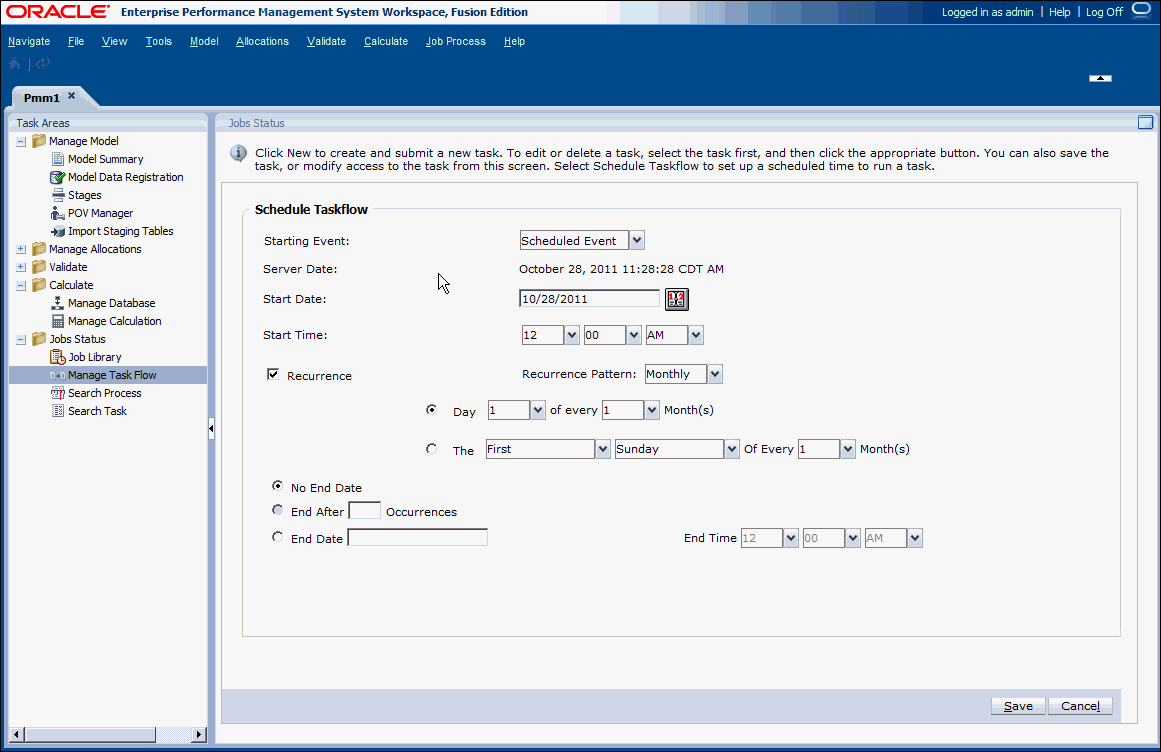Scheduling Detailed Profitability Task Flows
You can schedule the running of a task flow on a one-time or recurring basis.
Note:
If you want to schedule the task flow, you must have selected the "Run Later" option when you created the task.
To schedule task flows: