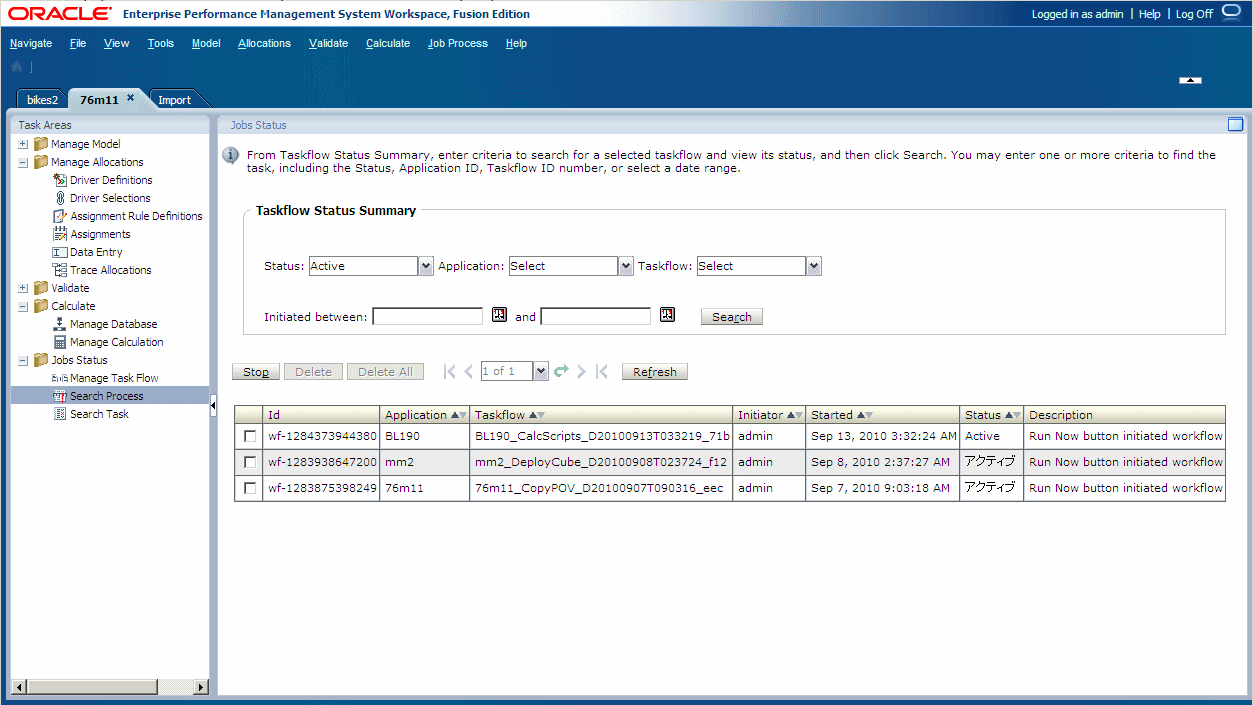Viewing Detailed Profitability Task Flow Status
In the Taskflow Status Summary screen, you can view and update the status of existing task flows.
You can also filter the task flow list to display task flows with a specified status or date range.
A participant ID is created for each generated step in the task fow. You can drill down on an individual task flow to view details of the associated participant summary.
To view task flow status: