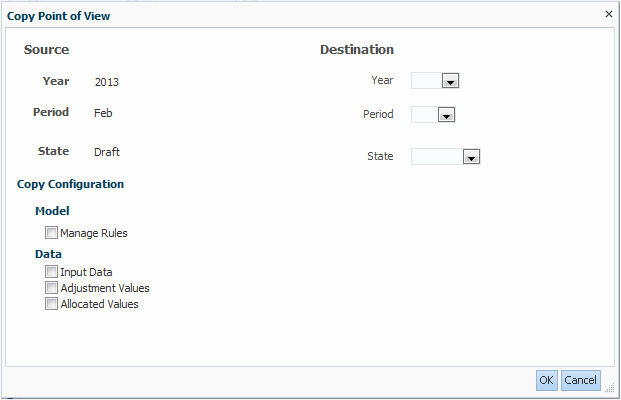Copying Management Ledger POVs
You can copy a POV to provide a starting point for a new model or scenario, or to create what-if scenarios for an existing model.
For example, you can begin a period by copying driver selections and assignments from the previous period, or you can create seed data for a forecast scenario by copying data from an actual scenario.
To copy POVs: