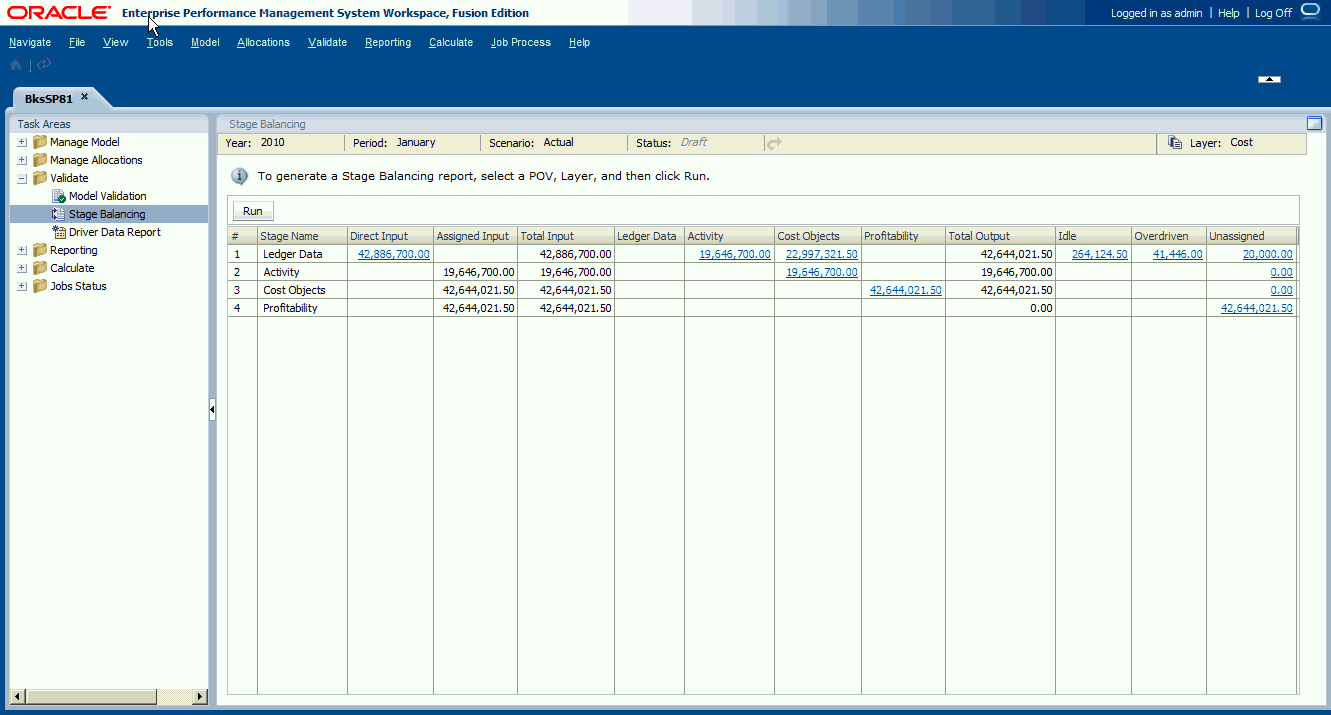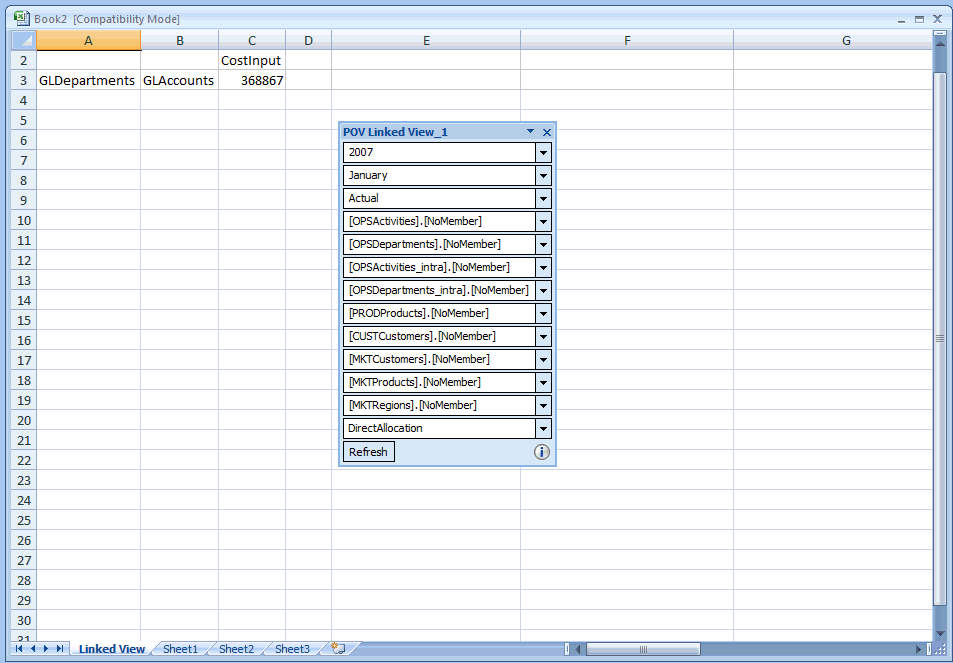Running Queries from the Stage Balancing Screen
You can launch some predefined query integrations from the Stage Balancing screen.
The launch data points are represented as hyperlinks in the stage balancing screen. The hyperlinks in the columns represent values that have been contributed from one stage to another.
Click the hyperlinks to immediately access an analysis capability to analyze the calculations and determine whether areas may need to be repaired, and to explore details of any discrepancies or missing information.
Data displayed in the query always opens the Reporting database.
To access queries through the Stage Balancing screen:
Note:
When invoking Oracle Smart View for Office from Manage Queries, you may encounter errors such as: "connection refused" and "Web launch operation cancelled". Oracle recommends the Full SSL Deployment of Oracle Enterprise Performance Management System as described by the Oracle Enterprise Performance Management System Security Configuration Guide to support invoking Managed Queries from Management Ledger with SSL. If you terminate SSL at the OHS server, then additional configuration may be required within the OHS configuration files.