Accessing the RTA Automation Screen
You use the RTA Automation Screen to define rules for copying RTA adjustments. You can enter the source and destination Scenario and ReportingStandard members for copying RTA balances.
Note:
To define RTA Automation rules, you must have Administrator or Power User security rights.
To access the RTA Automation screen, from the Tax Provision menu, select Settings, and then select RTA Automation, or select it from the Application Tasks list.
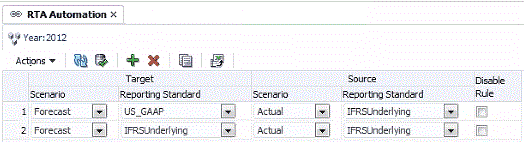
Rules are automatically sorted by the Scenario and ReportingStandard.
From the RTA Automation screen, you can perform these actions using the toolbar or the Actions menu:
-
Add a new row. Click on the Add icon, or select Add from the Actions menu to create a new row, then select the Target Scenario and ReportingStandard and Source ReportingStandard, using the pre-populated drop-down lists for Scenario and Reporting Standard.
-
Delete a specified rule
-
Disable a rule for the specified year. The Disable checkbox is available on each row. When you disable a rule, it defaults to the same Scenario and Reporting Standard as the Source.
-
Copy the rules from the prior year to current year
-
Submit changes to the database
-
Refresh the changes
-
Export the rules configuration to MS Excel for further analysis