Mapping Data in Tax Account Rollforward Data Forms
After you have added new DataCategory columns in a Tax Account Rollforward data form, you can use the TAR Automation screen to map data directly to the new columns.
Note:
For information on adding columns to a Tax Account Rollforward form, see Modifying the Tax Account Rollforward Data Form.
You can also copy TAR Automation rules from the prior period to the current period. This overwrites all the values for the current period.
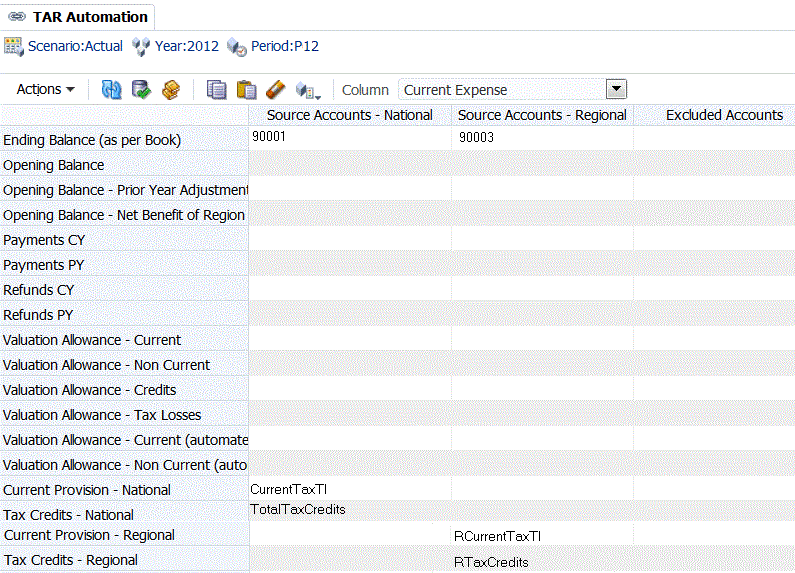
To map data to new columns in a TAR form: