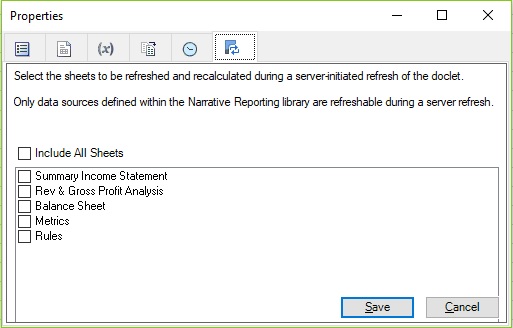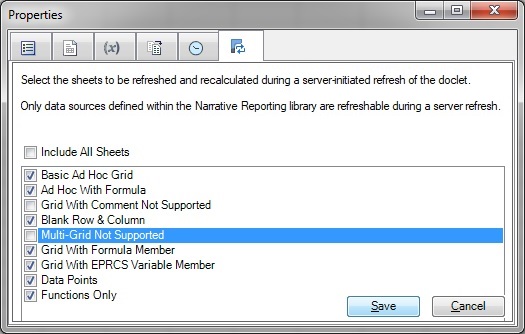Selecting Sheets for Server-Initiated Refresh
In Oracle Smart View for Office, you select sheets to be recalculated and refreshed during server-initiated refresh. You can include sheets from Excel doclets and Excel reference doclets.
To select sheets to include in server-initiated refresh: