Viewing Available Content Name in Doclets
When you are embedding available content in your Word or PowerPoint doclet using Smart View, the available content name, or title, is available to display. This allows you to quickly identify the available content when working in a doclet.
The available content name is displayed when you select an embedded content in a doclet. For example, in Word, the name is displayed above the embedded content:
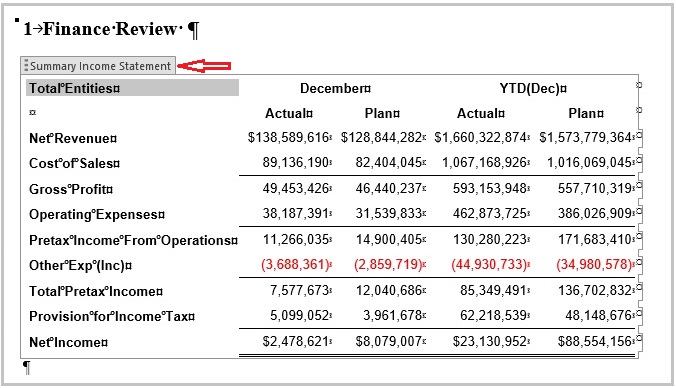
In PowerPoint, to view an embedded content name, select the embedded content, right-click and, depending on your Office version, select View Alt Text or Edit Alt Text. The title of the embedded content appears in the Alt Text panel.
When available content is embedded using the Narrative Reporting extension 23.10+, you can view the name whenever you select an embedded content within a doclet.
If you have content that was embedded in a Word or PowerPoint doclet using a Narrative Reporting extension version earlier than 23.10, or embedded using the Narrative Reporting web interface, the available content name is not included so the names are not displayed in the doclet. Complete the following procedure to display the embedded content names.
- Open a doclet containing existing embedded content and check it out.
- In the Narrative Reporting ribbon, click the drop-down menu on the Refresh button, and select Refresh Embedded Content.
- Upload the doclet and check it in.
- When the refresh, upload, and checkin is complete, select any embedded content in the doclet to view its name.
- Optional: Perform a checkout to continue working on the doclet.
Note:
You must open and check out a doclet in Smart View, perform a Refresh Embedded Content, then upload and check in the doclet to ensure that the available content name displays correctly in these situations:
- When content is embedded in a Word or PowerPoint doclet from Narrative Reporting web
- After changing the name of an available content from Narrative Reporting web or from Smart View