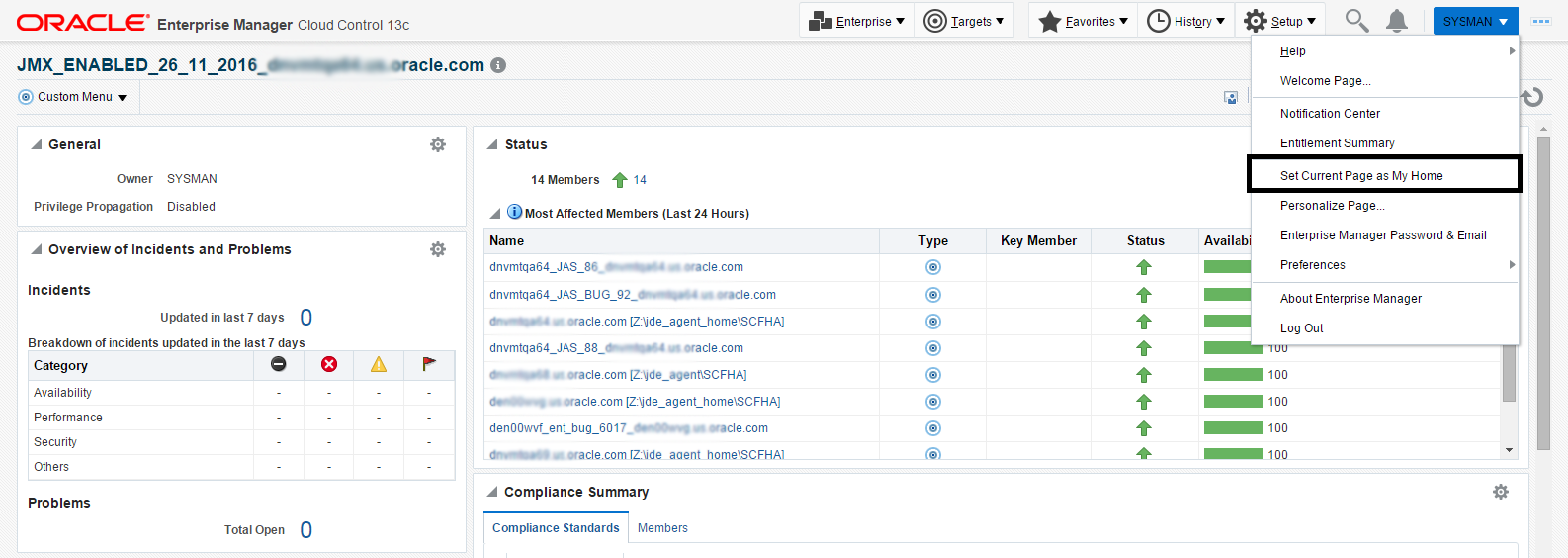Navigating to the JDE EnterpriseOne Domain Home Page
Navigate to Targets, Systems, and select the row where the Type column value is JDE EnterpriseOne Domain.
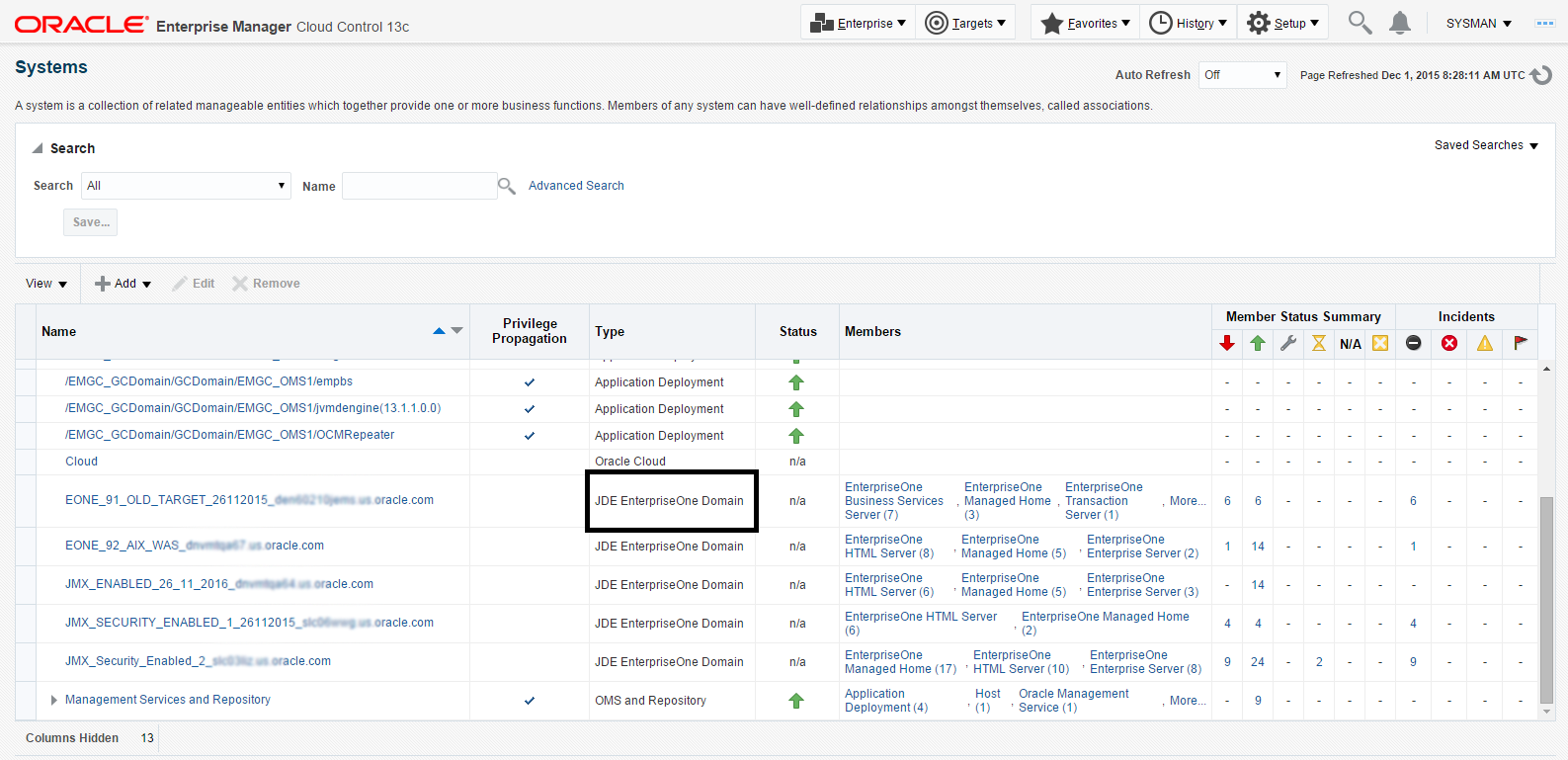
On the Systems form, with the JDE EnterpriseOne Domain row highlighted, click the Edit button.
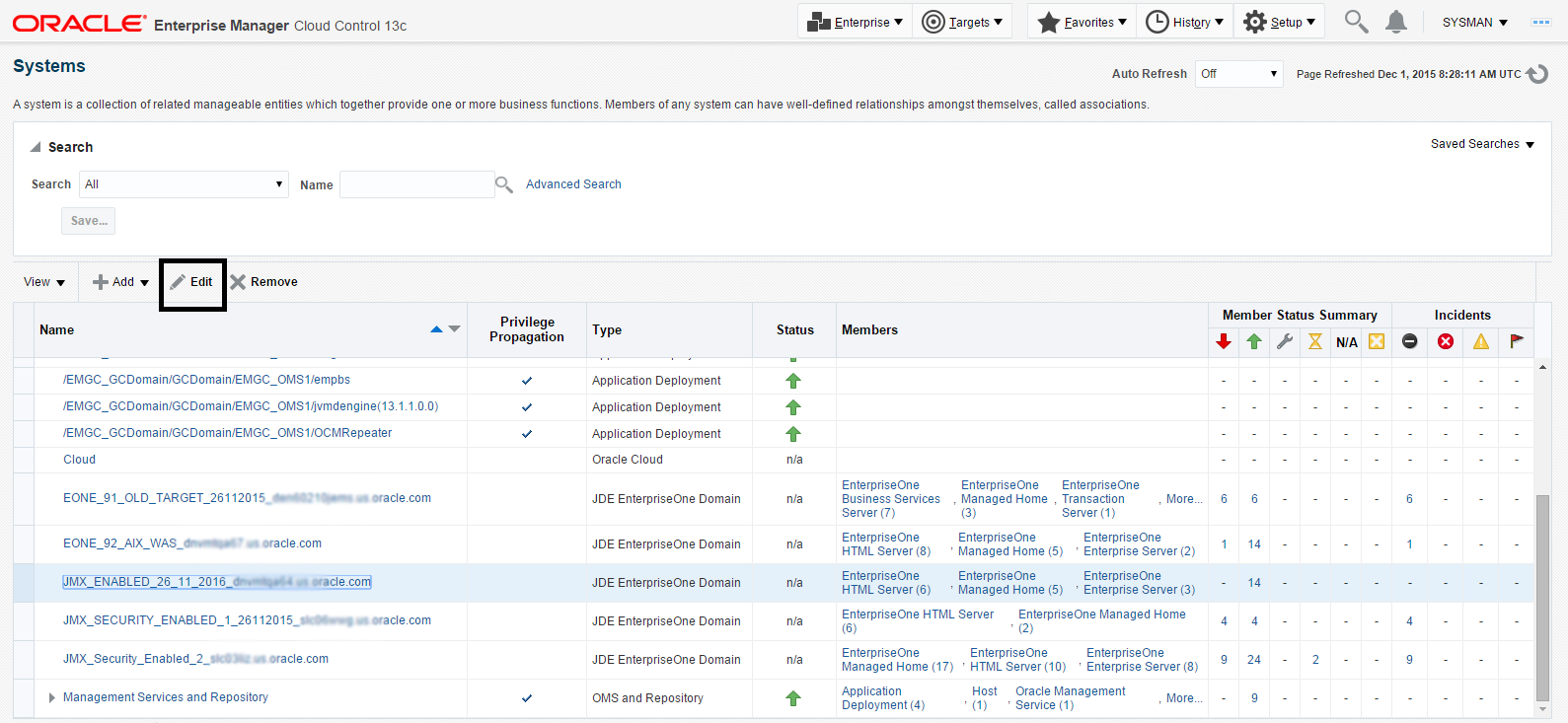 Tip: If your server is not listed, it may be because the Enterprise Manager default for the maximum number of servers to be shown in this list is 10. Refer to the Enterprise Manager documentation to customize this value.
Tip: If your server is not listed, it may be because the Enterprise Manager default for the maximum number of servers to be shown in this list is 10. Refer to the Enterprise Manager documentation to customize this value.The Home Page for the JDE EnterpriseOne Domain is displayed.
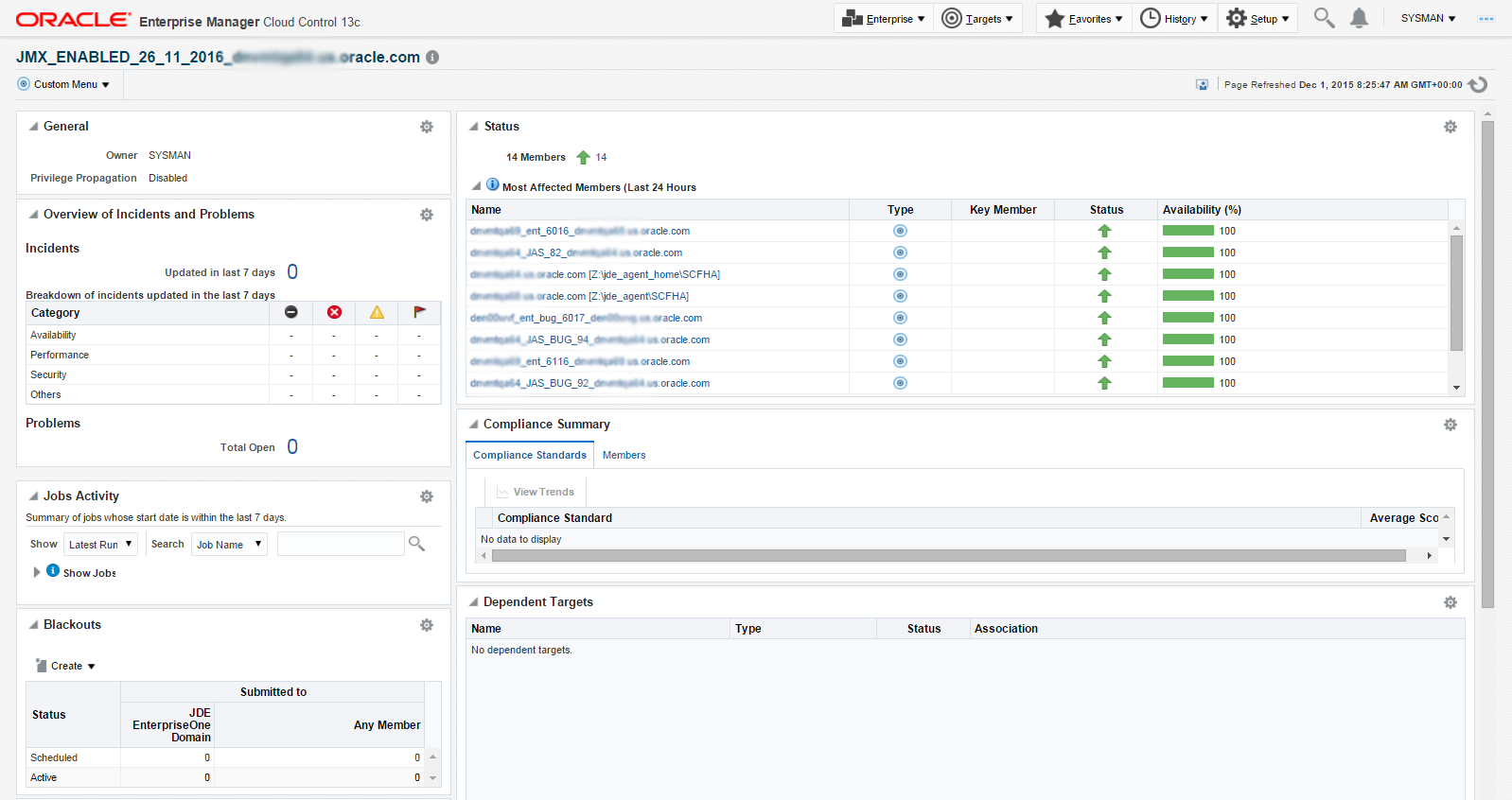
Alternatively, to navigate to the JD Edwards EnterpriseOne Domain Home page, on the Systems form, on the row with the JDE EnterpriseOne Domain, click the hyperlink in the Name column where the Type column value is JDE EnterpriseOne Domain. This is shown in the following example:
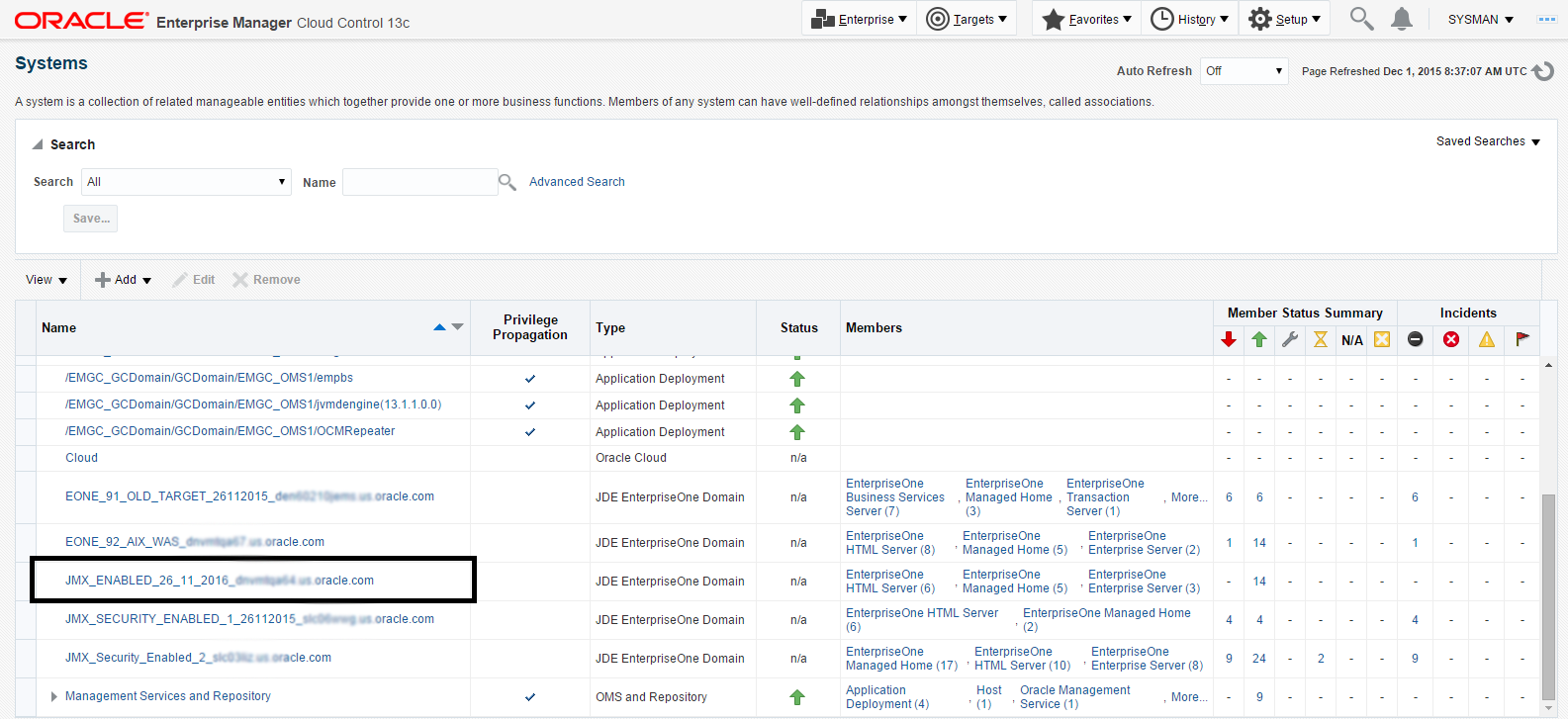
Optionally you can set the JD Edwards Domain as your Cloud Control home page, with the JD Edwards Domain page as the current page in your Cloud Control session, navigate SYSMAN, Set Current Page as My Home (see below figure).