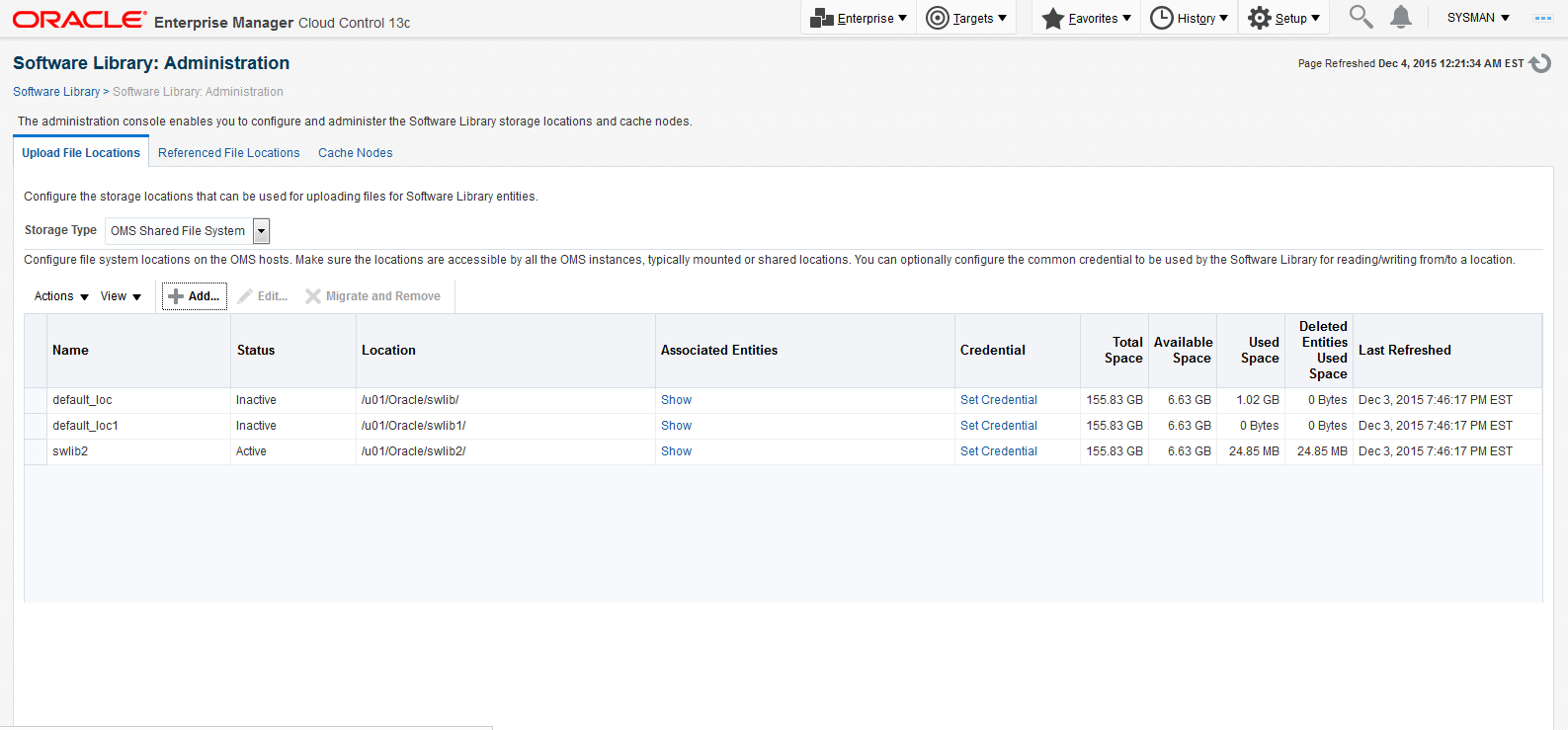Setting Up the Software Library within Cloud Control
This section describes the procedure to set up the software library into Oracle Enterprise Manager Cloud Control. This step is required before you can import the JD Edwards EnterpriseOne Application Pack, which is described in the next chapter of this guide: Importing the JD Edwards Application Pack.
To set up the Software Library within Cloud Control:
From the Cloud Control Home Page, navigate to Setup, Provisioning and Patching, Software Library.
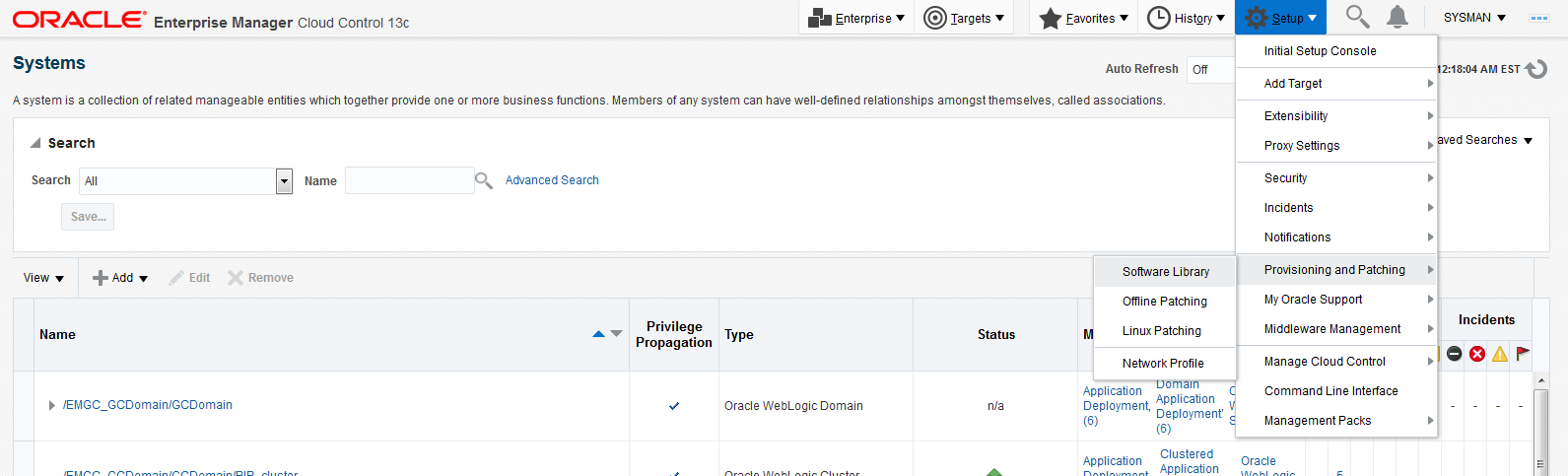
On Software Library: Administration, click the Add button.
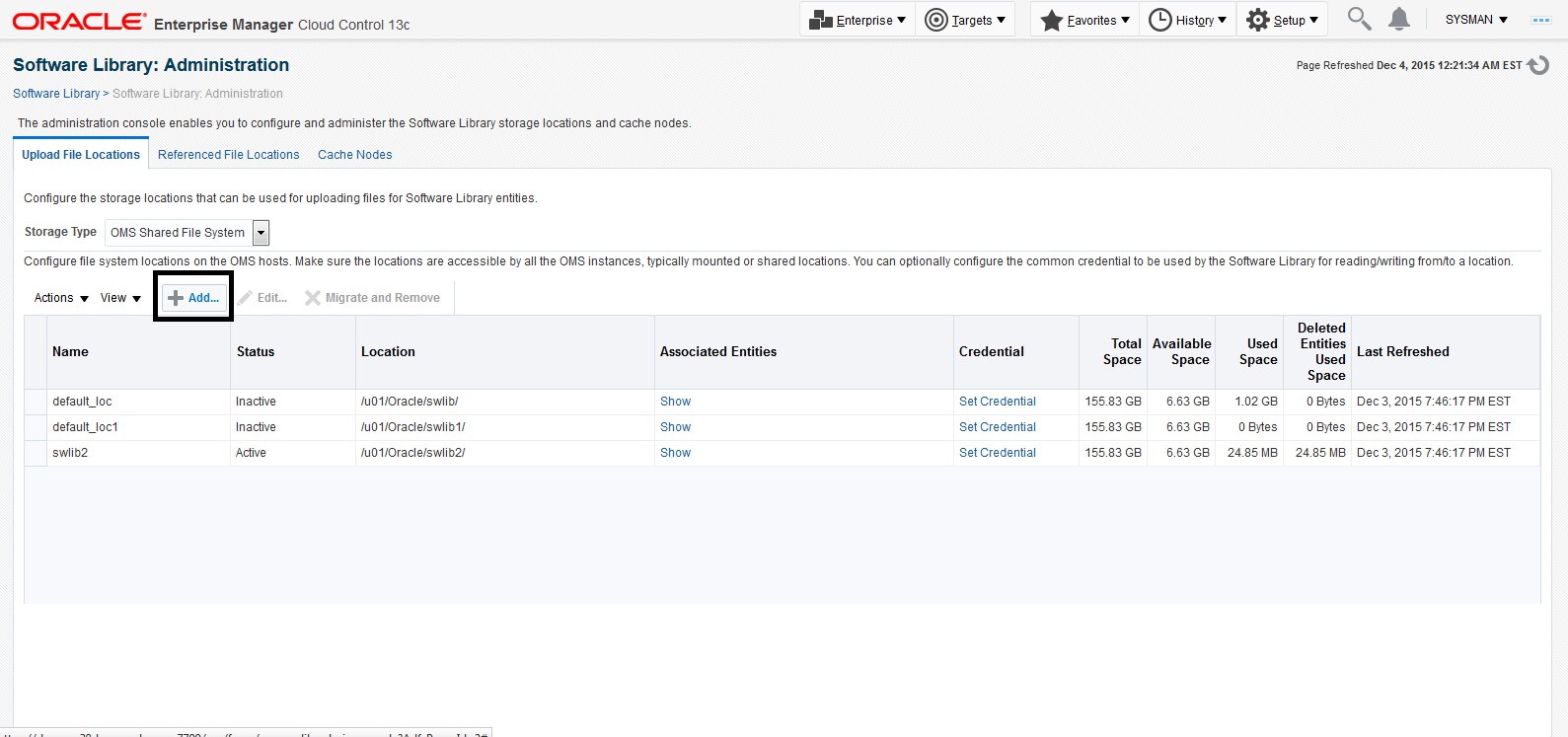
On the Add OMS Shared Filesystem Location, complete these fields:
Name
Provide a name for the Software Library. For example:
swlib2
Location
Provide a file system location. The location should be accessible from all Oracle Management Service (OMS) instances. For example:
/u01/Oracle/swlib2/
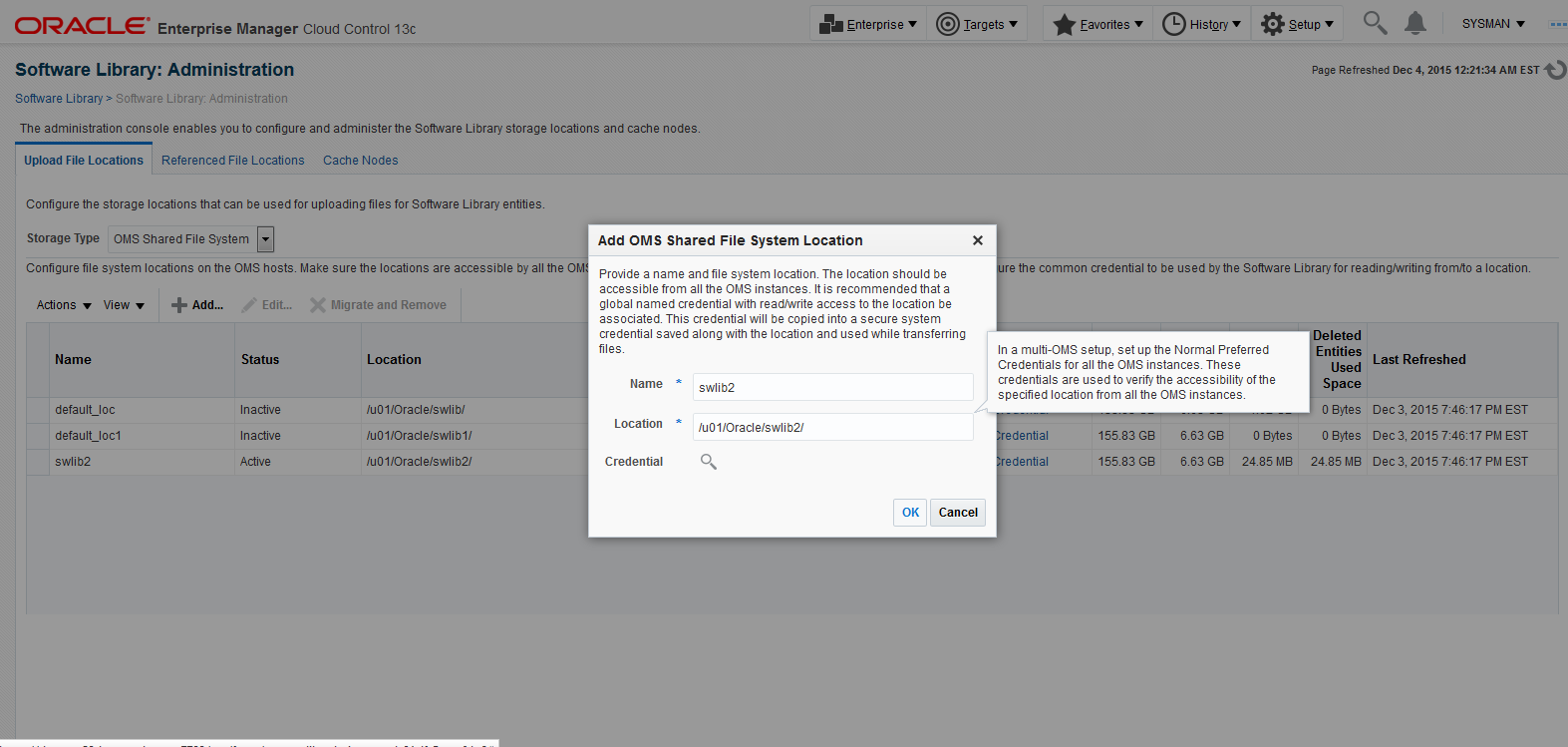
Click the OK button and wait for the processing to complete. When complete, the new software library is displayed with Status Active as shown in the following example.